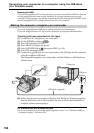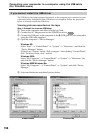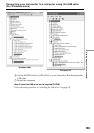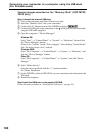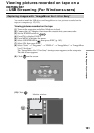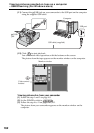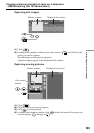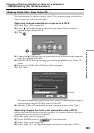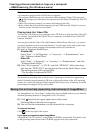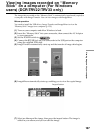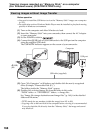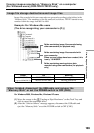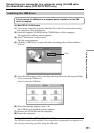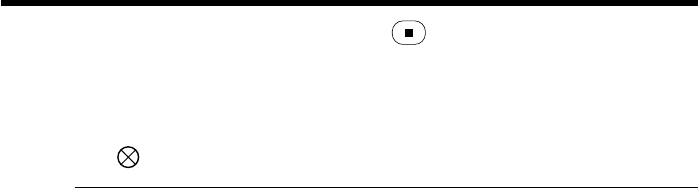
164
Viewing pictures recorded on tape on a computer
– USB Streaming (For Windows users)
(5) Looking at the monitor window, click at the last scene you want to
capture.
The moving picture is captured. The captured images appear in the thumbnail
list window.
To close “ImageMixer”
Click at the top right of the screen.
Notes
•When the USB cable is used for connecting the computer, the images displayed on the
computer monitor may appear jagged.
•When you view images on a computer with the USB connection, the following may
occur. This is not a malfunction.
– The image shakes up and down.
– Some images are not displayed correctly due to noise, etc.
– Some images are displayed with the cracking noise.
– Images of different color systems to that of your camcorder are not displayed
correctly.
•When your camcorder is during standby with a cassette inserted, it turns off
automatically after five minutes.
•We recommend setting DEMO MODE to OFF in the menu settings when your
camcorder is during standby, and no cassette is inserted.
•Indicators on the screen of your camcorder do not appear on images that are captured
into the computer.
•If you capture a fast moving picture, the preview window may not move smoothly.
You can make the picture move more smoothly by shifting the upper right slider on
the bottom of the monitor window to the left, although this reduces the picture
quality.
•You cannot carry out any “Memory Stick” operations during the USB Streaming.
If image data cannot be transferred by the USB connection
The USB driver has been registered incorrectly as the computer was connected to your
camcorder before installation of the USB driver was complete. Reinstall the USB driver
following the procedure on page 158.
If any trouble occurs
Close all running applications, then restart the computer.
Carry out the following operations after quitting the application:
– Disconnect the USB cable.
– Turn the POWER switch to the other position on your camcorder.