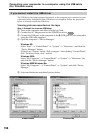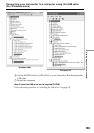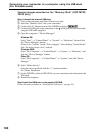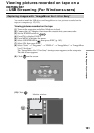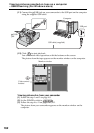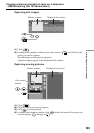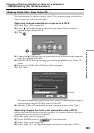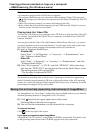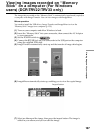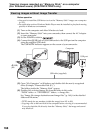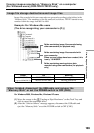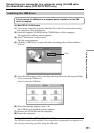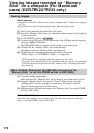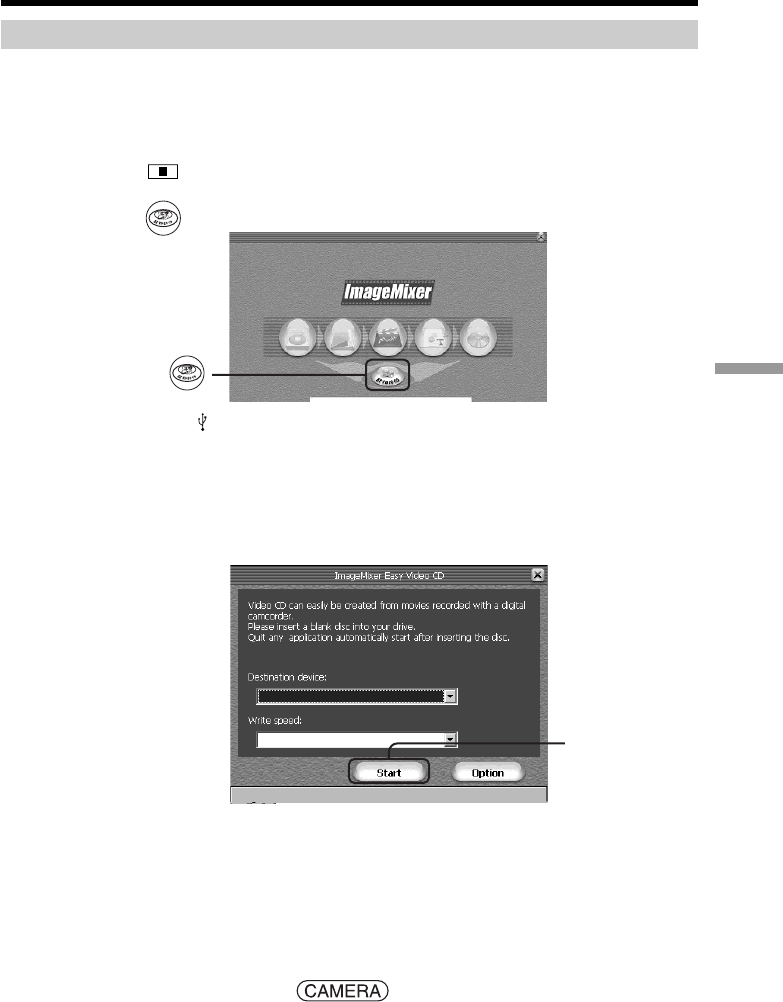
165
Viewing images with your computer
Viewing pictures recorded on tape on a computer
– USB Streaming (For Windows users)
Making Video CDs – Easy Video CD
This function makes it simple to create a video CD by capturing images recorded on a
tape or images live from your camcorder.
Capturing images recorded on a tape onto a CD-R
(1) Follow steps 1 to 8 on page 161.
(2) Press
after choosing the point on the tape from which you want to
capture images onto the CD-R.
(3) Click
.
(4) Connect the
(USB) jack on your camcorder to the USB port on the computer
using the supplied USB cable.
(5) Select the CD-R drive and writing speed on the ImageMixer Easy Video CD
screen.
(6) Insert a new CD-R in the CD-R drive of the computer.
(7) Click “Start.”
The tape is automatically played back. Easy Video CD automatically begins to
capture images onto the CD-R to create a Video CD.
(8) After the “Video CD successfully created.” message appears, click “Quit.”
Capturing images live from your camcorder onto a CD-R
Remove the cassette before the following operation. If a cassette is inserted, the power
automatically goes out after about 5 minutes.
(1) Follow steps 1 and 2 on page 162.
(2) Set the POWER switch to
on your camcorder.
(3) Follow steps 4 to 8 on page 161.
(4) Follow steps 3 to 7 in “Capturing images recorded on a tape onto a CD-R.”
Click