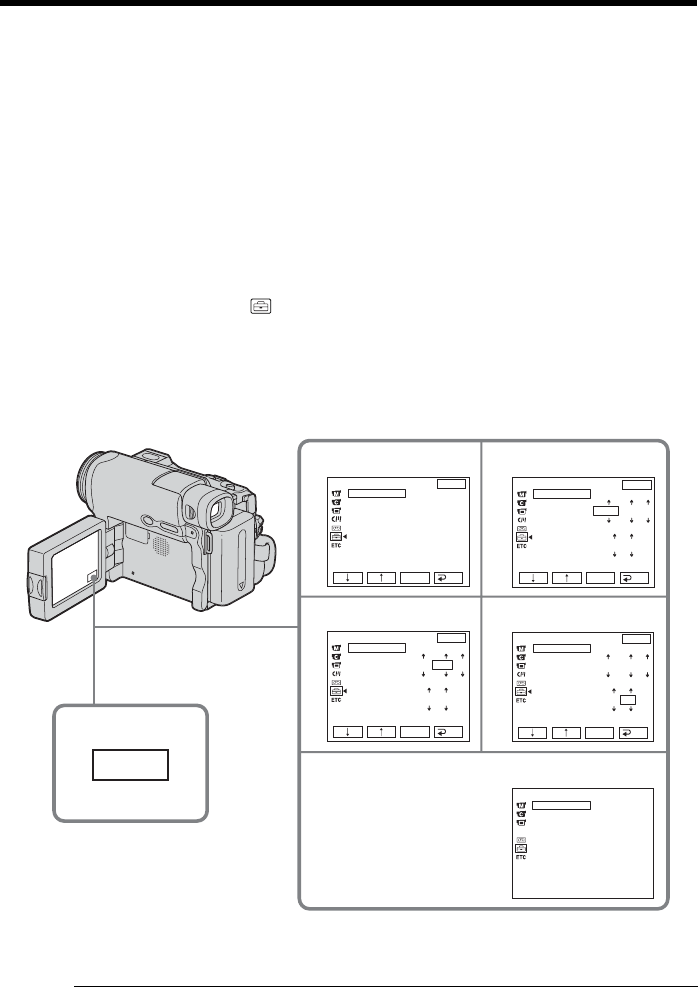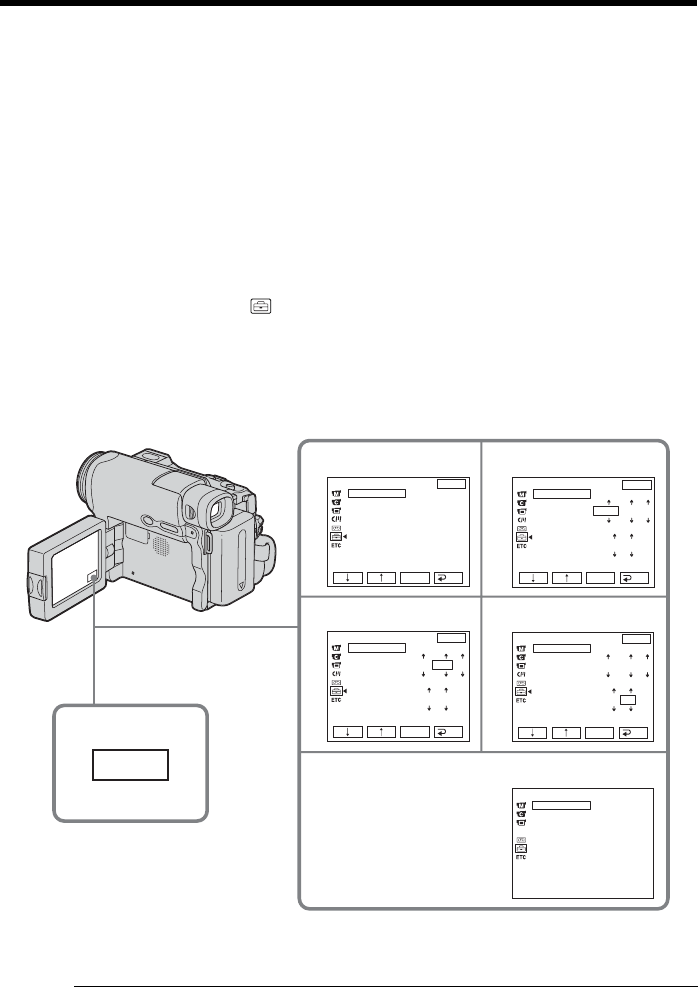
22
Step 2 Setting the date and time
Set the date and time when you use your camcorder for the first time. The “CLOCK
SET” indicator will appear each time you set the POWER switch to CAMERA or
MEMORY (DCR-TRV22/TRV33 only) unless you set the date and time settings.
If you do not set the date and time, “--- -- ----” and “--:--:--” are recorded on the tape or
the “Memory Stick” (DCR-TRV22/TRV33 only) as the data code.
If you do not use your camcorder for about 4 months, the date and time settings may
be released (bars may appear) because the built-in rechargeable battery installed in your
camcorder will have been discharged (p. 207). In this case, charge the built-in
rechargeable battery, then set the year, the month, the day, the hour and the minute.
(1) Set the POWER switch to CAMERA or MEMORY (DCR-TRV22/TRV33 only).
(2) Press OPEN to open the LCD panel.
(3) Press FN (Function) to display PAGE1 (p. 23).
(4) Press MENU to display the menu.
(5) Press r/R to select
, then press EXEC.
(6) Press r/R to select CLOCK SET, then press EXEC.
(7) Press r/R to select a desired year, then press EXEC.
(8) Set the month, day and hour with the same procedure as step 7.
(9) Press r/R to set the minute, then press EXEC by the time signal. The clock
starts to move.
To return to FN (Function)
Press EXIT.
Note on the time indicator
The internal clock of your camcorder operates on a 12-hour cycle.
•12:00 AM stands for midnight.
•12:00 PM stands for noon.
3
FN
SETUP MENU
CLOCK SET
USB STREAM
LANGUAGE
DEMO MODE
EXIT
RET.
EXEC
––:––:––
5
9
6
7
8
SETUP MENU
CLOCK SET
USB STREAM
LANGUAGE
DEMO MODE
EXIT
RET.
EXEC
2003
JAN
1
12 00 AM
SETUP MENU
CLOCK SET
USB STREAM
LANGUAGE
DEMO MODE
EXIT
RET.
EXEC
2003
JAN
1
12 00 AM
SETUP MENU
CLOCK SET
USB STREAM
LANGUAGE
DEMO MODE
EXIT
RET.
EXEC
2003
JUL
4
5 00 PM
SETUP MENU
CLOCK SET
USB STREAM
LANGUAGE
DEMO MODE