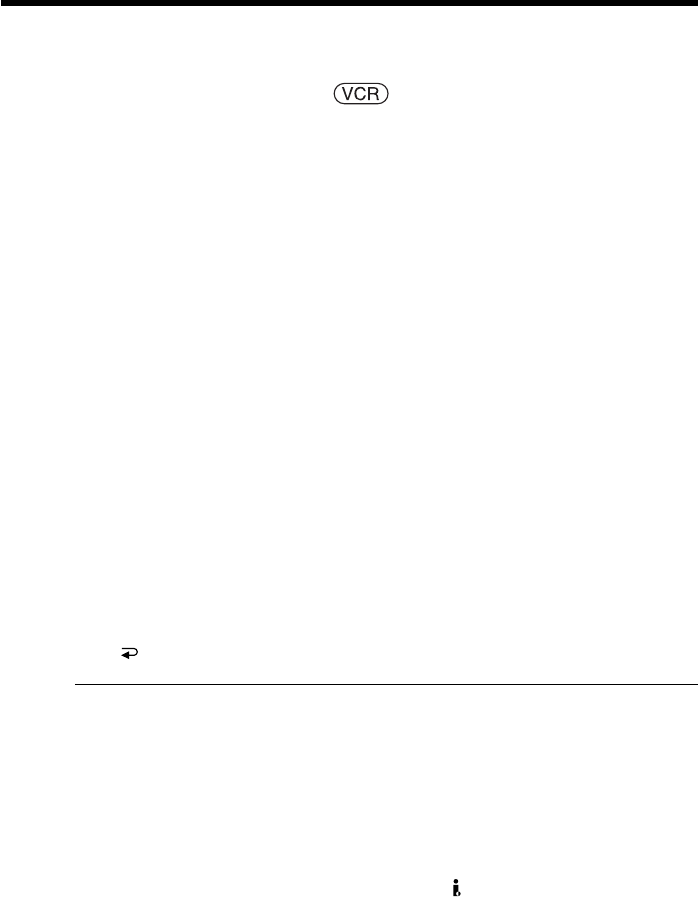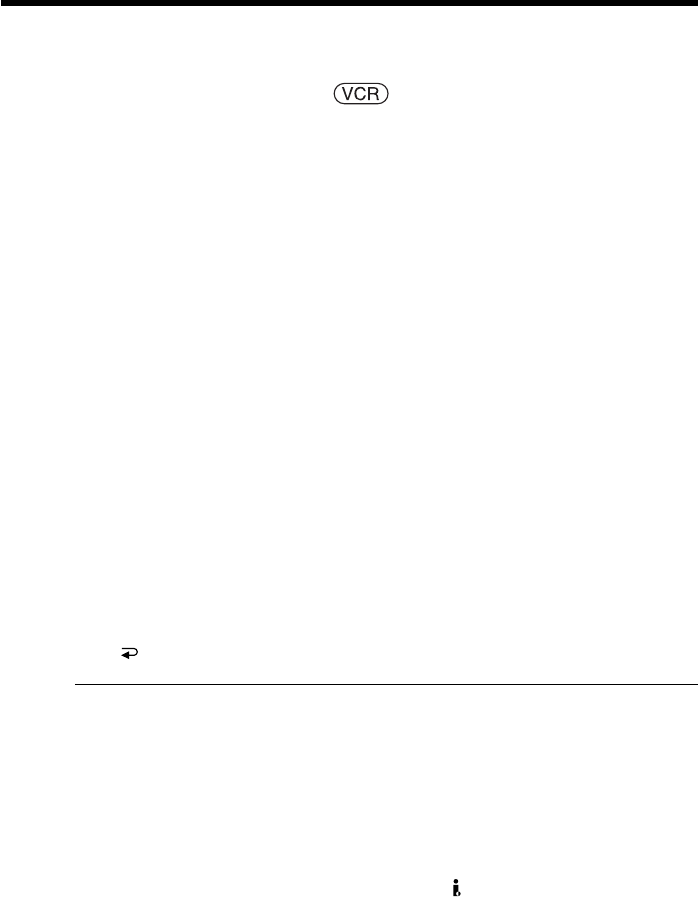
74
Besides the operation described here, your camcorder can enlarge still images recorded
on the “Memory Stick” (p. 140).
The POWER switch should be set to .
Operate by touching the panel.
(1) During playback or playback pause, press FN and select PAGE2.
(2) Press PB ZOOM. The PB ZOOM screen appears.
(3) Press the area you want to enlarge in the frame.
The area you pressed moves to the center of the screen, and the playback
image is enlarged to about twice the size. If you press another area again, the
area moves to the center of the screen.
(4) Adjust the zoom ratio by the power zoom lever.
You can select the zoom ratio from approximately 1.1 times up to 5 times its
size.
W: Decrease the zoom ratio.
T:Increase the zoom ratio.
To cancel tape PB ZOOM
Press END.
Notes
•You cannot process externally input scenes using tape PB ZOOM with your
camcorder.
•You cannot record images on the tape on your camcorder while you are processing
the image using tape PB ZOOM. However, you can record images on the “Memory
Stick” (DCR-TRV33 only) (p. 118, 128), or on a VCR using your camcorder as a player.
•You cannot record moving pictures on the “Memory Stick” on your camcorder when
you have processed the picture using tape PB ZOOM.
Images in tape PB ZOOM
Images in tape PB ZOOM are not output through the DV Interface.
During tape PB ZOOM
If you press DSPL/BATT INFO, the frame on the PB ZOOM screen disappears. You
cannot move the part you pressed to the center of the screen.
Edge of the enlarged image
The edge of the enlarged image cannot be displayed at the center of the screen.
Enlarging images recorded on tape
– Tape PB ZOOM (DCR-TRV22/TRV33 only)