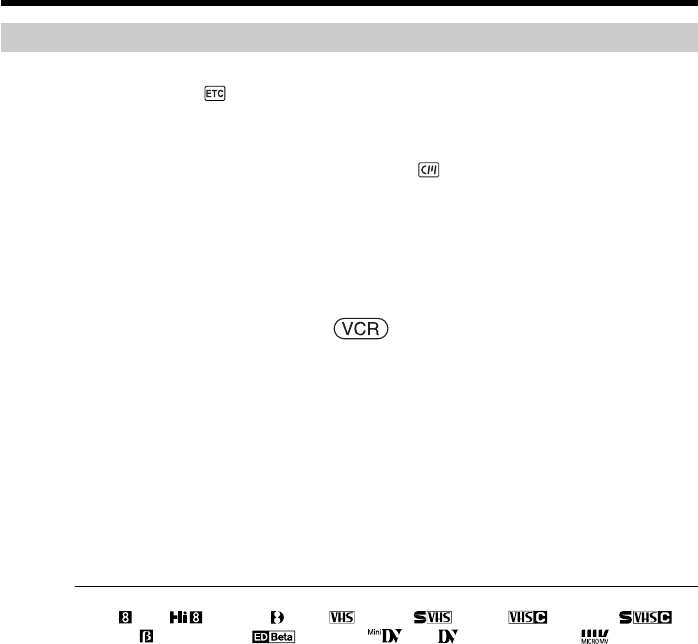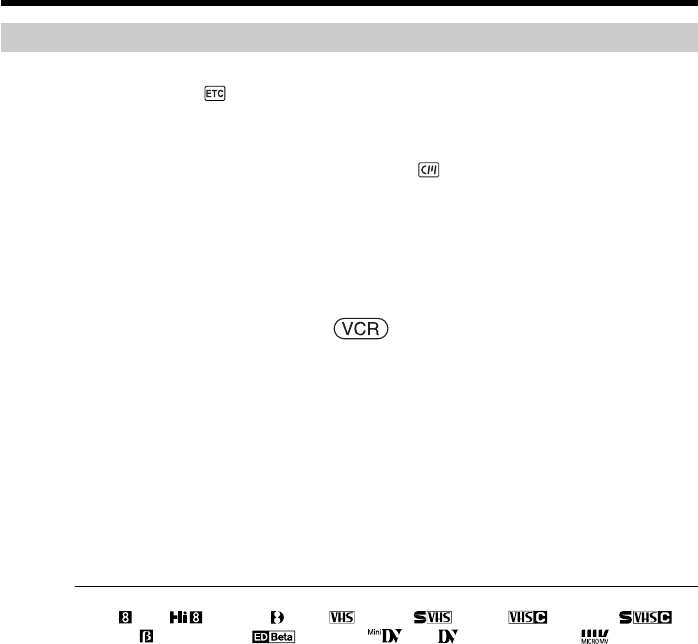
82
Dubbing
If you are connecting the VCR with the A/V connecting cable
•Set DISPLAY in to LCD in the menu settings. (The default setting is LCD.)
•If a search indicator is displayed, press SEARCH MODE on the Remote Commander
to turn it off.
•If you want to dub the data code, display it on the screen.
•If you want to dub the title, set TITLE DSPL in to ON in the menu settings. (The
default setting is ON.)
If you are connecting the VCR with the i.LINK cable
•Recording of only the picture or sound cannot be done.
•Titles, screen indicators, Cassette Memory contents, and “Memory Stick” index screen
lettering cannot be recorded.
The POWER switch should be set to .
(1) Insert a blank tape (or the tape you want to record over) into the VCR, and
insert the recorded tape into your camcorder.
(2) Prepare the VCR for recording. If the VCR has an input selector, set it to input.
Refer to the operating instructions of the VCR.
(3) Play back the recorded tape on your camcorder.
(4) Start recording on the VCR.
Refer to the operating instructions of your VCR.
When you have finished dubbing the tape
Press x on both your camcorder and the VCR.
You can edit on VCRs that support the following systems
8 mm , Hi8 , Digital8 , VHS , S-VHS , VHSC , S-VHSC ,
Betamax , ED Betamax , mini DV , DV and MICROMV
If your VCR is a monaural type
Connect the yellow plug of the A/V connecting cable to the video input jack and the
white or the red plug to the audio input jack on the VCR or the TV. When the white
plug is connected, the left channel audio is output, and when the red plug is connected,
the right channel audio is output.
If your VCR has an S video jack
See page 45 for details.
About i.LINK
See page 202 for details.
Dubbing tape