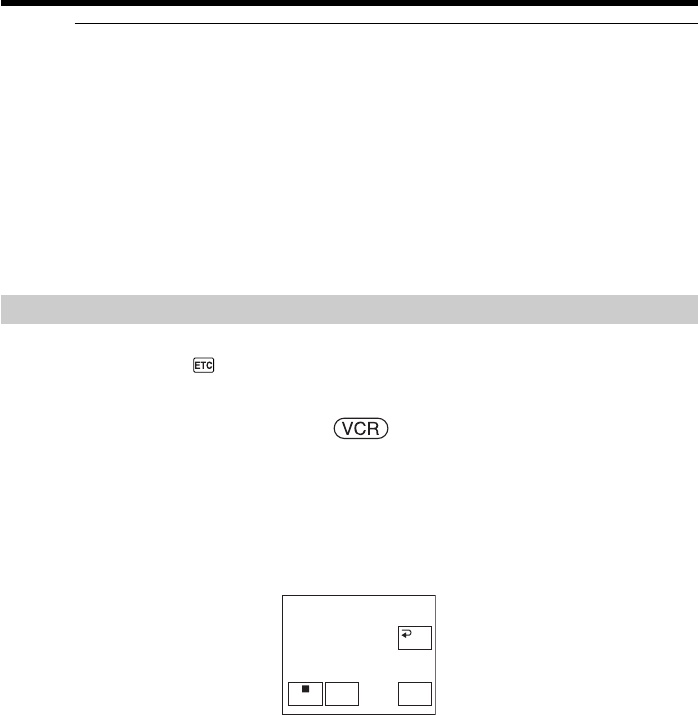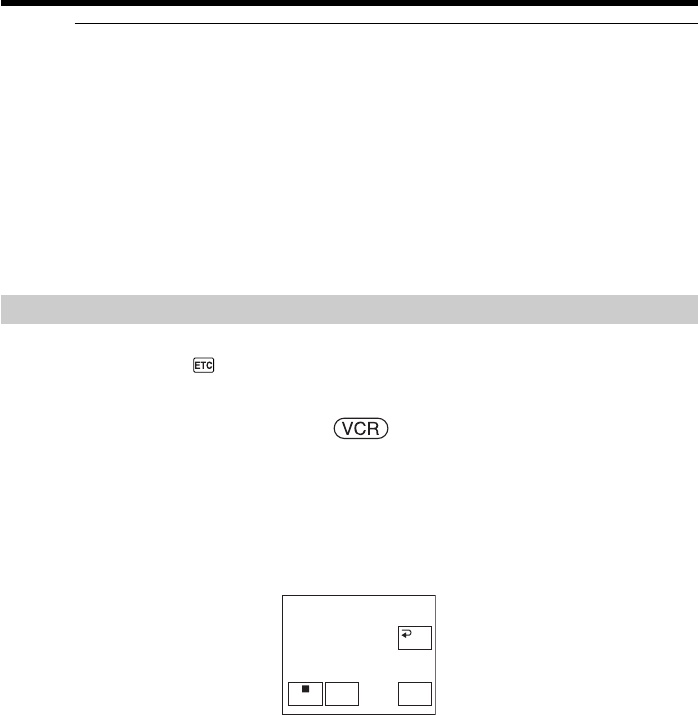
94
Recording video or TV programs
If your VCR is a monaural type (DCR-TRV22/TRV33 only)
Connect the yellow plug of the A/V connecting cable to the video output jack and the
white or red plug to the audio output jack on the VCR or the TV. When the white plug
is connected, the left channel audio is output, and when the red plug is connected, the
right channel audio is output.
If your VCR has an S video jack (DCR-TRV22/TRV33 only)
See page 45 for details.
When using the i.LINK cable
•Before recording, make sure if the DV IN indicator appears on the screen. The DV IN
indicator may appear on both equipment.
•Recording of only the picture or sound cannot be done.
Dubbing
Before operation
Set DISPLAY in to LCD in the menu settings when using the A/V connecting cable.
(The default setting is LCD.)
The POWER switch should be set to .
Operate by touching the panel.
(1) Insert the blank tape (or the tape you want to record over) into your
camcorder. If you are recording the tape from the VCR, insert the recorded
tape into the VCR.
(2) Press FN and select PAGE3.
(3) Press REC CTRL.
(4) Press REC PAUSE.
(5) Press N on the VCR to start playback if you record the tape from a VCR.
Select a TV program if you record from a TV. The picture from playback side
appears on the screen.
(6) Press REC START at the scene where you want to start recording from.
When you have finished dubbing the tape
Press x on your camcorder, and then press the stop button on the VCR.
REC
PAUSE
REC CTRL
RET.
REC
START