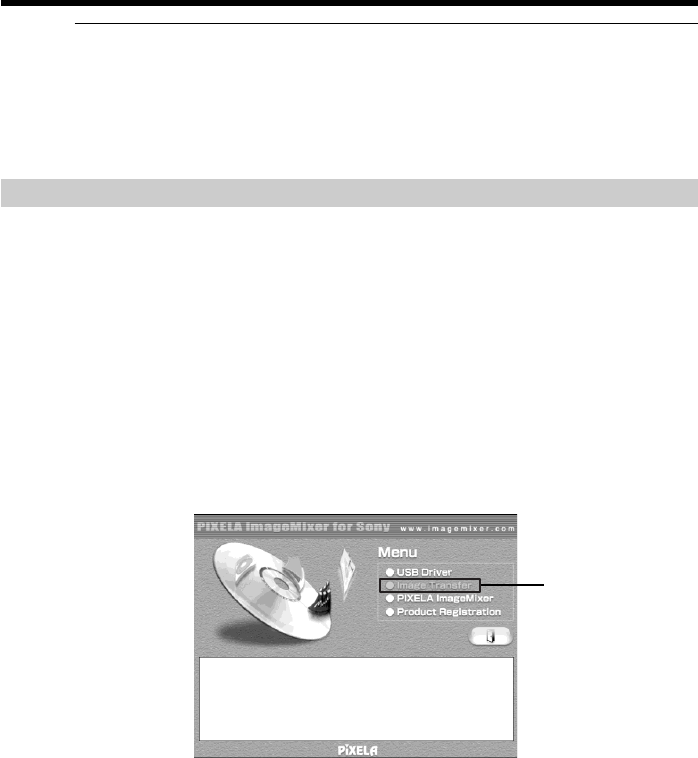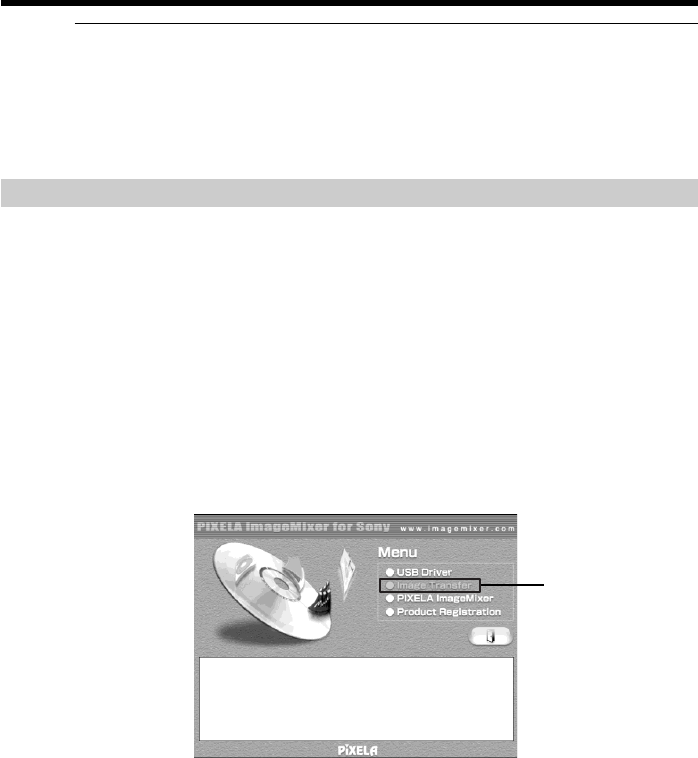
154
Connecting your camcorder to a computer using the USB cable
(For Windows users)
Notes
•If you connect the USB cable before USB driver installation is complete, the USB driver
will not be properly registered. Carry out installation again following the on-screen
messages.
•The title screen is not displayed if the screen size of the computer is set to less than
800 × 600 dots and 256 colors or less. See pages 151, 152 about the recommended
computer environment.
Installing Image Transfer (DCR-TRV22/TRV33 only)
Make sure USB driver installation is complete.
This function enables image data recorded on the “Memory Stick” to be automatically
transferred (copied) to your computer.
If you are using Windows 2000, log in with permission of administrators.
If you are using Windows XP, log in with permission of computer administrators.
(1) Turn on your computer and allow Windows to load. If you have been using
the computer, close all softwares.
(2) Insert the supplied CD-ROM in the CD-ROM drive of the computer. The
application software starts up.
(3) Select “Handycam” on the screen.
The title screen appears.
(4) Move the cursor to “Image Transfer” and click.
Click
The Install Wizard program starts up and the “Choose Setup Language”
screen appears.
(5) Select the Language for installation.
(6) Follow the on-screen messages. The installation screen disappears when
installation is complete.