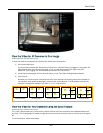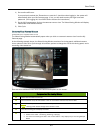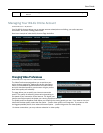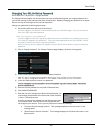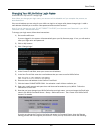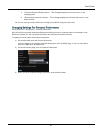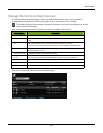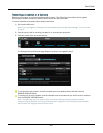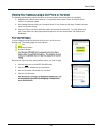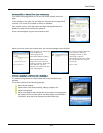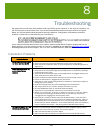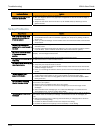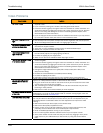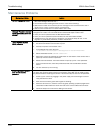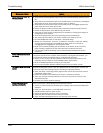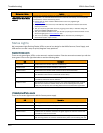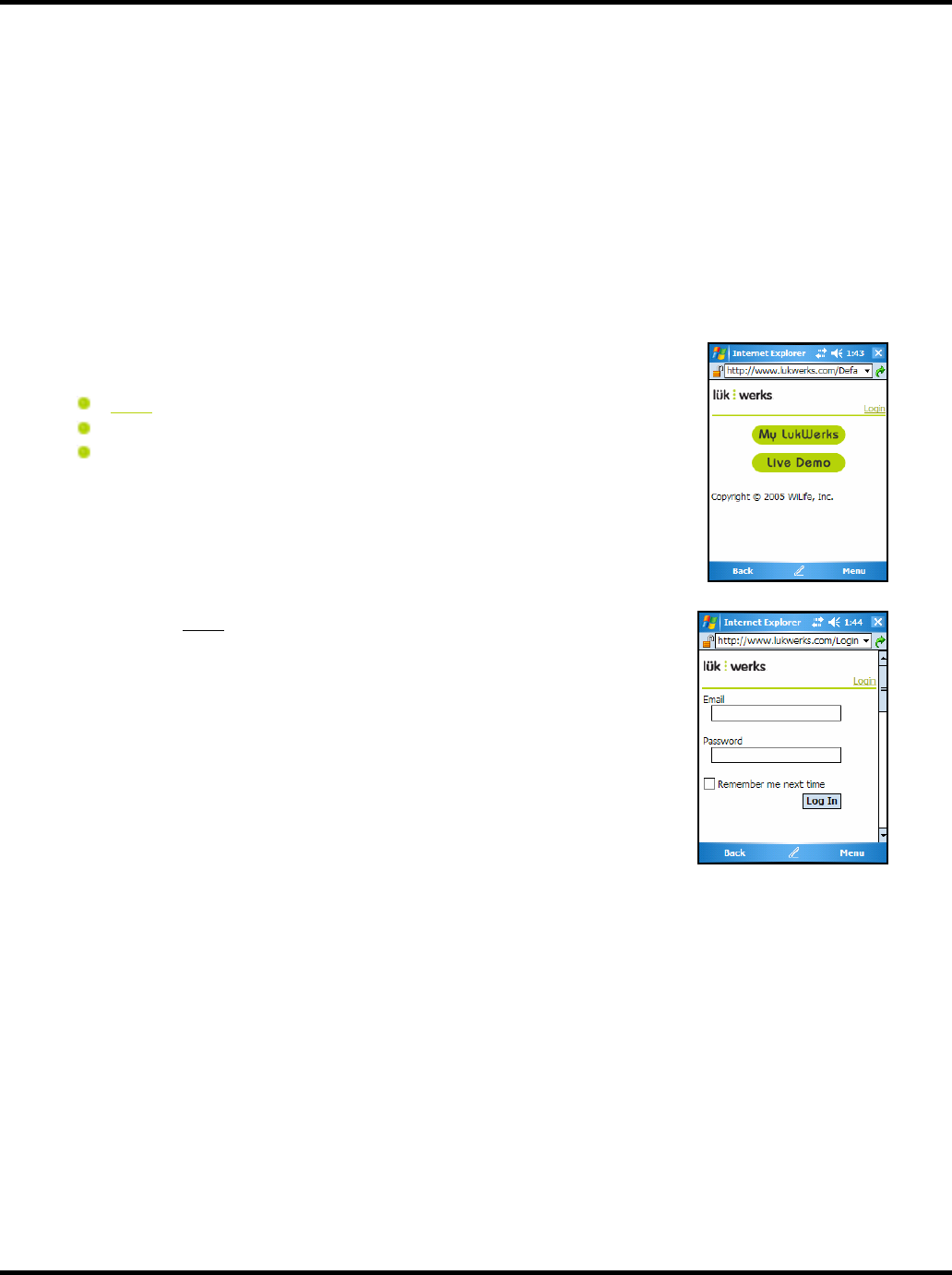
User Guide
100
Viewing Your Cameras Using a Cell Phone or Handheld
The following requirements must be met prior to viewing remotely using a cell phone or handheld:
1) Registered for a WiLife Online account? If not, please see the topic “Create Your WiLife Online
Account” for complete details.
2) Have enabled Remote Viewing in Command Center? If not, please see the topic “Enable Command
Center for Remote Viewing.”
3) Does your PDA or Cell Phone meet the system and browser requirements? To verify, please visit
http://www.wilife.com/About/Requirements.aspx and view the section titled “Cell Phones and
Handhelds.”
FIRST TIME PDA VIEWING
If you are logging into WiLife Online for the first time, you will see the
landing page. The landing page has three options:
Login link
WiLife Online button
Live Demo button
Hint: Click the LIVE DEMO button to connect to the demo site to
view live video from a WiLife test location. This option can be used
to test your handheld to make sure that it is compatible for remote
viewing.
Because this is the first time opening WiLife Online, you need to login.
1. Click the Login
link or the WILIFE ONLINE button.
2. Enter the e-mail address and your password.
3. Mark the checkbox “Remember me next time.”
4. Click the LOG IN button.
Note: Now that you have logged in, the website remembers you and
will automatically direct you to the landing page. Simply click the
button WILIFE ONLINE.