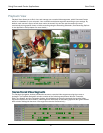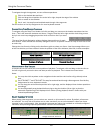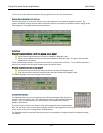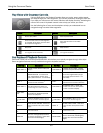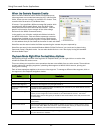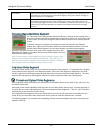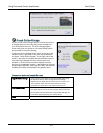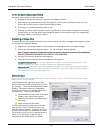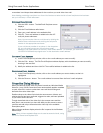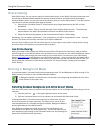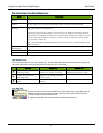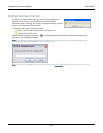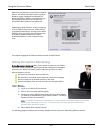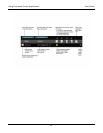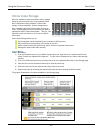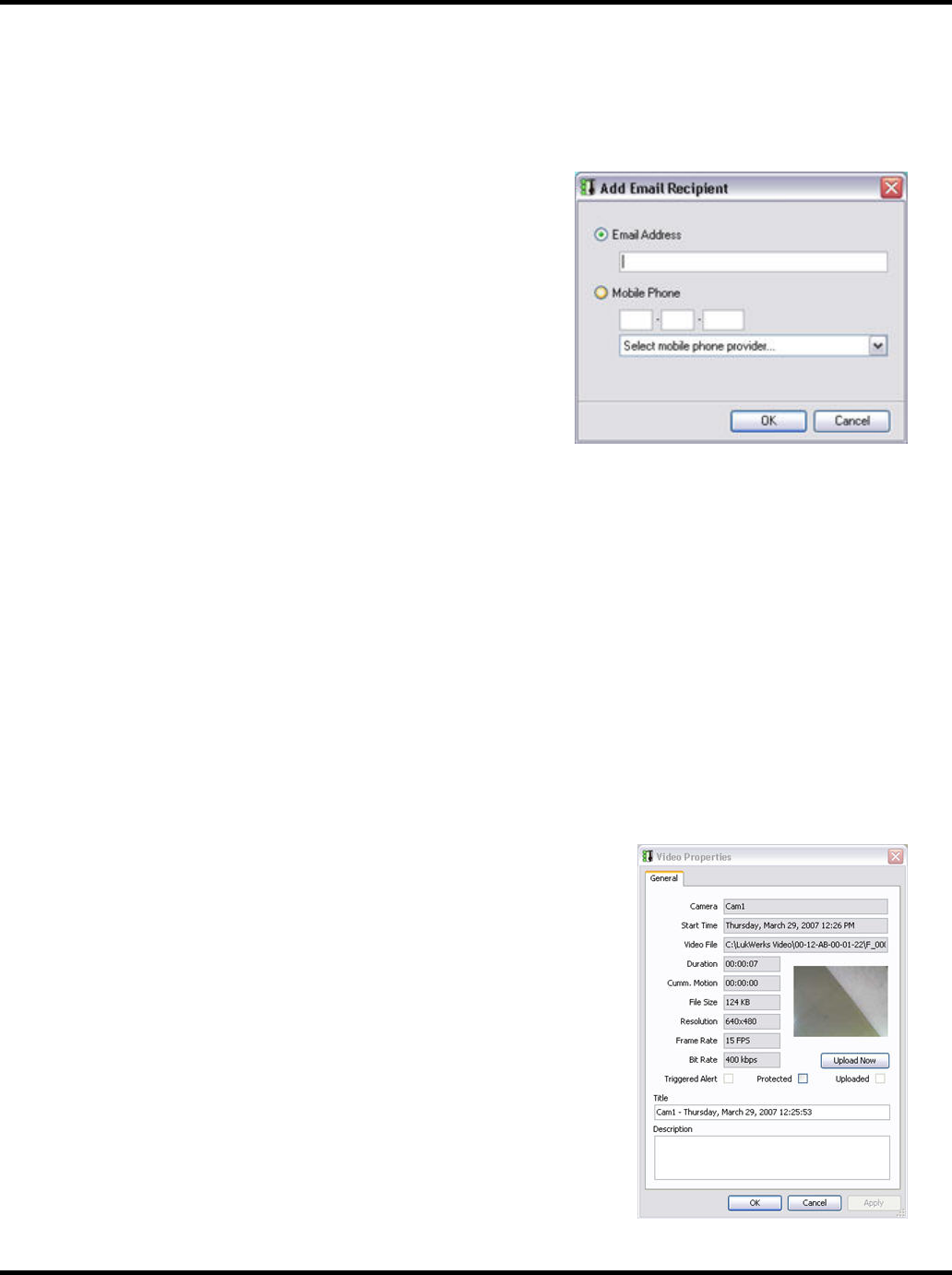
Using Command Center Applications User Guide
35
remembers it and keeps these addresses for the next time you send video via e-mail.
Note: Adding or deleting a recipient to or from this list does not alter the list of email recipients that has been
set up in the Setup > Email tab screen.
ADDING AN EMAIL ADDRESS
1) Click the ADD… button. The Add Email Recipient screen
displays.
2) Click the E-mail Address radio button.
3) Enter your e-mail address in the available field.
4) Click OK. The e-mail address is added to the list of E-
mail/cell phone addresses.
Note: You can send a video to a cell phone by clicking the
Mobile Phone radio button and entering the cell phone
number in the appropriate text boxes.
If your cell phone provider is not shown in the drop-down
list, you can always enter your full cell phone email
address in the upper section of the form, under Email Address. For example, you could enter
‘8015551212@mobile.mycingular.com’ as the destination email address.
EDITING AN E-MAIL ADDRESS
1) In the E-mail Recipient(s) window, click on the e-mail address you want to modify.
2) Click the Edit… button. The Edit E-mail Recipient window displays, with the address you want to modify
showing in the text field.
3) Modify the address and then click OK. The modified address is added to the list.
REMOVING AN E-MAIL ADDRESS
1) In the E-mail Recipient(s) window, click on the e-mail address you want to delete, so that it is
highlighted.
2) Click the Remove… button. The e-mail address is removed from the list of e-mail recipients.
Properties Dialog Window
When the cameras record video, the video is saved as a Windows Media
Video file (.wmv). WiLife Command Center automatically applies metadata
to each video file in order to make them more self-documenting and
definable from other video clips.
Details written to the video clip include the camera name, bitrate, and
whether the file has been protected, triggered an alert, and was uploaded
to your WiLife Online account.
Though the default title of the video clip is the camera name and the
date/time it was recorded, you have the ability on this screen to enter a
new title and add unique notes about the video clip in the available
Description panel.
Many of these attributes display when the file is opened in the Windows
Media Player.
Note: Many of these metadata flags can be used as search criteria, using
the Online Search and Playback tool.