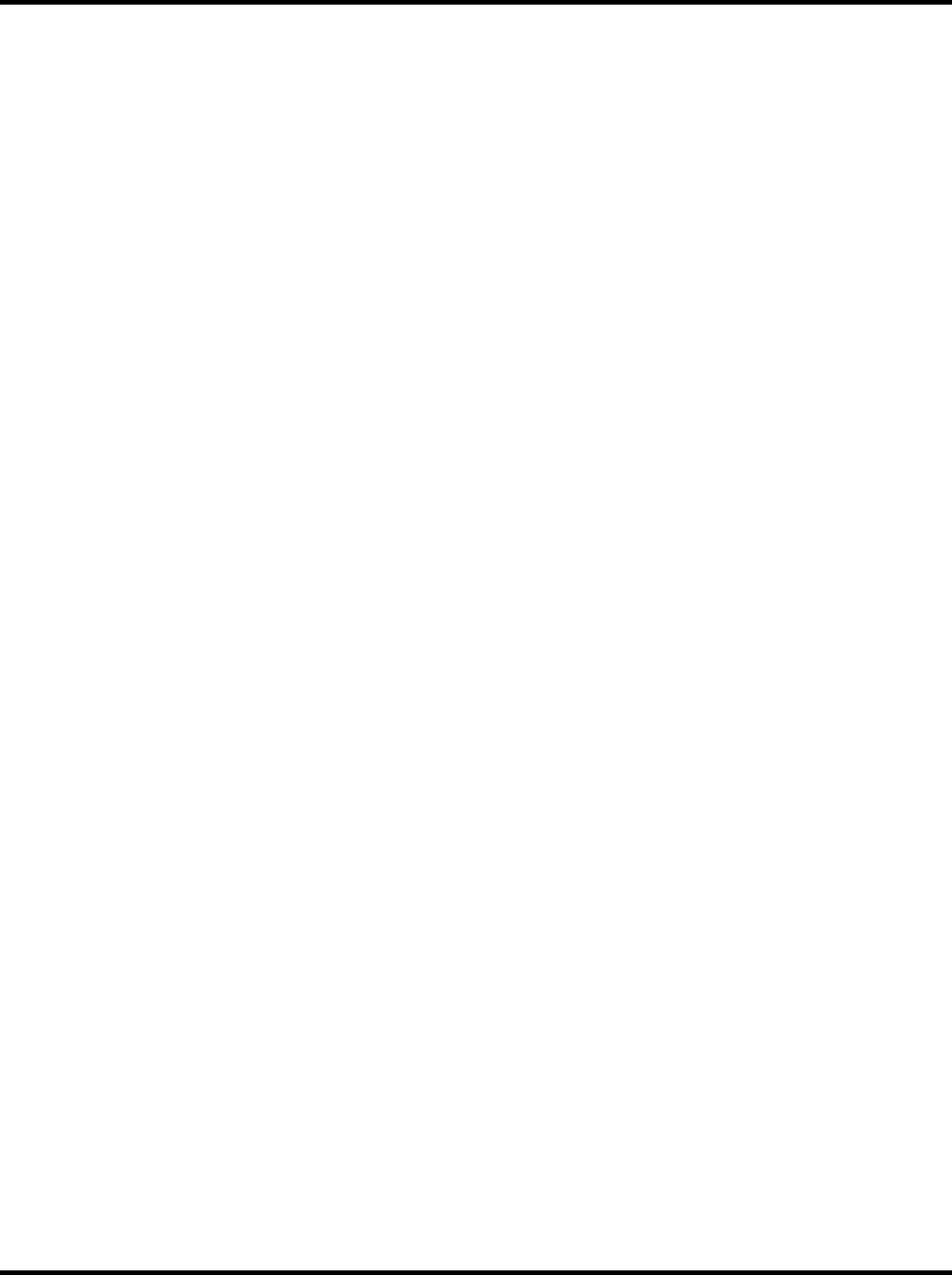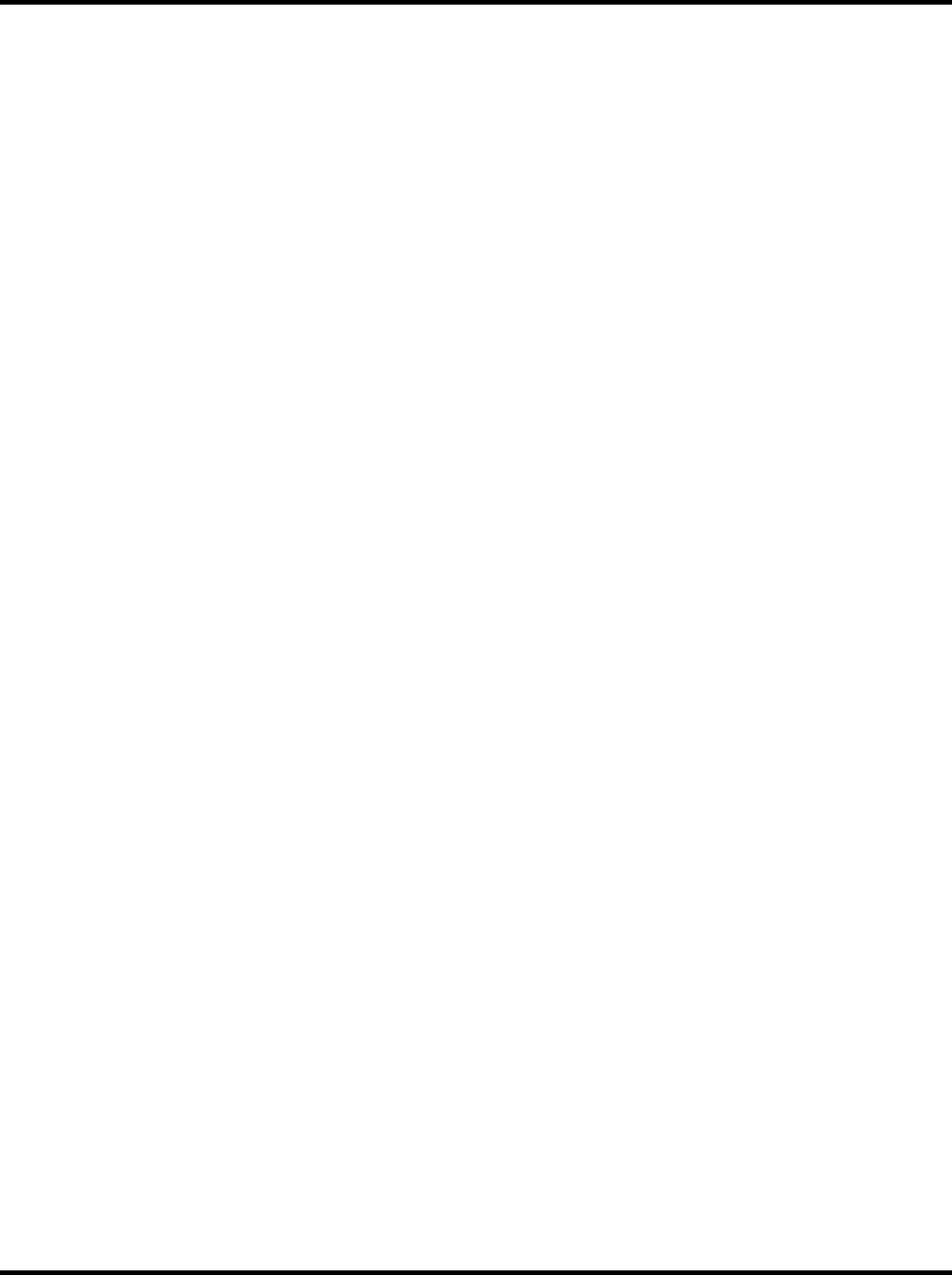
Getting Started User Guide
15
Use the included Camera Cable (8 ft. standard Ethernet cable) to connect the power supply to the
camera.
Note: The Camera Power Supply has built-in surge protection and must be plugged directly into your
wall outlet. Plugging the Camera Power Supply into a surge-protected power strip may reduce the
quality and performance of the WiLife system.
Outdoor Camera Instructions
a. Select a location for the camera.
The starter and add-on kit for the Outdoor Camera includes a mounting device that allows you to place
your Outdoor camera on top of a post or hang your camera from a wall, ceiling or overhang.
b. Plug the camera into a nearby outlet.
Spy Camera Instructions
a. Select a location for the camera.
The Spy Camera can be placed anywhere on a flat surface that has an unobstructed field of view. It
looks natural wherever you place it – on a night-table, dresser, shelf, desk, counter top, etc.
b. Plug the camera into a nearby outlet.
STEP 2 – IDENTIFY THE NEW CAMERA IN COMMAND CENTER
There are two choices of setup paths – a and b. So, read both before moving on with the procedure:
a. You did NOT set a custom password
If you have NOT set a custom camera password, then you do not need to do anything more. Command
Center will automatically recognize the camera within 1-2 minutes.
Once the camera appears, you can change its configuration, set a name, or adjust the picture options.
(See the chapter on Setting System Options for information on these settings.)
b. You did set a custom password
If you HAVE set a custom camera password, you need to complete a few additional tasks. This is
necessary because new cameras are shipped with no password (different from the custom password
you have set). Therefore, Command Center will not automatically identify it.
Follow these instructions to include the new camera into your Command Center system:
1) Go to the Command Center > Setup > Advanced dialog screen.
2) Click the
FIND MY CAMERAS button.
3) Follow the instructions in the Find My Cameras Wizard.
Note 1: We recommend that you set a custom password because a custom camera password
provides you with security from others having access to your streaming video.
Note 2: If you receive a camera from a friend or as a used item, it may have a password stored on its
power supply. This will prevent you from linking with the camera. To remove the password, power up
the Indoor camera and wait until the camera’s top two green status lights are flashing. Then with the
end of the paper clip, gently press the reset button hidden below the reset hole near the Ethernet
cable plug.
After the camera resets, it will have no password. If necessary, you may need to repeat the steps
above to connect the Indoor camera.