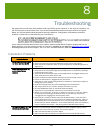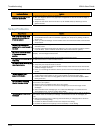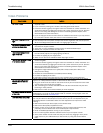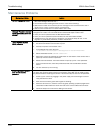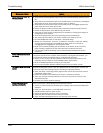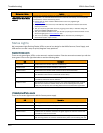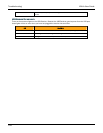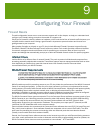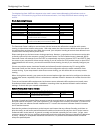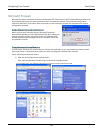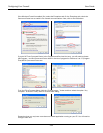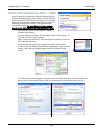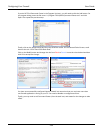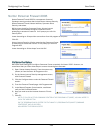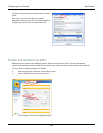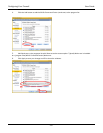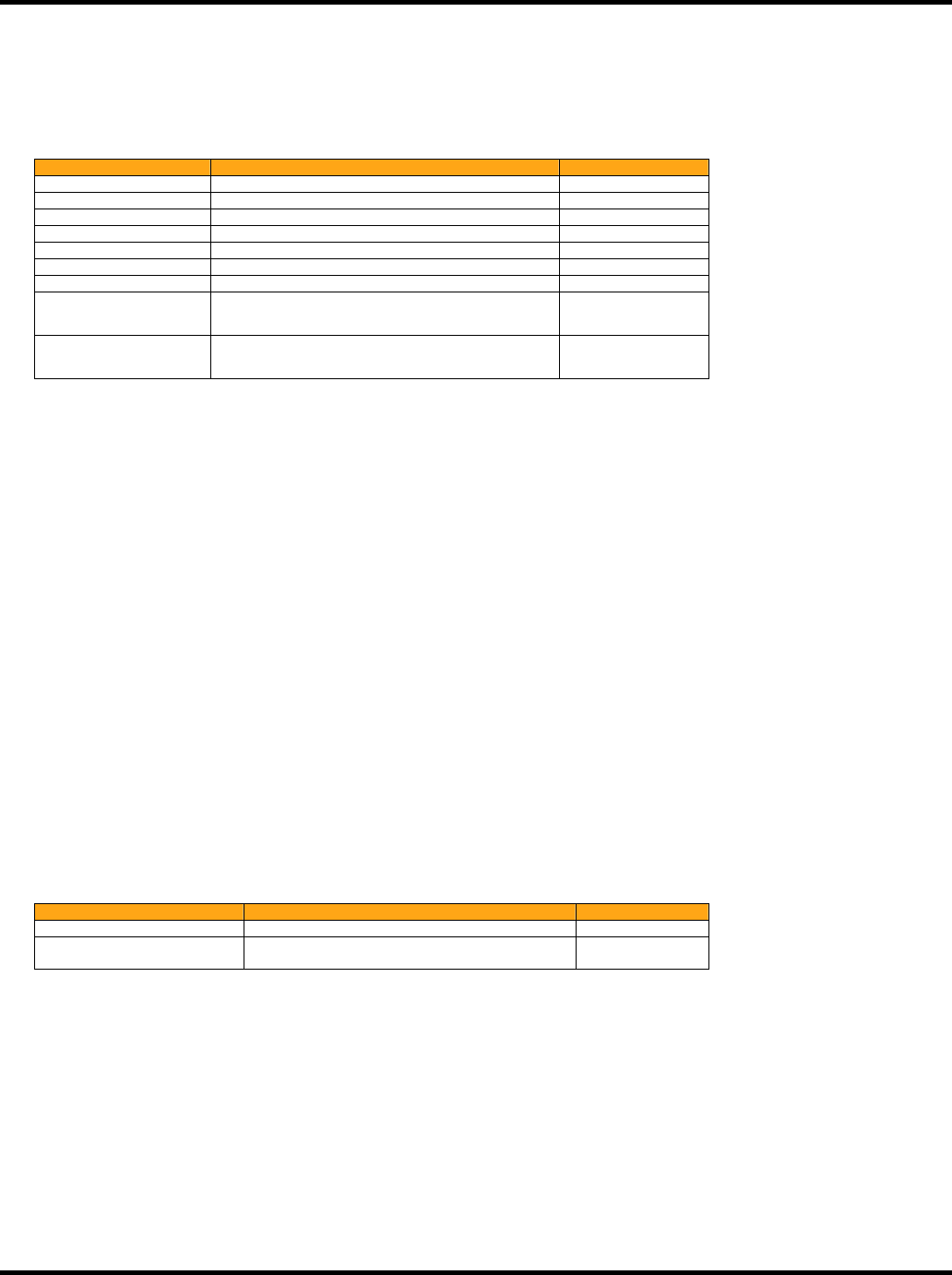
Configuring Your Firewall User Guide
110
Troubleshooting Note: XMPP also happens to be used in some Instant Messaging (IM) software such as
Google Talk. If a firewall is trying to block all IM communication, it will likely also block remote viewing and
control.
WiLife Networking Protocols
Description Ports Required Network
UPnP Discovery UDP: port 1900 Camera
UPnP Control TCP: ports 50000-65000 Camera
Video Streaming TCP: port 22211 Camera
Camera Control TCP/UDP: ports 5800-5821 Camera
DHCP UDP: port 67inbound, port 68 outbound Camera
WiLife Online TCP: ports 80, 443, 5222 (outbound) Internet
Relay Remote Viewing TCP: port 80 (outbound) Internet
Direct Remote Viewing TCP: ports 20570-20575 (inbound)
(or other custom direct mode port)
Internet
Email Notifications TCP: port 25 (outbound)
(or other custom SMTP port such as 465 for GMAIL)
Internet
The Command Center’s ability to communicate with the Internet also effects the connection with remote
viewing, in either direct mode or relay mode. With relay mode, the video is sent to WiLife servers from which
the remote client receives the video. With direct mode, your computer is acting as a server that delivers live or
recorded video remotely directly to the client.
Direct mode gives you the best remote viewing experience. However, a computer on the Internet must be able
to directly connect with the computer running Command Center. If a UPnP-enabled router is detected, WiLife
Command Center will attempt to use UPnP NAT to automatically map a port (between 20570 and 20575) from
the router to your computer for direct remote viewing. If you do not have a UPnP-enabled router (or have UPnP
control disabled for the router), you can still use direct remote viewing, but only if you manually configure your
router.
If there are multiple routers, hardware firewalls and software firewalls in between the PC running WiLife
Command Center and the Internet, then they all must be configured to allow the traffic needed for direct
remote viewing. If your setup doesn't allow direct remote viewing, you will still be able to use relay remote
viewing.
When viewing video remotely, your system at the remote location might also need to be configured to allow the
remote video stream, especially if there is a hardware or software firewall in between the remote client and the
Internet.
There are no inbound traffic requirements, but there are some outbound traffic requirements (usually most
firewalls don't block outbound traffic). In addition, streaming video may also be blocked in some business
settings. So check with your network administrator.
Remote Viewing Web Client to Internet
Description Ports Required Network
Relay Mode Remote Viewing TCP: 80, 443, 554, 1755 (outbound) Internet
Direct Mode Remote Viewing TCP: 80, 443, 20570-20575 (outbound)
(or other custom direct mode port)
Internet
By design, firewalls and Internet filters attempt to control communications on both the internal camera network
and your Internet connection. This is not a problem if you configure them correctly. Remember, it is common to
have more than one software firewall installed on a PC. A router also acts as a hardware firewall in between
the PC and the Internet.
Note that the outbound requirements to the Internet would mean that any software firewalls would have to
allow the traffic, as well as any and all hardware firewalls and routers on the way from the PC to the Internet.
Outbound traffic to the Internet, in general, is usually not blocked, especially for home users. (In fact, most
consumer routers don't let you configure outbound firewall rules other than filtering out specified IP addresses
or ports). However, in a corporate or business environment, it is possible that outbound traffic is blocked
except for specified ports.