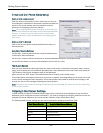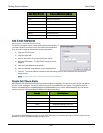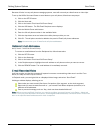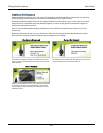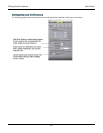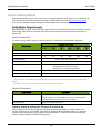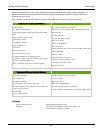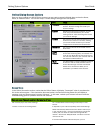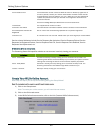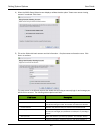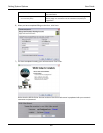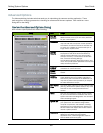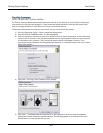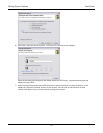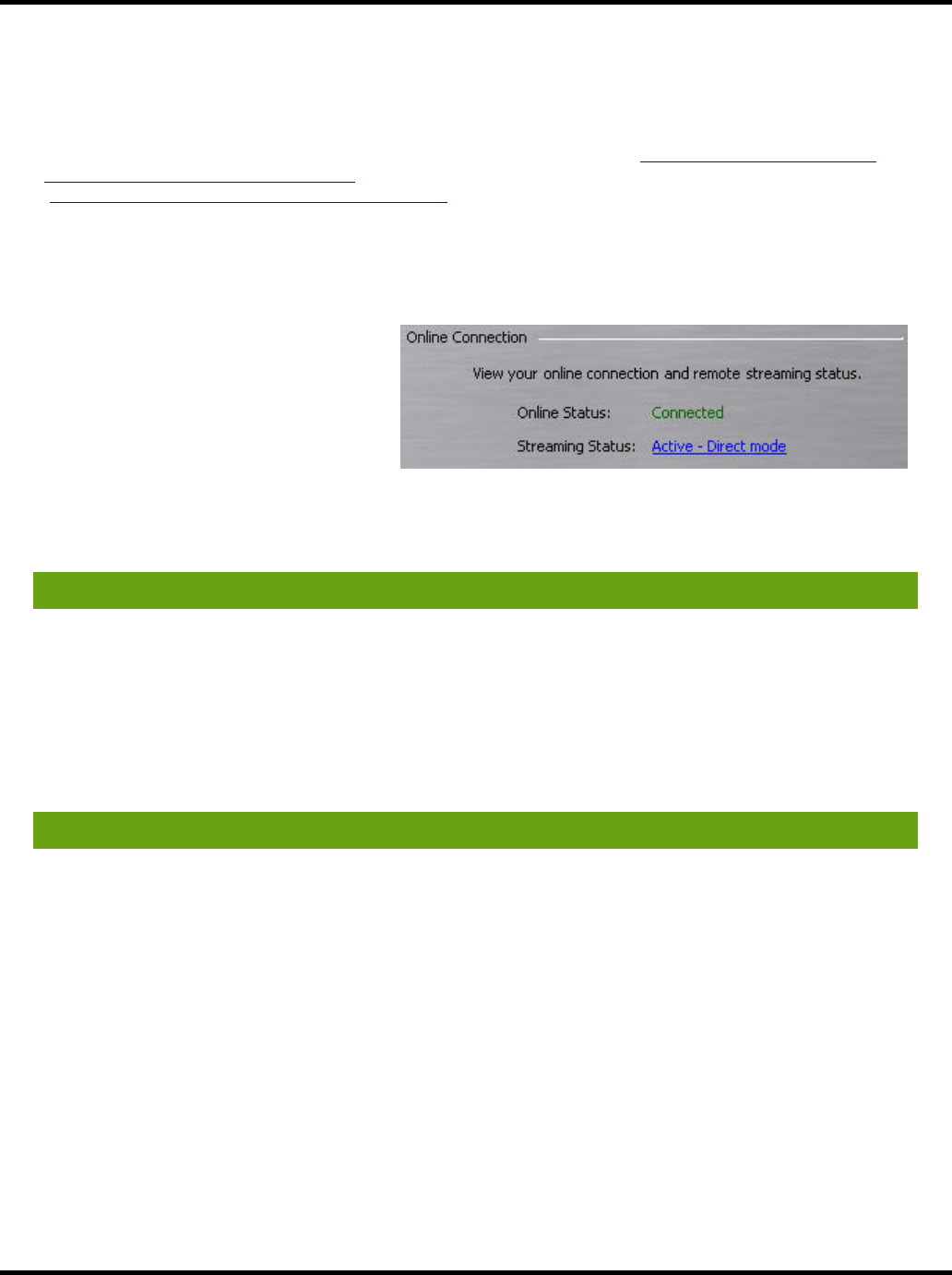
Setting System Options User Guide
63
connected via “Direct Mode.” In Direct Mode, there is no
time limit. You can view a video feed for any length of time.
Cell phone viewing is limited to 3 minutes.
There are answers to more questions available in our Knowledge Base/FAQ (http://wilife.custhelp.com/cgi-
bin/wilife.cfg/php/enduser/std_alp.php) and Tips & Tricks
(http://www.wilife.com/Support/TipsAndTricks.aspx
)
Online Connection Section Descriptions
Setup > Online tab > Online Connection Section
The Online Connection section of the Online
tab screen allows you to check the status of
your online connection and streaming
video. The following screen shot is an
example of this feature.
ONLINE STATUS INDICATORS
The Online Status field specifies whether or not you’re currently connected to our WiLife servers. For Online
status, there are four primary indicators: Disconnected, Attempting Connection, Connected, and Disconnecting.
Indicators Descriptions
Disconnected Command Center is currently disconnected from remote viewing.
Attempted Connection Command Center is attempting to enable remote viewing.
Connected Command Center is connected and available for remote viewing.
Disconnecting Command Center is disconnecting from remote viewing.
There are also indicators that will display in the event of an error. The following table lists these indicators and
describes the meaning of each.
Indicators Descriptions
Unknown Site Command Center has attempted to register cameras without first registering the
site.
Account Already Exists The specified remote viewing account already exists. Please select another
account.
Account Not Verified This WiLife remote viewing account has not been verified. Please check your email
to verify this account.
Account Unknown Unknown remote viewing account. Please verify that your email address and
password are correct, and remember that the password is case sensitive.
See Knowledge Base topic WiLife Online Setup for more information.
Data Error Command Center cannot connect to WiLife at this time. Please try again later. If
this error persists, contact your network administrator. Possible causes include
firewall software, antivirus software, or a virus. Make sure you have installed all
updates and patches and that your firewalls are configured to allow Werks to
access the Internet.
See the Knowledge Base topic WiLife Online Data Error