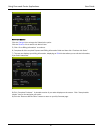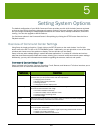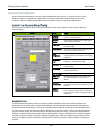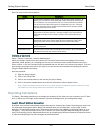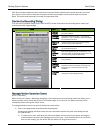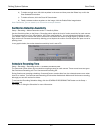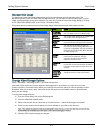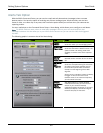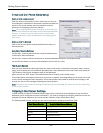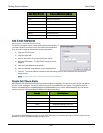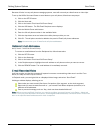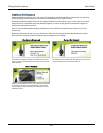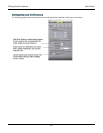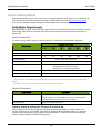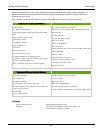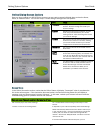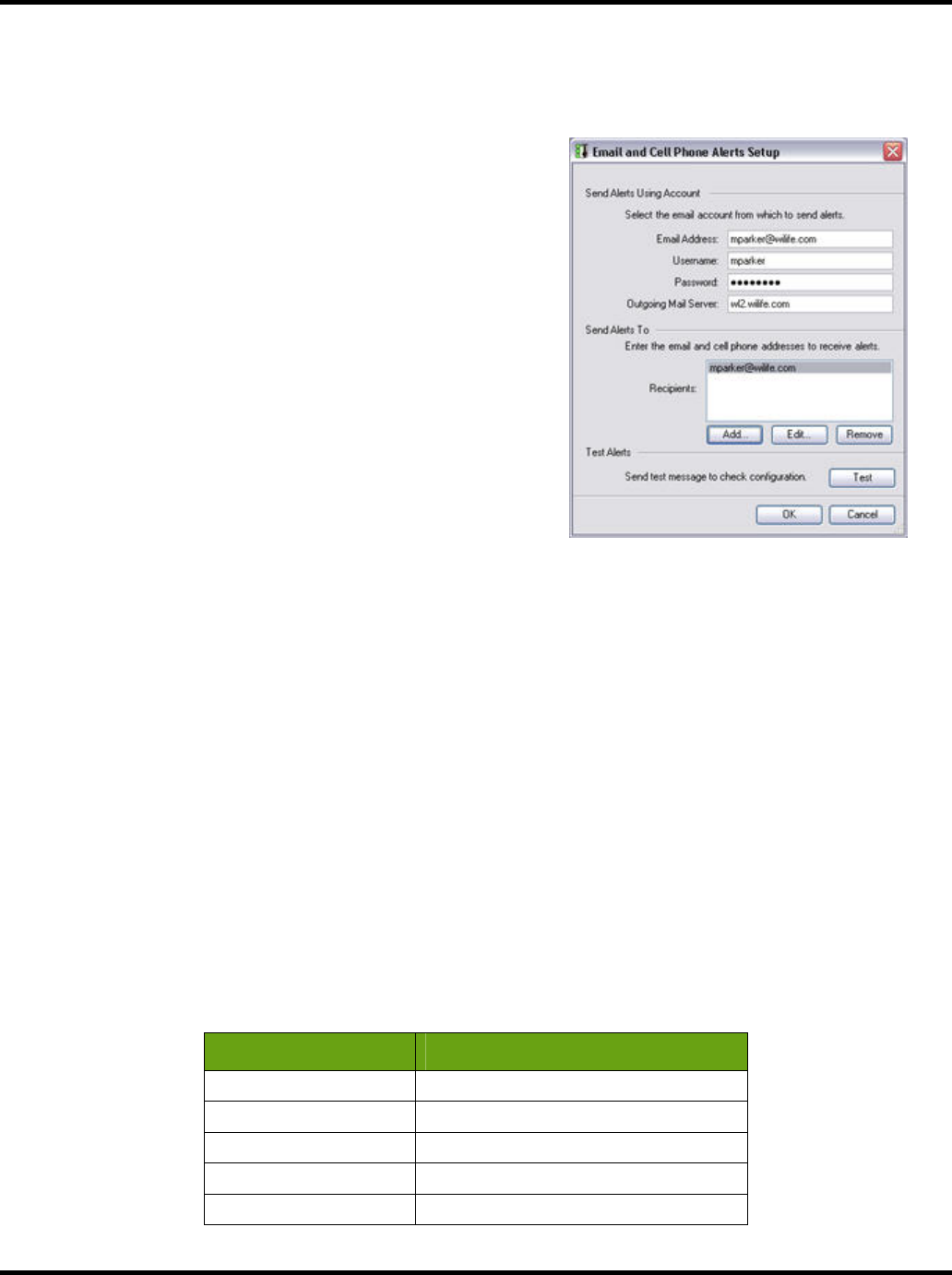
Setting System Options User Guide
55
E-mail and Cell Phone Alerts Setup
SEND ALERTS USING ACCOUNT
Enter the account information for the e-mail server you will use
for sending alert notifications. Information required to enable this
option is your e-mail address, account username, account
password, and outgoing mail server address.
Note: Go to Outgoing Email Server Settings for a list of the more
popular web email service providers that includes the addresses
for each. If you don't find your email service provider listed,
please contact them to get the address for the Outgoing/smtp
mail server.
SEND ALERTS TO SECTION
Enter e-mail and cell phone recipient addresses for those you
want alerts sent.
ADD/EDIT/REMOVE BUTTONS
Use the Add... button to add email and cell phone addresses as
recipients for alert notifications.
Use the Edit... button to edit the email and/or cell phone address selected in the Recipient panel.
Use the Remove button to remove email addresses from the list of e-mails.
TEST ALERTS SECTION
After you have entered the values specifying your local e-mail account information (mail server name, account
name, account password, e-mail address) and added the e-mail addresses in the Send E-mail to list, press the
TEST button to send a test message to each of the addresses.
When you click the
TEST button, Command Center shows ‘Sending’ on the button’s face.
If Command Center successfully connects to your server, it displays a message asking you to check your e-mail
to see if a test message arrived successfully. If Command Center was unable to send the test message, it will
provide you with an error message indicating the type of problem.
Note: Sometimes, the process of sending and delivering the test message can take a few minutes, depending
on your e-mail provider.
Outgoing E-Mail Server Settings
In order to have your WiLife Command Center properly relay e-mail alerts and notifications to you and those
addresses you've configured to receive notifications, you need to configure the Outgoing Email Server with the
outgoing mail server address of your email provider (Hotmail, Gmail, Yahoo! Mail or else).
The following table lists the settings you can use to complete the Outgoing Email Server field:
Email Server Provider Outgoing Email Server Address
Google Gmail smtp.gmail.com
Yahoo! Mail smtp.mail.yahoo.com
Hotmail mx1.hotmail.com
MSN smtp.email.msn.com
EarthLink smtpauth.earthlink.net