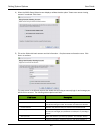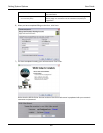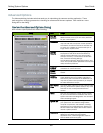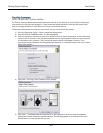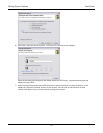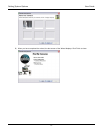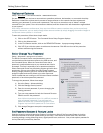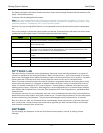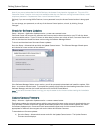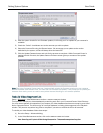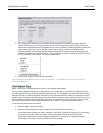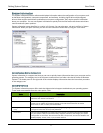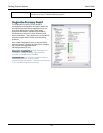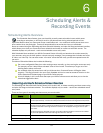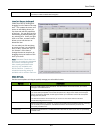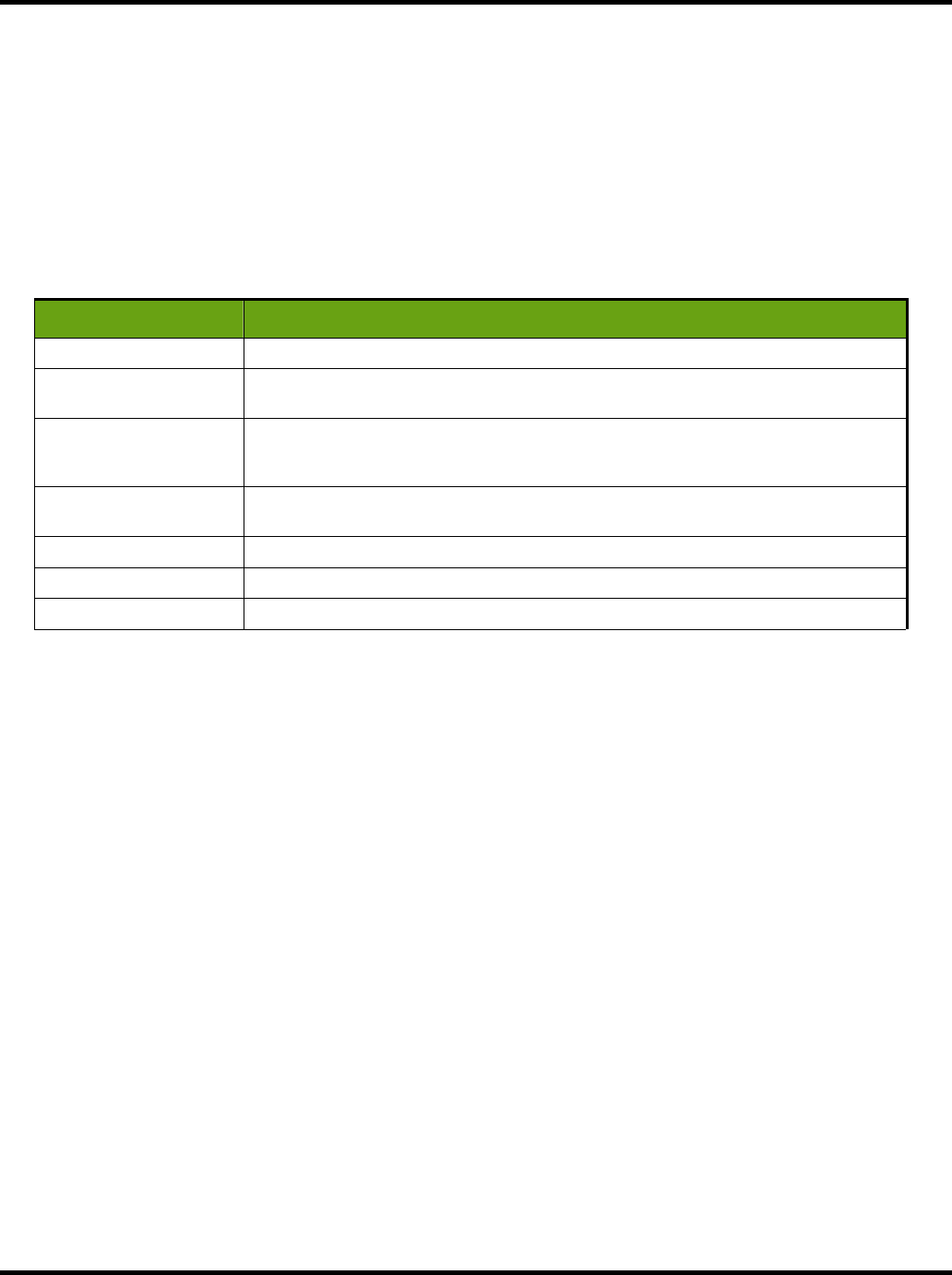
Setting System Options User Guide
73
The Password System Lock feature exists on the same screen as the Change Password function located on the
Setup > Advanced tab screen.
To access, click the Manage Security button.
Note: If you are not subscribed for WiLife Platinum, the Access Control section is grayed out. Thus, the “Exit
Command Center” function is the only one available under the non-Platinum running Command Center, which
requires a password --if a password is set-- to exit Command Center.
Similarly, if you are running WiLife Platinum, but no password is set, the Access Control section is also grayed
out.
If any of the settings in the Access Control section are checked, Command Center will require the user to enter
a password in order to gain access. The following table describes each setting:
Option Description
Exit Command Center
The user will be asked for a password whenever they exit the Command Center.
Show Command Center
The user will be asked for a password when they attempt to open the Command Center
from the system tray.
Setup Options
The user will be asked for a password in order to access the Setup screens that include
functions such as the Setup forms, Disk Usage form, the E-mail Configuration form, and
Calendar. It also prohibits you from deleting cameras.
Playback Video
The user will be asked for a password when they try to enter Playback mode (from the Live
mode).
Arm/Disarm Alerts
Password lock dialog displays when user attempts manually arming or disarming alerts.
Digital Pan/Tilt/Zoom
The user will be asked for a password when they start a Pan/Tilt/Zoom session.
Deleting a Video File
The user will be asked for a password when they attempt to delete a video file.
WAIT "X" MINUTES TO LOCK
Each time the user successfully enters the password, Command Center auto-authenticates for a number of
minutes, as specified on the control panel above (“Wait X minutes to lock"). So if he has entered 10 minutes,
then he won’t be bugged for the password unless he doesn’t use Command Center for 10 minutes. Command
Center resets the 10-minute timer every time he clicks the mouse or hits a key in Command Center.
When 10 minutes of inactivity expires, an event is fired that is supposed to back out of anything that is active
that the user has protected. For example, if Playback Video is checked, it will put Command Center into Live
mode. If a camera is selected for PTZ, it will un-select it. If Setup Options is selected, it will close any of the
following forms (if open): Setup form, Disk Usage form, email configuration form, Command Center schedule
form, Camera Alert Properties form, Event Arm Early Properties form, Event Properties form, and Manual Alert
Properties form.
For example, just to be sure you understand, they won’t even be bothered to do that if they have entered their
password for some other reason, and it hasn’t timed out yet. So maybe they entered it to view the setup panel,
and then decided to go into playback. They won’t be bothered again unless it’s been idle for 10 minutes.
Also, every time you “hide’ the Command Center it automatically zeroes out the timer, so you don’t leave any
time “on the meter” so that someone else could walk in right after you hide Command Center, and find that
there’s still five minutes of time on the timer.
ACCEPT CHANGES
You can change your password, or edit any of the Access Control options, or both, by clicking “Accept
Changes.”