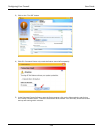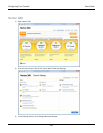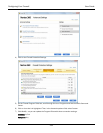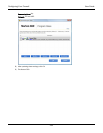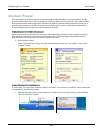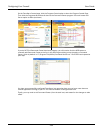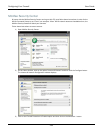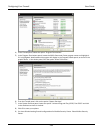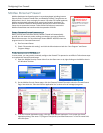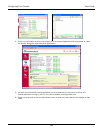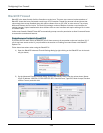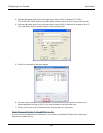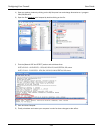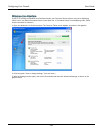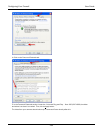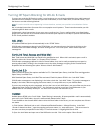Configuring Your Firewall User Guide
127
McAfee Personal Firewall
McAfee distributes its firewall product in several packages including Internet
Security Suite, Personal Firewall Plus, and Desktop Firewall. Though there are
differences in the UI, they are largely the same. Like other PC firewall products,
McAfee provides both automatic and manual configuration interfaces. By
default, Personal Firewall will automatically prompt you to allow Command
Center.exe to access the Internet. Follow these instructions to ensure the
McAfee firewall does not interfere with the operation of WiLife.
ENABLE COMMAND CENTER AUTOMATICALLY
When you first start Command Center, McAfee Firewall will automatically
provide you with a security notice, asking you whether you want to Grant or
Block Internet access. You should always choose
GRANT ACCESS when the
program name is Command Center.exe.
1) Run Command Center
2) Check “Remember this setting” and click the Allow button on both the “New Program” and Server
Program dialogs
ENABLE COMMAND CENTER MANUALLY
In some cases, you may need to manually configure the firewall. This process is not difficult. Follow these steps
to complete the manual firewall setup:
1) Open the McAfee Security Center either from the Start menu or by right clicking on the McAfee icon in
the Windows Task bar.
2) On the McAfee Security Center page, click the Personal Firewall Plus tab to show the Firewall Control
Page. Next click the “View the Internet Application List” to show a list of managed programs.
3) From the Internet Applications page, click the “New Allowed Application” link to open the Select
Application dialog. Now enter “C:\Program Files\WiLife\Command Center.exe” in the File name field,
and click Open.