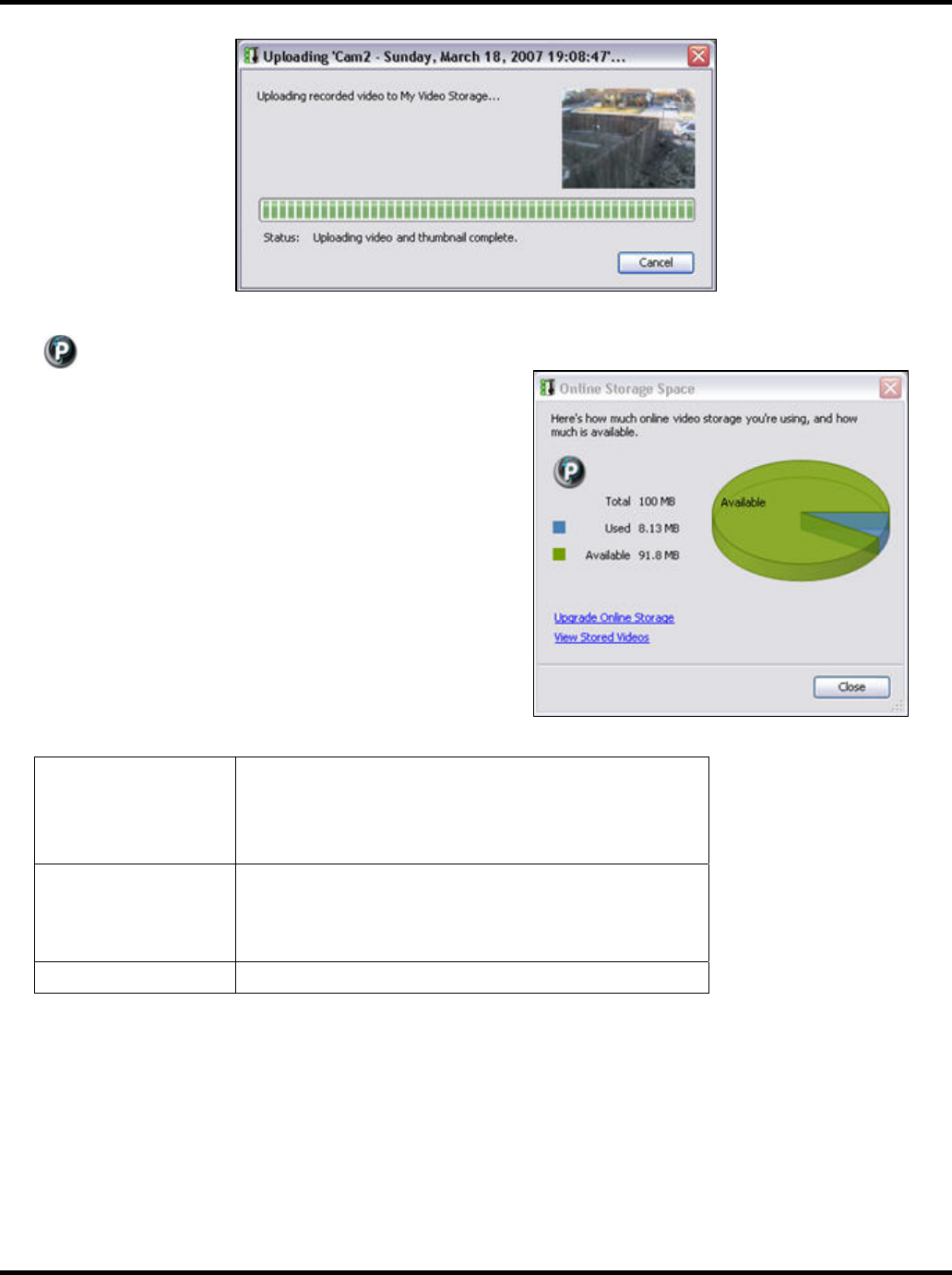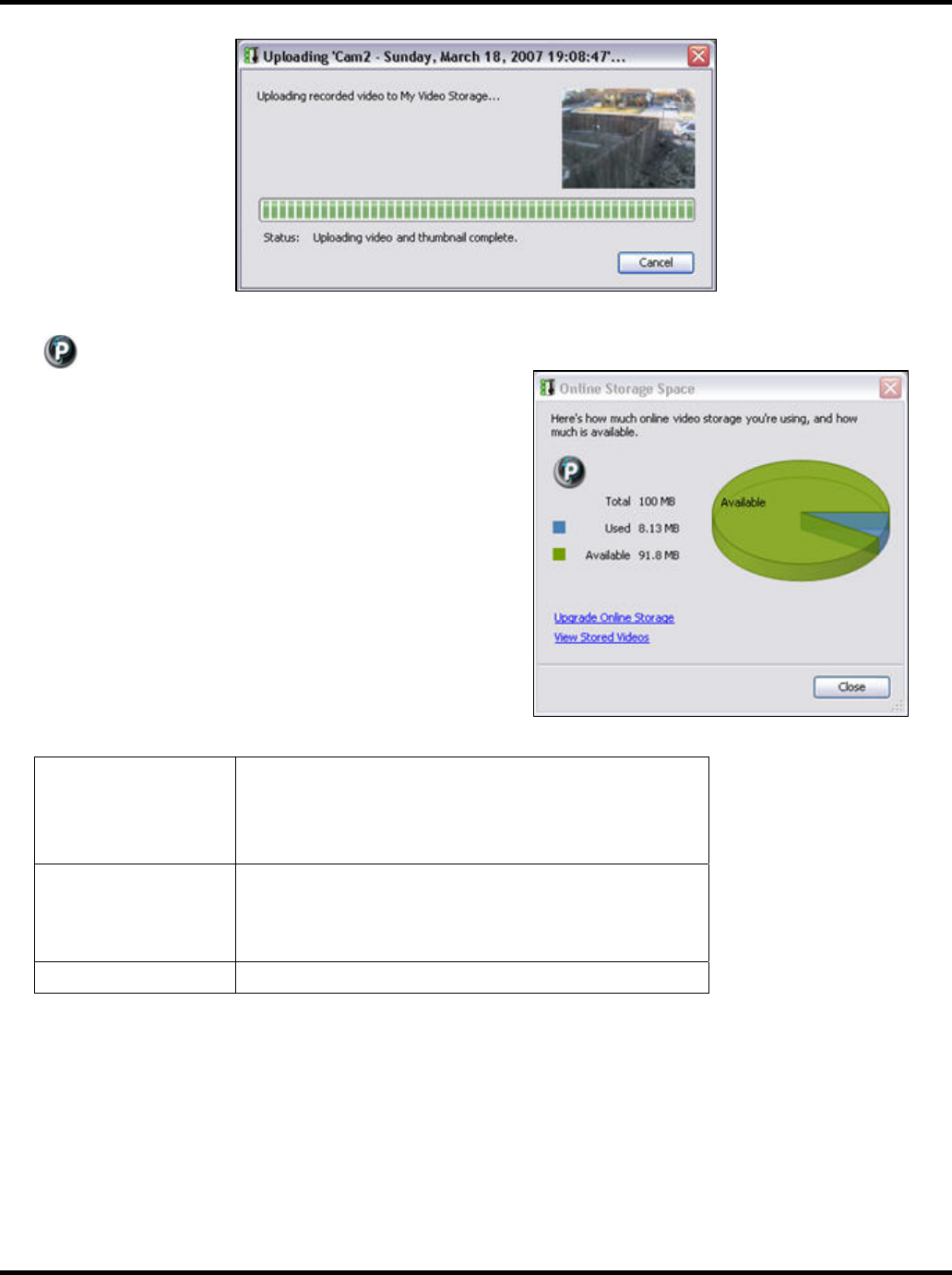
Using Command Center Applications User Guide
33
Check Online Storage
Use the Check Online Storage option to monitor the amount
of storage space you are using and/or have available on
your WiLife Online account. The Online Storage Space
screen also gives you access to view stored videos online
and purchase more online storage.
To open the Online Storage Space screen, simply go to the
Playback screen, right-click on any video clip, and choose
the option “Check Online Storage.” On the right side of the
screen, a pie chart will compare the space already used up
with video clips (displayed in blue) with the space still
available. The left side of the screen displays the exact
amounts (in megabytes) of space — total amount of account
storage space (100 MB), total used (8.13 MB), and total still
available (91.8 MB), as illustrated in the graphic below.
DESCRIPTION OF ACTIVE LINKS & BUTTONS
Upgrade Online Storage Use this option to purchase more online storage space using
the Get WiLife Service Add-ons page. Boost the storage
capability of your WiLife Online account so you can store your
most important video clips online and have them easily
accessible from anywhere in the world and at any time.
View Stored Videos Use this option to quickly access the Video Storage page on
your WiLife Online account to view the video clips stored there.
Go to Chapter 4 and read the topic “Online Video Storage” for
instructions regarding playing your stored videos.
Close Close the Online Storage Space screen.