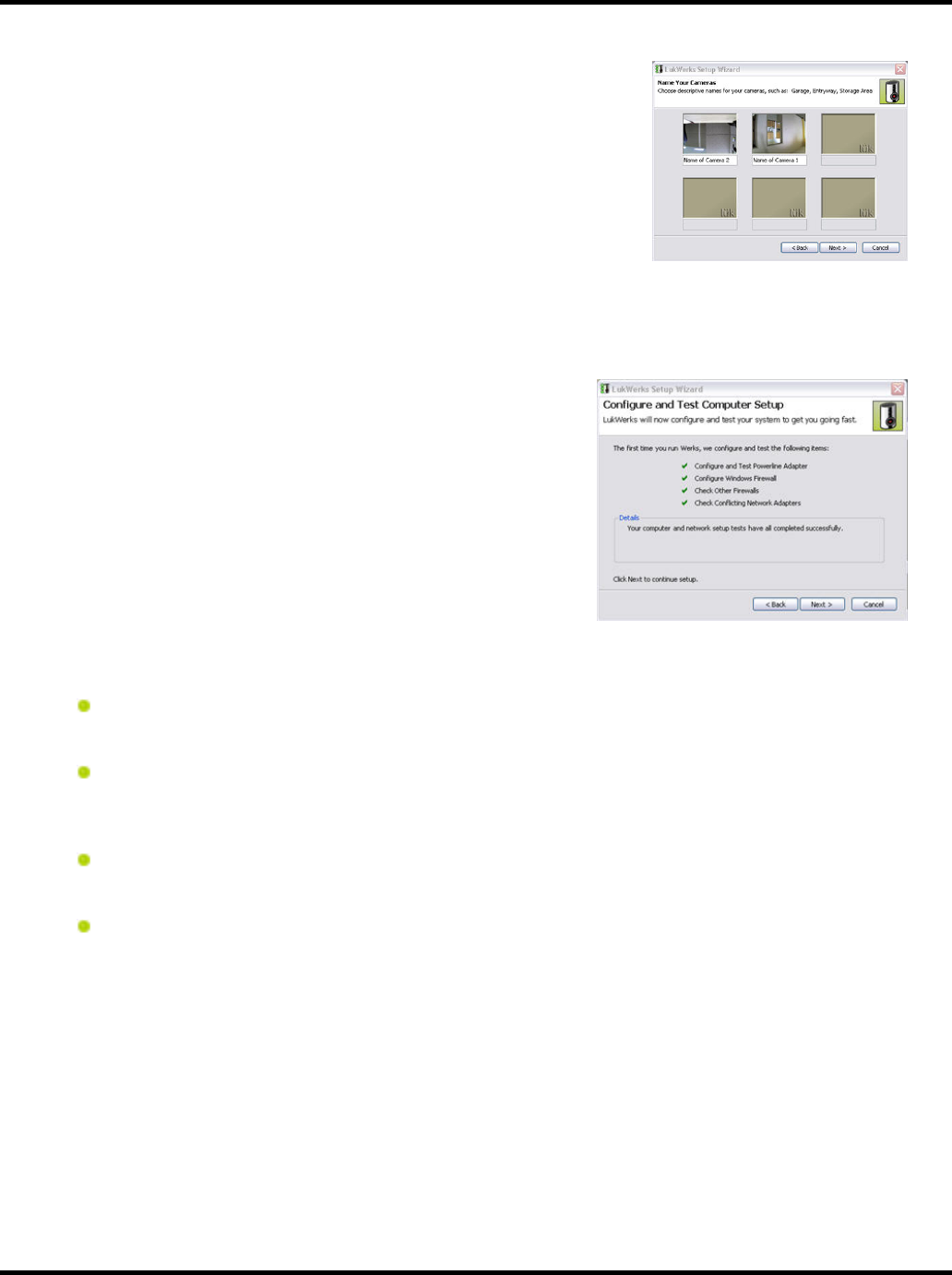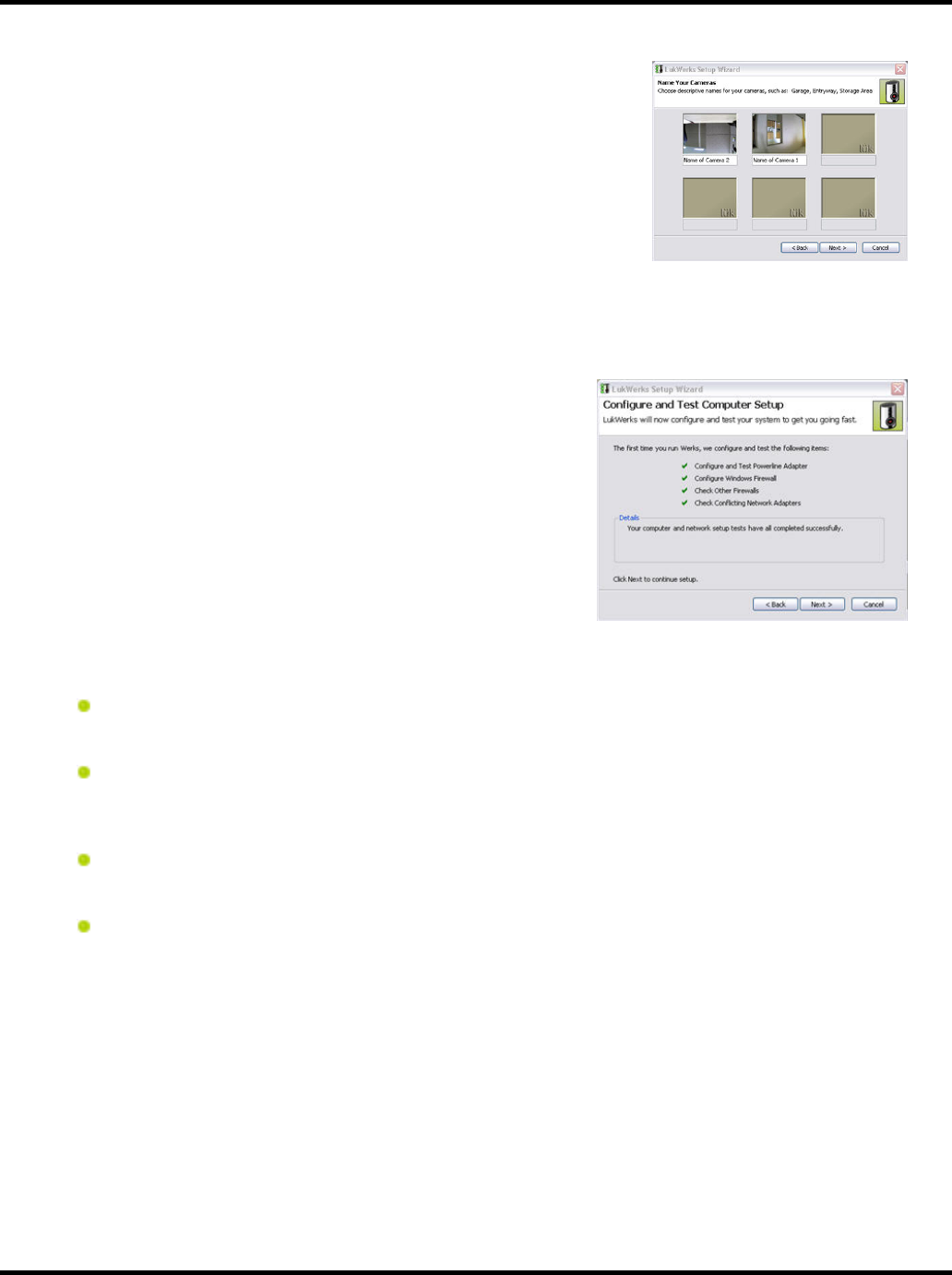
Getting Started User Guide
13
NAME YOUR CAMERAS
Simply name your cameras by clicking inside the text field under each video
panel and entering the desired name. Suggestions for names might be:
Garage, Entryway, Foyer, Kitchen, Storage Area, Front Door, Porch, Family
Area, etc.
Click Next> to continue.
Firewall Setup
It is very likely that you have one of many Firewall applications running on your computer. These applications
protect your computer from unwanted network connections, which sometimes are the result of viruses.
Because Command Center creates a new network using your home wiring and uses your Internet connection
for e-mail and remote viewing, you will need to configure your firewall to allow these connections.
The Setup Wizard will attempt to configure the Microsoft Windows
firewall used on your system.
If needed, we have provided an entire chapter titled Configuring your
PC Firewall that you can use as an aid.
The most common symptoms of firewalls blocking Command Center
are the inability to discover your cameras or the inability to
successfully connect with WiLife Online for remote viewing.
Most firewalls will prompt you to Allow or Block access to the
network by Command Center. You should always choose Allow when
the program reads “Command Center.”
ATTENTION: If you are using Norton Firewall or Norton Internet Security, you must review the Norton Internet
Security by Symantec section of the chapter Configuring your PC Firewall. Simply accepting the automated
prompts may be insufficient.
If you are running Windows XP Service Pack 2, the Windows Security Alert screen may appear. Click on
the Unblock button to allow Command Center to run properly. (A sample screen shot of the Windows
Security Alert displays below.)
If McAfee Personal Firewall Plus or Standard is running on your Windows XP, a warning message is
going to display as Command Center starts. This message is going to inform you that Command Center
wants access to the Internet. You need to click "Grant Access" in order for Command Center to run
properly. (A sample screen shot of this McAfee Firewall message displays below.)
If you are using other anti-virus or firewall software, similar warning messages may appear, asking you
whether you want to allow Command Center to perform certain functions. You should allow the
requested permissions so that Command Center runs properly.
If you find you are having problems, reference the chapter on Configuring your PC Firewall.