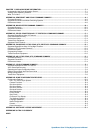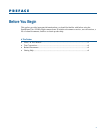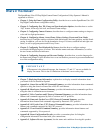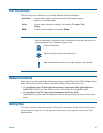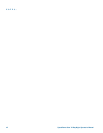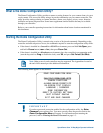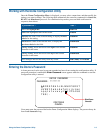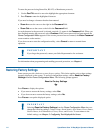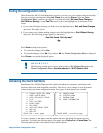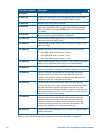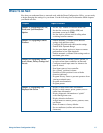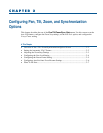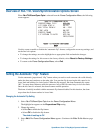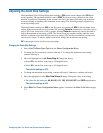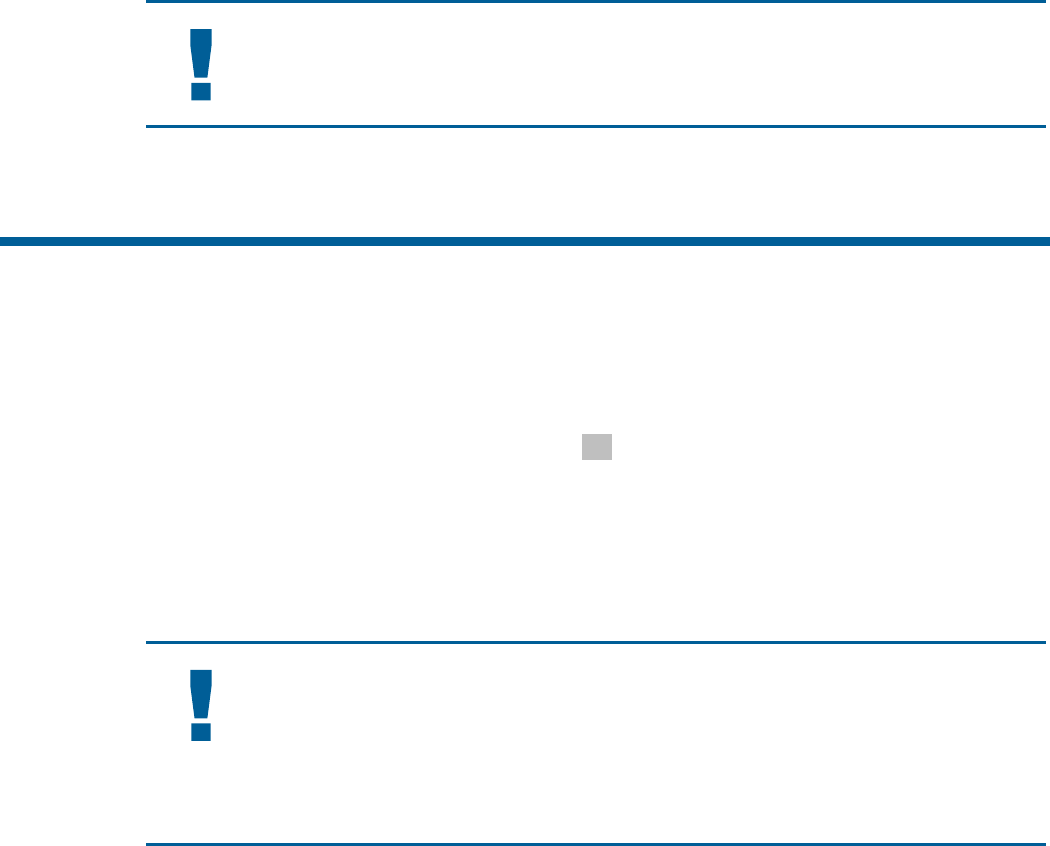
To enter the password using SensorNet, RS-422, or Manchester protocols:
1. Use the Pan/Tilt control to move the highlight the appropriate character.
2. Press Focus to enter the highlighted character.
If you need to change a character that has been entered:
• Zoom In moves the cursor to the right in the Password field.
• Zoom Out moves the cursor to the left in the Password field.
As each character in the password is selected, asterisks (*) appear in the Password field. When you
have finished entering the password, select Continue. If the correct password has been entered, the
Dome Configuration Menu appears. If the correct password was not entered, the Enter Password
screen remains on the monitor.
If you do not want to start the configuration utility, select Cancel to return to normal dome
operation.
IMPORTANT
If you forget the password, contact your Sales Representative for assistance.
For information about programming and enabling password protection, see Chapter 6.
Restoring Factory Settings
Some screens provide a choice to restore factory settings. This choice applies only to those settings
currently displayed on the screen. To reset all configuration settings, choose Reset to Factory
Settings from the Dome Configuration Menu. The following prompt appears:
Reset to Factory Settings
No
Press Zoom to display the options.
• If you want to restore the factory settings, select Yes.
• If you do not want to restore the factory settings, select No.
Press Focus to accept the displayed option.
IMPORTANT
Selecting Reset to Factory Settings from the Dome Configuration Menu does not
change the following settings: Camera Name, Alarm Names, Area Names, Preset Names,
Pattern Names, Area Boundaries, Privacy Zones, and Presets. To reset names to the
default settings, see Chapter 5: Configuring Text Displayed On-Screen.
1–4 SpeedDome Ultra VII Day/Night Operator's Manual