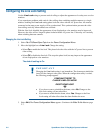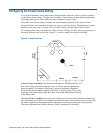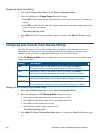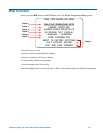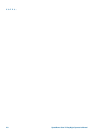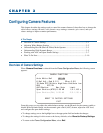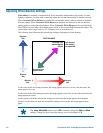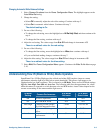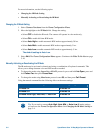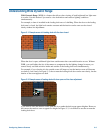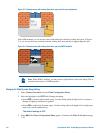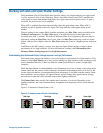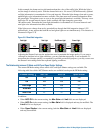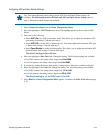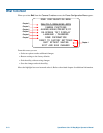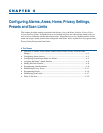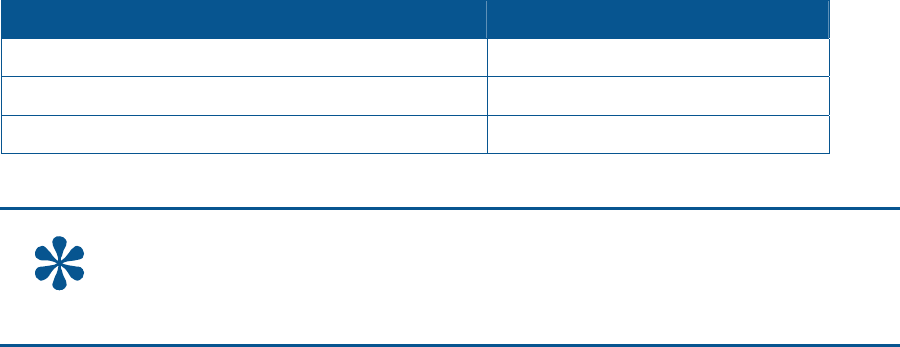
For more information, see the following topics:
• Changing the IR Mode Setting
• Manually Activating or Deactivating the IR Mode
Changing the IR Mode Setting
1. Select Camera Functions from the Dome Configuration Menu.
2. Move the highlight to the IR Mode field. Change the setting.
• Select OFF to disable the IR mode. The camera will operate in color mode only.
• Select ON to enable full-time B/W mode.
• Select Auto High to enable automatic B/W mode at approximately 30 lux.
• Select Auto Mid to enable automatic B/W mode at approximately 3 lux.
• Select Auto Low to enable automatic B/W mode at approximately .5 lux.
The default setting is Auto Low.
3. Select Exit. The Dome Configuration Menu appears. Continue with What To Do Next on page
3–10.
Manually Activating or Deactivating the IR Mode
The IR mode may be activated or deactivated using a combination of keyboard commands. This
allows you to change between color and B/W modes as needed.
• To change the mode using SensorNet or RS-422 protocols: press and hold Iris Open, press and
hold Focus Far, then press Focus Near.
• To change the mode using Manchester protocol: enter 68, and then press Call Preset.
Using the manual command has the following affect on the menu settings:
If the current IR Mode setting is... The setting changes to...
IR Mode On IR Mode Off
IR Mode Off IR Mode On
IR Mode Auto High, Auto Mid, or Auto Low
IR Mode On
Tip: If you need to resume Auto High, Auto Mid, or Auto Low IR mode settings,
you must use the Dome Configuration Menu. See Changing the IR Mode Setting on
page 3–4.
3–4 SpeedDome Ultra VII Day/Night Operator's Manual