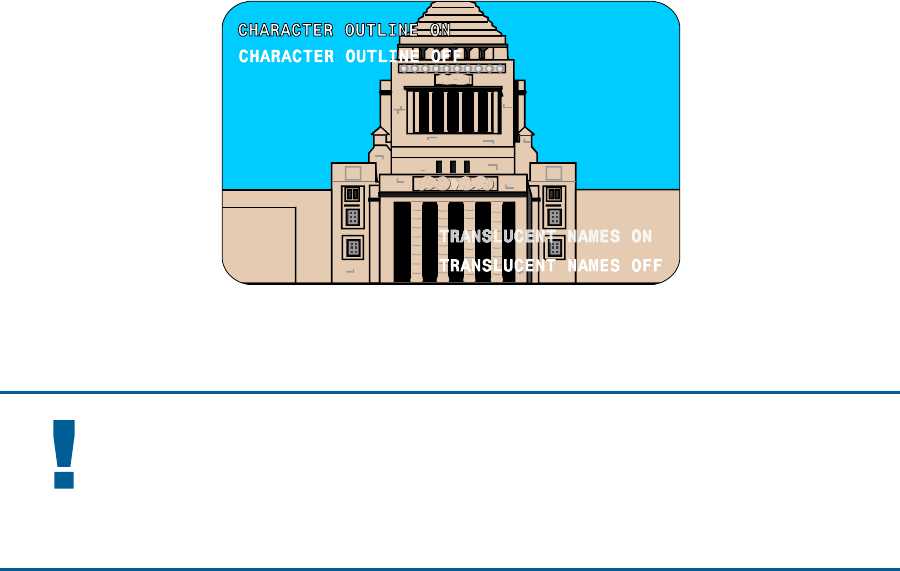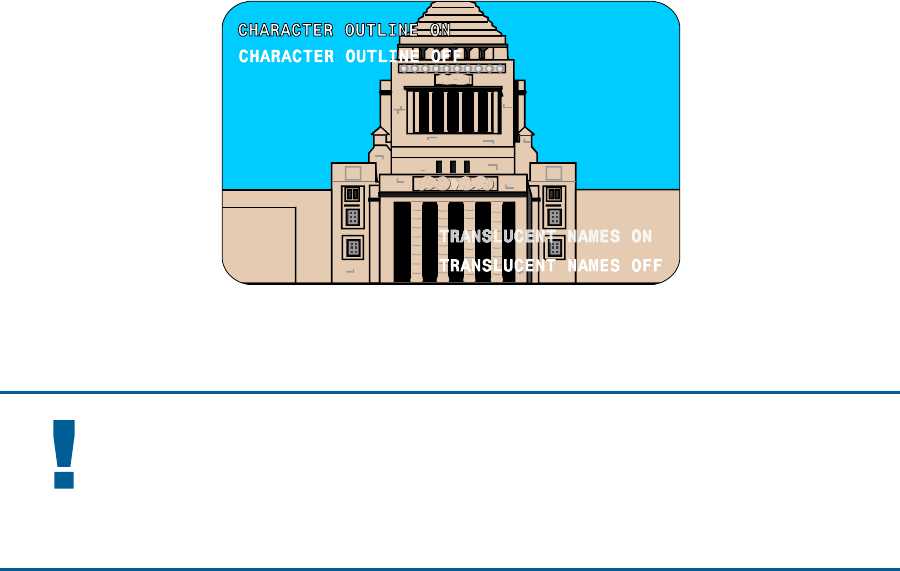
Figure 5–7: Examples of text attributes
If the video background is light, enable character outlines. If on-screen text obscures the video being
displayed, enable translucent names. Character outlines and translucent names may be used together
to best suit your video environment.
IMPORTANT
If you have Privacy Zones enabled, the appearance of the text automatically changes to
solid. Changing the text appearance to translucent will have no effect until the Privacy
Zones are hidden or deleted. See Chapter 4 for more information about Privacy Zones.
Changing On-Screen Text Appearance
1. Select On-Screen Text Display from the Dome Configuration Menu.
2. Move the highlight to Text Attribute Options and select.
The Text Attribute Options screen appears. The highlight bar appears on Character Outline.
3. Change the setting.
• Select On to display text with an outline around each character.
• Select Off to display without an outline around each character.
The default setting is On.
4. Do one of the following:
• If you want to change the text appearance for dome names and status information, move the
highlight bar to Translucent Names. Continue with step 5.
• If you are finished making changes, continue with step 6.
5. Change the Translucent Names setting.
• Select On to display text associated with dome names and status information as translucent
(slightly clear).
• Select Off to display text associated with dome names and status information as solid.
The default setting is On.
6. Select Exit to return to the On-Screen Text Display screen.
7. Select Exit. The Dome Configuration Menu appears. Continue with What To Do Next on page
5–11.
5–10 SpeedDome Ultra VII Day/Night Operator's Manual