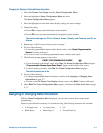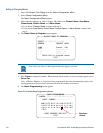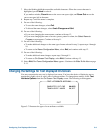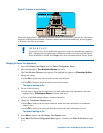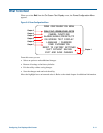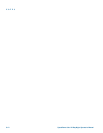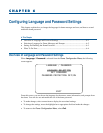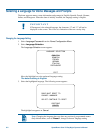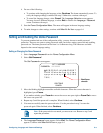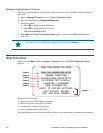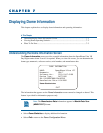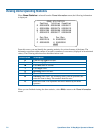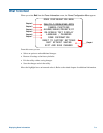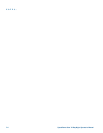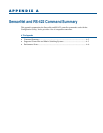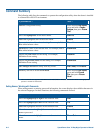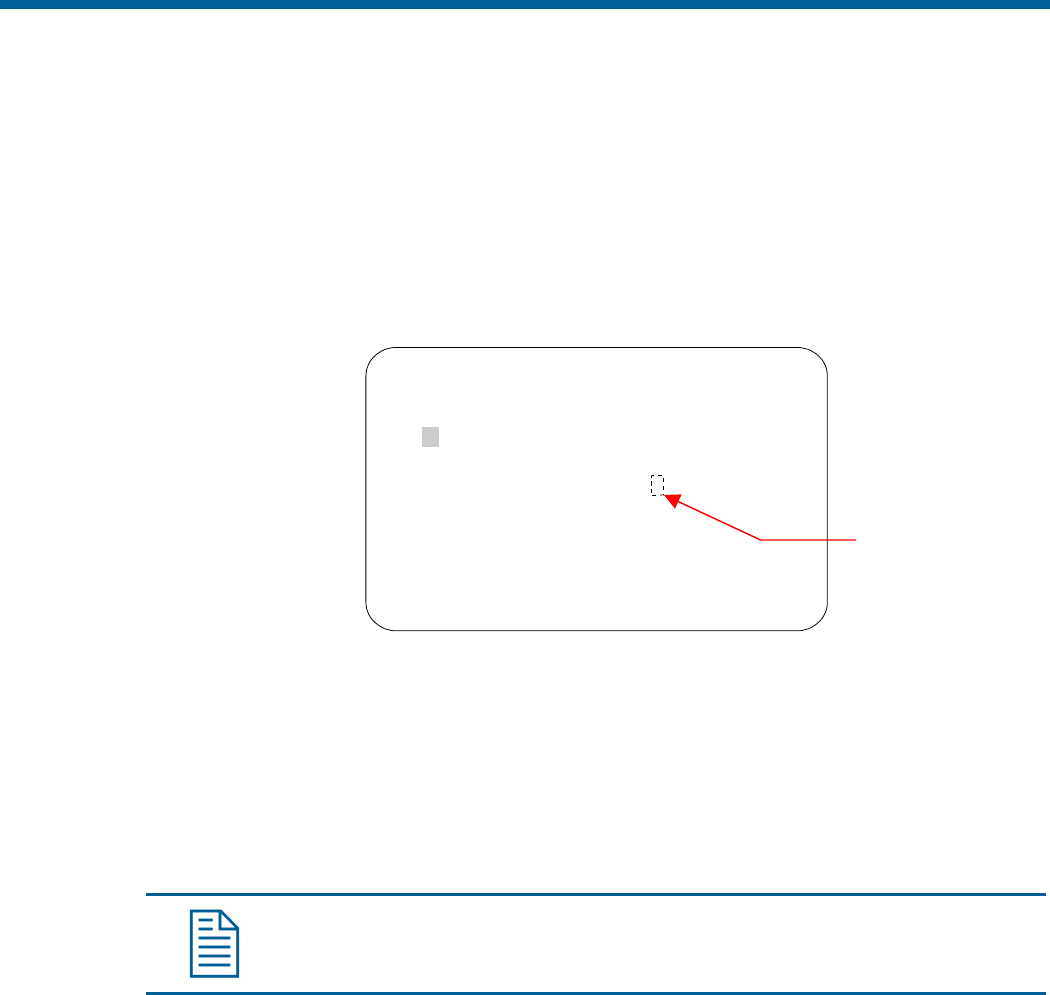
4. Do one of the following:
• To continue with changing the language, select Continue. The dome automatically resets. To
verify the language change, continue with step 5. Otherwise, continue with step 6.
• To cancel the language change, select Cancel. The Language Selection screen appears.
You may choose a different language, or select Exit to return to the Language / Password
screen. Continue with step 6.
5. Start the Dome Configuration Menu. The menu will appear in the new language setting.
6. To make changes to other settings, continue with What To Do Next on page 6–4.
Setting and Enabling the Dome Password
To prevent unauthorized use of the configuration utility, you may choose to enable password
protection. There are two parts to using passwords with your dome: setting a password and enabling
password use. The dome password can be from 1 to 8 characters long. The characters available
depend on the current language setting.
Setting or Changing the Dome Password
1. Select Language/Password from the Dome Configuration Menu.
2. Select Set Password.
The Set Password screen appears.
SET PASSWORD
PASSWORD: ********
ABCDEFGHIJKLMNOPQRST
UVWXYZabcdefghijklmn
opqrstuvwxyz 0123456
789/-
CONTINUE
CANCEL
3. Move the blinking highlight around the available characters. When the correct character is
highlighted, press Focus.
If you make a mistake, press Zoom In to move the cursor one space right or Zoom Out to move
the cursor one space left.
4. Repeat step 3 until the password is complete. When finished, select Continue.
5. You must successfully enter the password twice. Use the procedure in step 3 to enter the
password again. When finished, select Continue.
Note: If the passwords do not match, you must start over. Return to step 3 and
repeat the procedure.
6. The Language/Password screen appears. Select Exit. The Dome Configuration Menu
appears. Continue with What To Do Next on page 6–4.
Blank Space
characte
r
Configuring Language and Password Settings 6
–
3