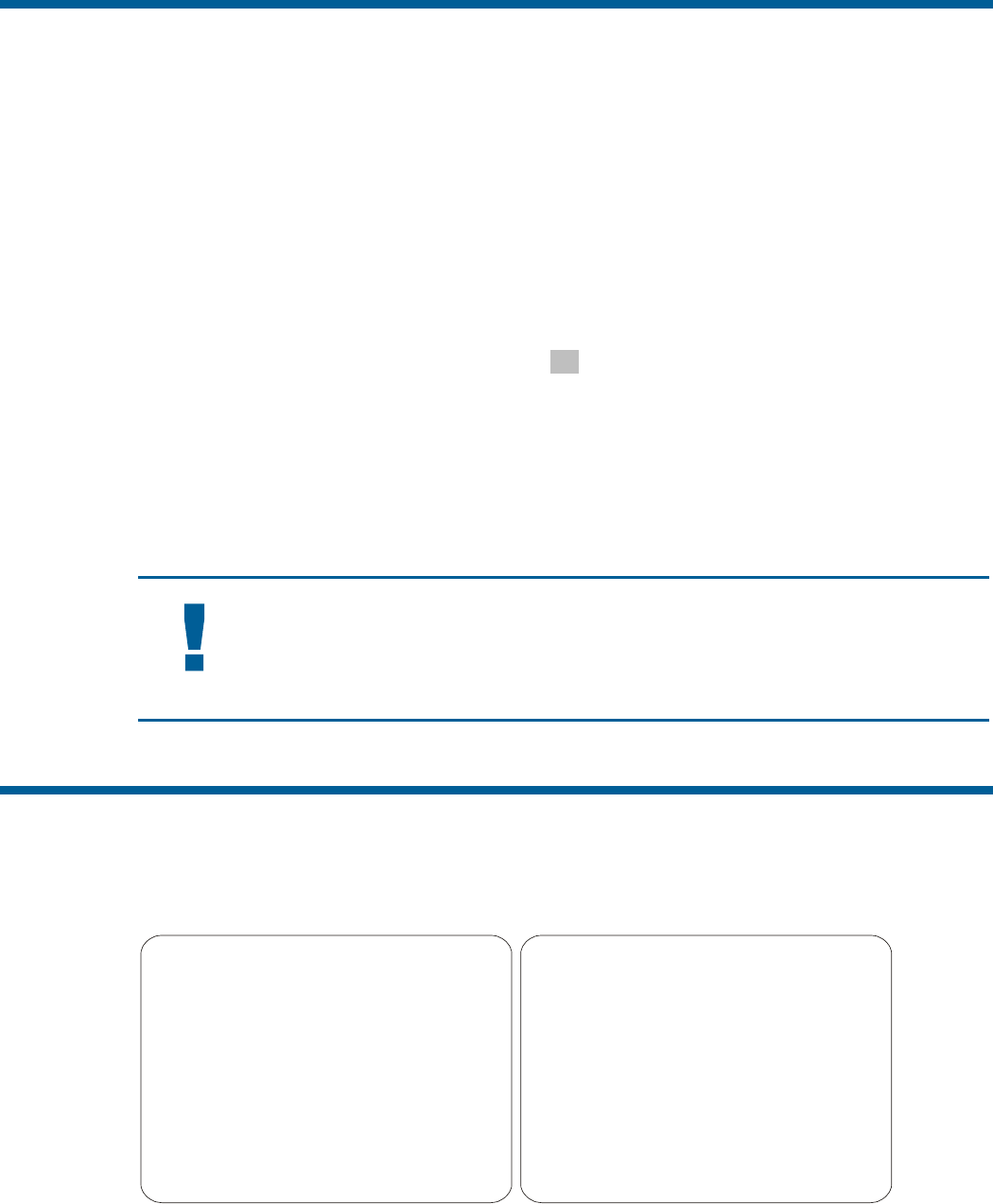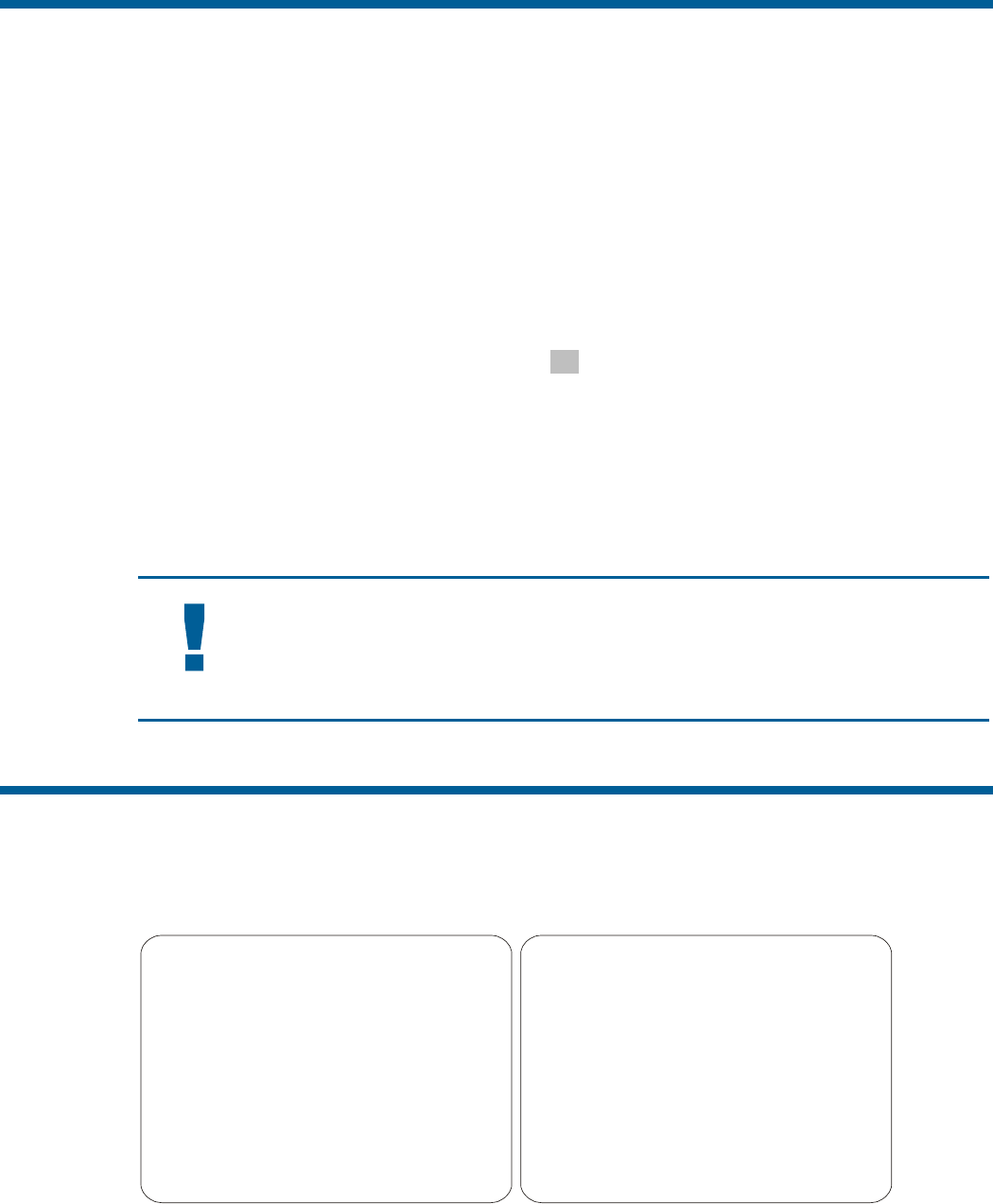
Exiting the Configuration Utility
Under SensorNet, RS-422, and Manchester protocols, you may save your changes and exit the utility
from any screen by pressing and holding Iris Close, then pressing Focus. From the Dome
Configuration Menu, you have two choices for exiting the utility: Exit and Save Changes or
Quit Without Saving. Use the Pan/Tilt control to move the highlight bar up and down on the
screen.
• If you want to keep the changes you made, move the highlight bar to Exit and Save Changes,
and select. The utility closes.
• If you want to exit without making changes, move the highlight bar to Quit Without Saving,
and select. The following prompt appears on the screen:
Data Not Saved. Quit Anyway?
No
Press Zoom to display the options.
• To cancel the changes, select Yes.
• To keep the changes, select No. If you choose No, the Dome Configuration Menu is displayed.
Press Focus to accept the displayed option.
IMPORTANT
The following settings do not restore when selecting Quit Without Saving from the
Dome Configuration Menu: Area Boundaries and AGC/Shutter Limit.
Accessing the Quick Set Menu
SpeedDome Ultra VII Day/Night provides a Quick Set Menu for commonly used features and
functions when used with compatible controllers. This allows you to change or activate features
without starting the dome configuration menu. Two pages of menu options are available.
0 TOGGLE QUICK SET MENU
1 DOME CONFIG MENU
2 AUTO IRIS/AUTO FOCUS
3 FLIP
4 PEEL PATTERN
10 NIGHT MODE
11 DAY MODE
12 AUTO DAY/NIGHT MODE
13 WDR ON
14 WDR OFF
FOCUS FAR = next page
15 SMOOTH SCAN
16 STEPPED SCAN
17 RANDOM SCAN
20 DOME INFORMATION
FOCUS NEAR = previous page
To access a feature on the menu, enter the number and press the Quick Set button (varies by
controller). To display the different pages of the menu, press
Focus Far or Focus Near. The
following table provides a description of the available options.
Using the Dome Configuration Utility 1–5