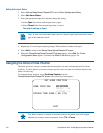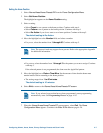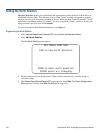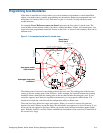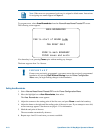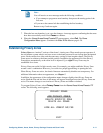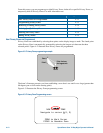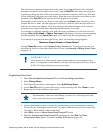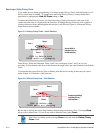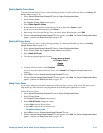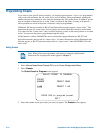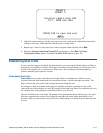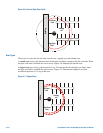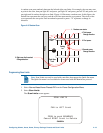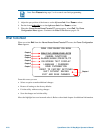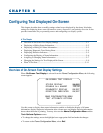Removing or Hiding Privacy Zones
If you make an error during programming or no longer require Privacy Zones, individual zones or all
Privacy Zones may be deleted. To temporarily remove the Privacy Zones, you may disable their
appearance by changing the Hide All Zones setting to Yes.
To delete individual Privacy Zones, you must adjust the position of the arrows to the area of the
screen where the zone is recognized by the firmware. If multiple Privacy Zones are close together or
overlap, the arrows blink, indicating that the selection is not allowed. Figure 4–4 illustrates Privacy
Zones that are close together.
Figure 4–4: Deleting Privacy Zones – Invalid Selection
Navigate to zone
ZOOM to delete zone
FOCUS quits w/o changing
Three Privacy Zones are illustrated. Zones 1 and 2 are overlapping. Zone 1 and 3 are in close
proximity. In this situation, the arrows blink because the target area is the same distance from all three
zones.
To ensure that the correct Privacy Zone is deleted, place the arrows clearly in the zone you want to
delete. Figure 4–5 illustrates a valid selection.
Figure 4–5: Deleting Privacy Zone – Valid Selection
Navigate to zone
ZOOM to delete zone
FOCUS quits w/o changing
By moving to the left, the arrows stop blinking when the target area enters Zone 1. Pressing Zoom
allows you to delete Zone 1. If you do not want to delete the zone, press Focus.
Zone 2
Zone 1
Zone 3
Arrows blink to
indicate this is an
invalid selection.
Zone 2
Zone 1
Zone 3
Arrows stop blinking
indicating this is a
valid selection.
Note: Once you delete a zone, pressing Focus saves and exits the Delete Privacy
Zones screen.
4–14 SpeedDome Ultra VII Day/Night Operator's Manual