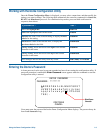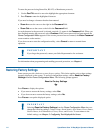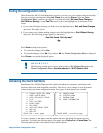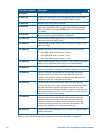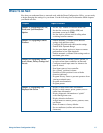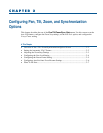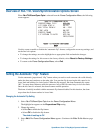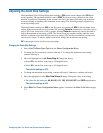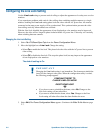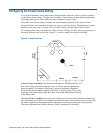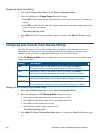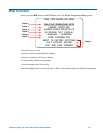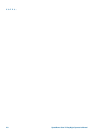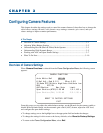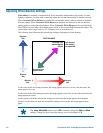Adjusting the Zoom Stop Settings
The SpeedDome Ultra VII Day/Night dome includes a 23X optical zoom camera with 10X digital
zoom capability. The maximum possible zoom is 230X. Zoom stop settings define how the zoom
function is partitioned. Depending on the current zoom level, the camera will either stop at the first
zoom stop setting or continue to the maximum zoom setting. The following example explains how
zoom stop settings work.
The default camera settings are 35X for the first zoom stop setting and 92X for the maximum zoom
setting. If the current zoom level is less than 35X, pressing Zoom In continuously causes the zoom to
stop at 35X. If the zoom level is 35X or greater, pressing Zoom In continuously causes the zoom to
stop at the maximum zoom setting of 92X. The second zoom stop remains in effect until the zoom
function is reduced to less than the first zoom stop setting (35X) and the zoom button is released for
one second or longer. To achieve higher zoom levels, change the maximum zoom setting.
2X is the margin of error for the zoom stop settings.
Changing the Zoom Stop Settings
1. Select Pan/Tilt/Zoom/Sync Opts from the Dome Configuration Menu.
2. To change the first zoom stop, continue with step 3. To change the maximum zoom setting,
continue with step 5.
3. Move the highlight bar to 1st Zoom Stop X. Change the setting.
• Select 23 to set the first zoom stop to 23X magnification.
• Select 35 to set the first zoom stop to 35X magnification.
The default setting is 35X.
4. To change the maximum zoom setting, continue with step 5. Otherwise, continue with step 6.
5. Move the highlight bar to the Max Total Zoom X setting. Change the value of the setting.
• The values for the setting are: 46, 69, 92, 115, 138, 161,184, 207, and 230X magnification.
The default setting is 92X.
6. Select Exit. The Dome Configuration Menu appears. Continue with What To Do Next on page
2–7.
Configuring Pan, Tilt, Zoom, and Synchronization Options 2–3