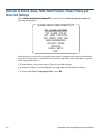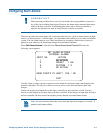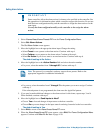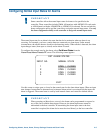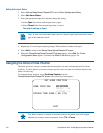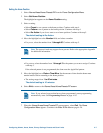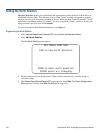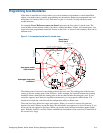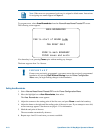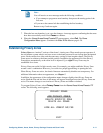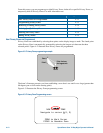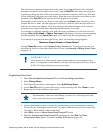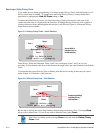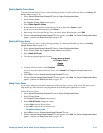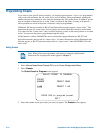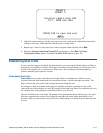Note: When areas are programmed, each area is assigned a default name. Instructions
for assigning new names appear in Chapter 5.
To program areas, select Area Boundaries from the Alarms/Areas/Home/Presets/PZ screen.
The following screen appears:
AREA BOUNDARIES
PAN to start of BOUND 1-16
PAN RIGHT ONLY
ZOOM to mark BOUNDARY
FOCUS saves and exits
If no boundary is set, pressing Focus quits without making any changes.
The dome supports from 2 to 16 areas.
IMPORTANT
If areas were previously programmed, you cannot restore the previously programmed
boundaries by selecting Quit Without Saving from the Dome Configuration
Menu once you begin making changes to the boundaries.
Setting Area Boundaries
1. Select Alarms/Areas/Home/Presets/PZ from the Dome Configuration Menu.
2. Move the highlight bar to Area Boundaries, then select.
The Area Boundaries screen appears.
3. Adjust the camera to the starting point of the first area, and press Zoom to mark the boundary.
4. Adjust the dome to the right until the ending point of the area is seen. If you attempt to move left,
an error message appears. See the note on page 4–11 for information.
5. Mark the end-point of the area.
The area number automatically advances.
6. Repeat steps 4 and 5 for each area you want to establish.
4–10 SpeedDome Ultra VII Day/Night Operator's Manual