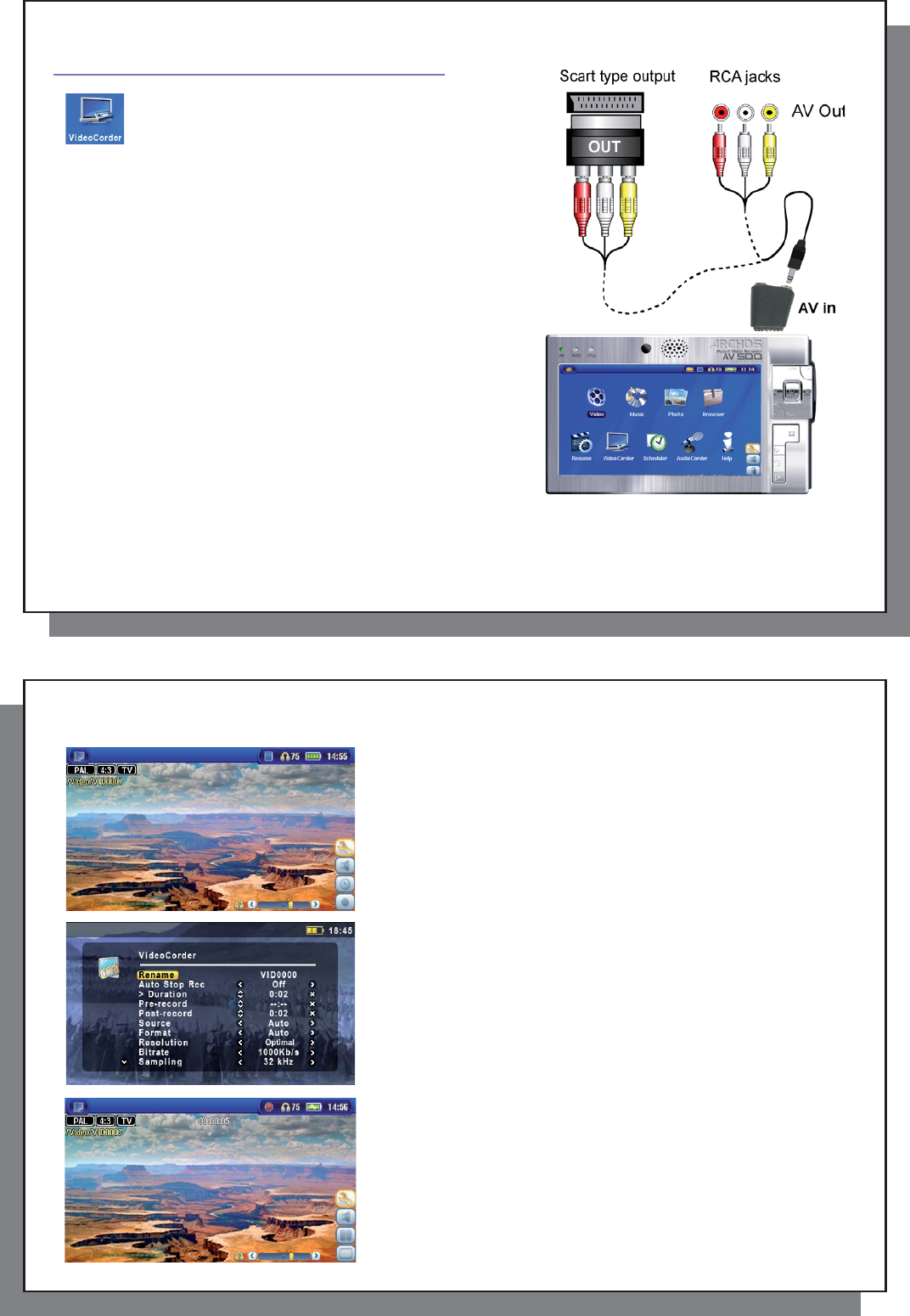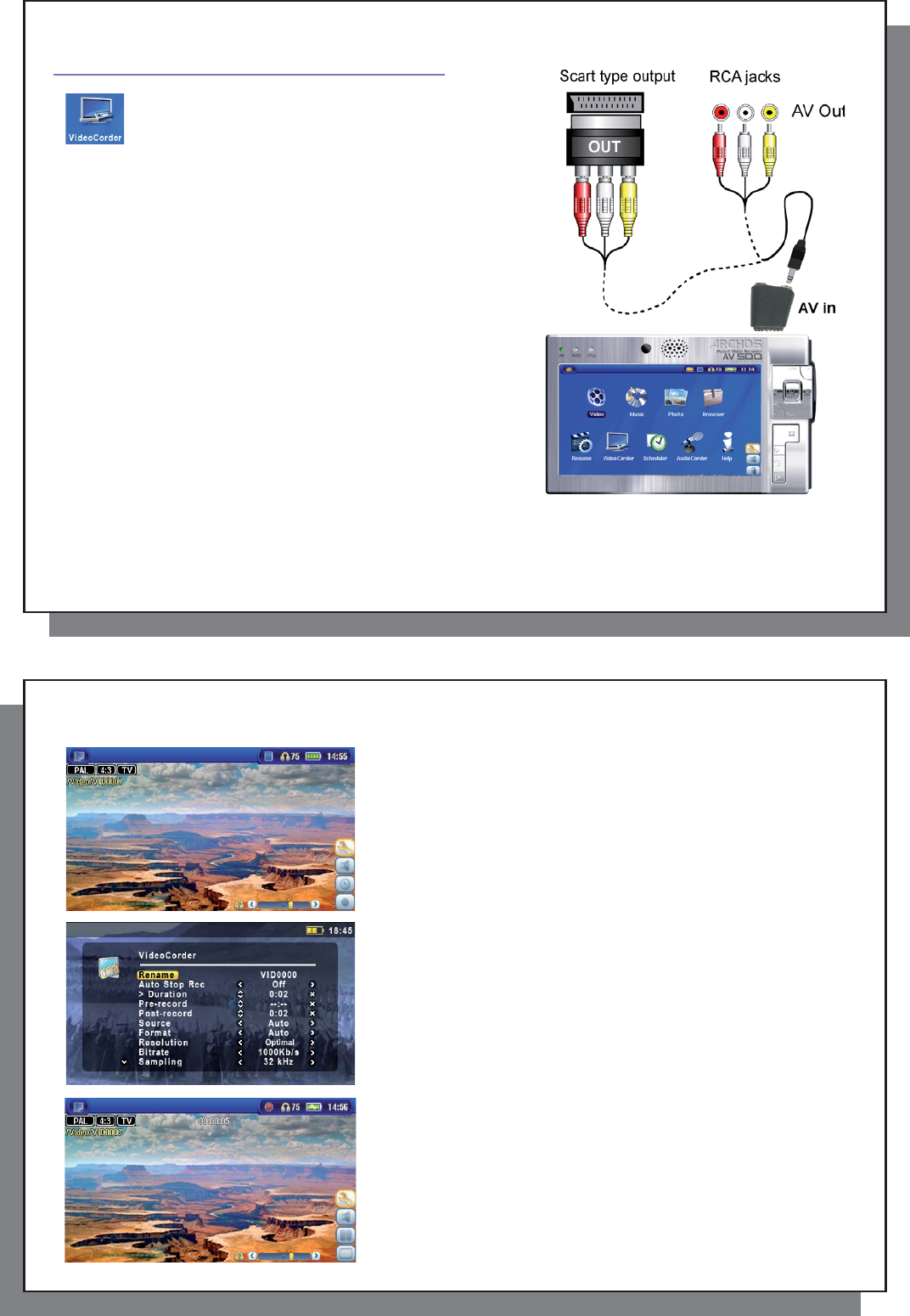
19
19
5
VIDEO – Recording Video Files
VIDEO – Recording Video Files
With your (optional) TV docking pod or AV cable properly
connected to a VCR, cable box, or satellite receiver,
making a recording is simple.
5.1 Video recording connections
5.1 Video recording connections
See the relevant chapter for instructions on connecting the TV
docking pod to your television system.
To connect you AV 500 to your TV (or another tuner such as a
VCR, cable box or satellite receiver) using an (optinal) AV cable
and multi connect adaptor, see the illustration. Plug the colored
connectors to your TV’s audio and video outputs. European user
may need ot use the Scart Out plug. Then plug the other end of
the cable into the multi connect adaptor, and plug this into your
AV 500.
Recording connection using just the multi connect adaptor.
20
20
5.2 Recording a video fi le
5.2 Recording a video fi le
Pre-record Screen
1. Select VideoCorder on the main menu screen. On the
following screen (the pre-record screen), you should see
movement on the sound level bar indicating that sound will be
recorded. Adjust the sound level by clicking the LEFT/RIGHT
buttons. Before starting the recording, you can adjust the
recording parameters via the Setup action icon.
Setup Parameters
2. In most situations, the video recording will work fi ne without
your having to adjust the settings. However, by selecting the
recording settings , you have access to a number of parameters
that you can change before you start the recording. See the
table below for descriptions.
During Recording
3. Click on the PLAY/PAUSE button o to start the recording.
While recording, you will see the length of time of the recording
in the top of the screen as well as a red “record” indicator. Click
on the PLAY/PAUSE button o again to pause the recording.
Click on the STOP/ESC button x to stop the recording. The
AV 500 will take a few seconds to complete the proper saving
of the video fi le.