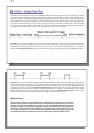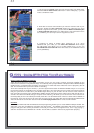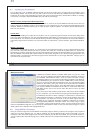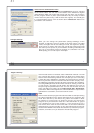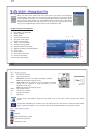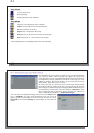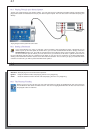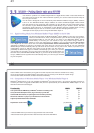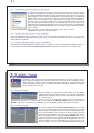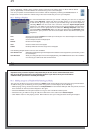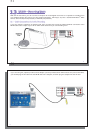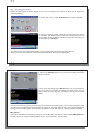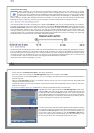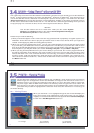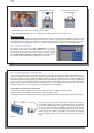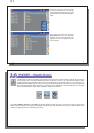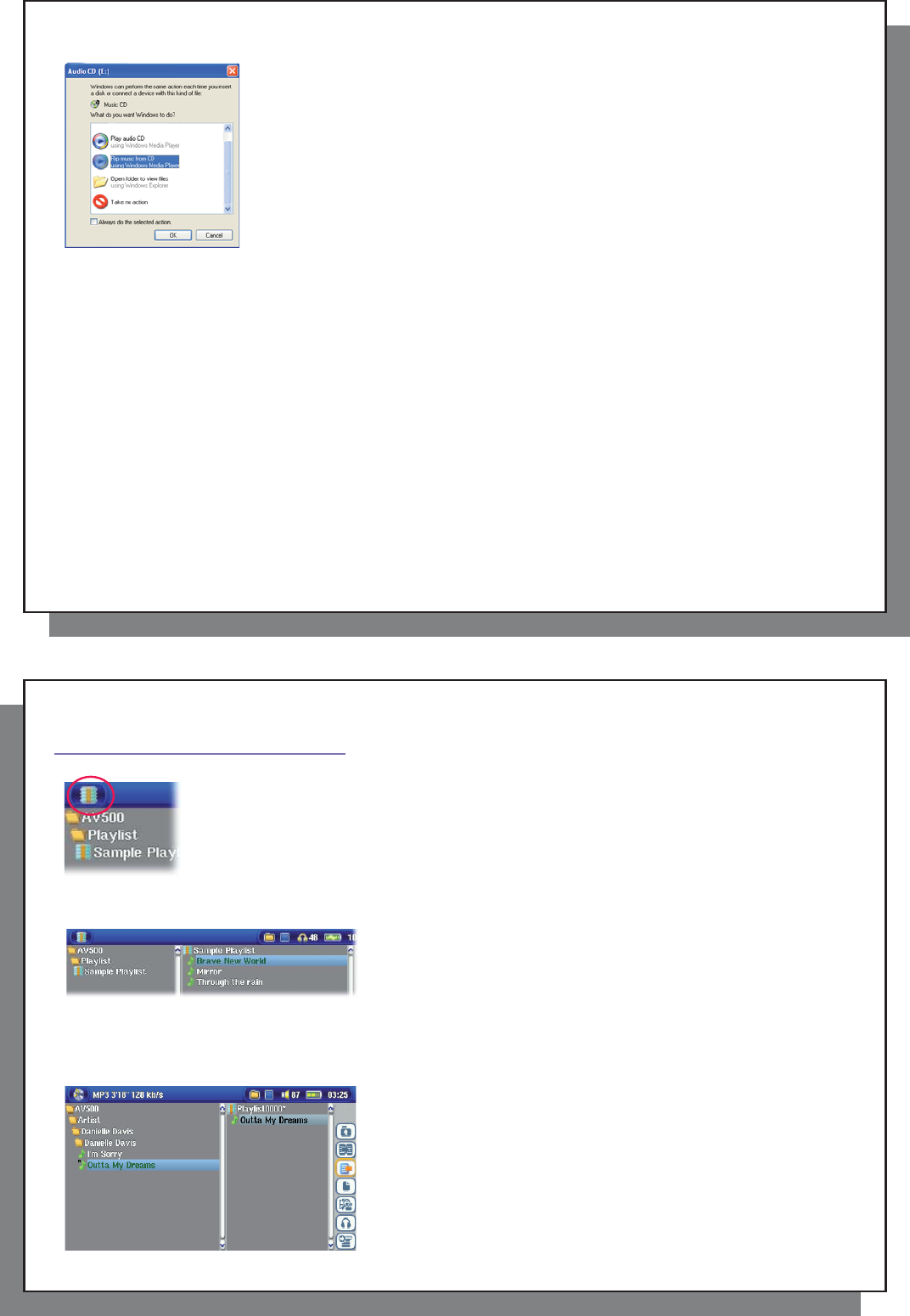
47
47
11.3 Transferring your CD collection to the AV 500
11.3 Transferring your CD collection to the AV 500
The process of transferring music from a CD into music fi les for your AV 500 is known
as ‘ripping’. It is actually a re-encoding process, taking the CDA (CD Audio) format and
converting it to WMA or MP3 format which the AV 500 can read. There are many music
ripping programs on the market, but ARCHOS
™
recommends that you use Windows
Media
®
Player to do it. In fact, when you place a music CD in your computer, Windows
®
will ask you if you would like to rip it. Depending on the power of your computer, to
rip a 60 minute CD, it will take anywhere from 10 minutes to 60 minutes. Once this is
done, the album will become part of your music library. Connect your AV 500 to your
computer with the supplied USB cable. Now, you go to the Sync tab and tell Windows
Media
®
Player to synchronize that album to your AV 500. It will then transfer that album
to your AV 500.
Note: Some music CDs have a special copy protection system that will not allow
Windows Media
®
Player to make music fi les from them.
11.4 Installing Windows Media
11.4 Installing Windows Media
®
®
Player 9 (WMP9)
Player 9 (WMP9)
If you have Windows
®
ME or Windows
®
2000, you should use Windows Media
®
Player 9. You can visit the
Microsoft
®
Website to download the very latest version, or install the version found on the AV 500 itself in the
folder /Data/PC Installation.
11.5 Installing Windows Media
11.5 Installing Windows Media
®
®
Player 10 (WMP10)
Player 10 (WMP10)
You must be running Windows
®
XP (Service Pack 1 or higher) in order to install Windows Media
®
Player 10.
Please visit the Microsoft
®
Website www.playsforsure.com to download and install the very latest version.
48
48
1
1
2
2
MUSIC – Playlists
MUSIC – Playlists
A Playlist is a list of songs that the AV 500 will automatically play one after the other. The AV
500 can load one Playlist at a time into its internal memory. You can create new Playlists, add or
delete songs from a Playlist, or Save a Playlist to be used another time. There is no limit to the
number of Playlists you can save on the AV 500 hard drive. Playlists are indicated by a special
list icon (circled icon to the left).
12.1 Playing a Playlist
12.1 Playing a Playlist
To play a Playlist, you simply scroll to the Playlist, such as ‘Sample
Playlist’ shown to the left, and click on PLAY o. The list of songs will be
loaded into the internal memory of the AV 500 and then be displayed
in a separate panel.
Click on PLAY and the songs will be played in the order shown. To
shuffl e the music entries in a random order, you can click on the Manage Playlist action icon, then choose
Shuffl e . If you delete a Playlist from your AV 500, you are only deleting the list and not the music itself.
12.2 Creating a Playlist
12.2 Creating a Playlist
To create a Playlist, select the Open Playlist panel action icon while
you are in the Music browser. A second panel will open on the right
side to display the Playlist contents. You can now start adding songs
to the current Playlist. In the left panel, locate the songs you would
like to add to your Playlist. Once the song is highlighted, click on the
RIGHT or ENTER button or select the Add to Playlist action icon to
add it to the Playlist. The song will be added to the Playlist and a small
mark next to the music icon will be made to indicate that it is in the
Playlist. Continue searching and adding songs in this manner until
you are satisfi ed. You can select the Add or Insert action buttons