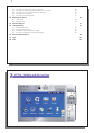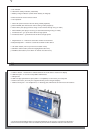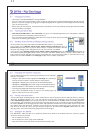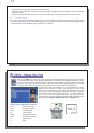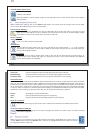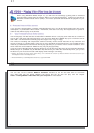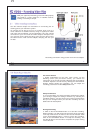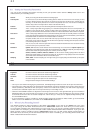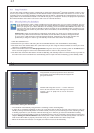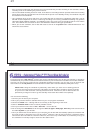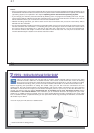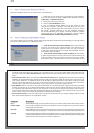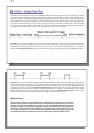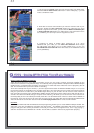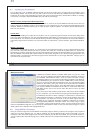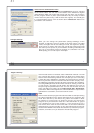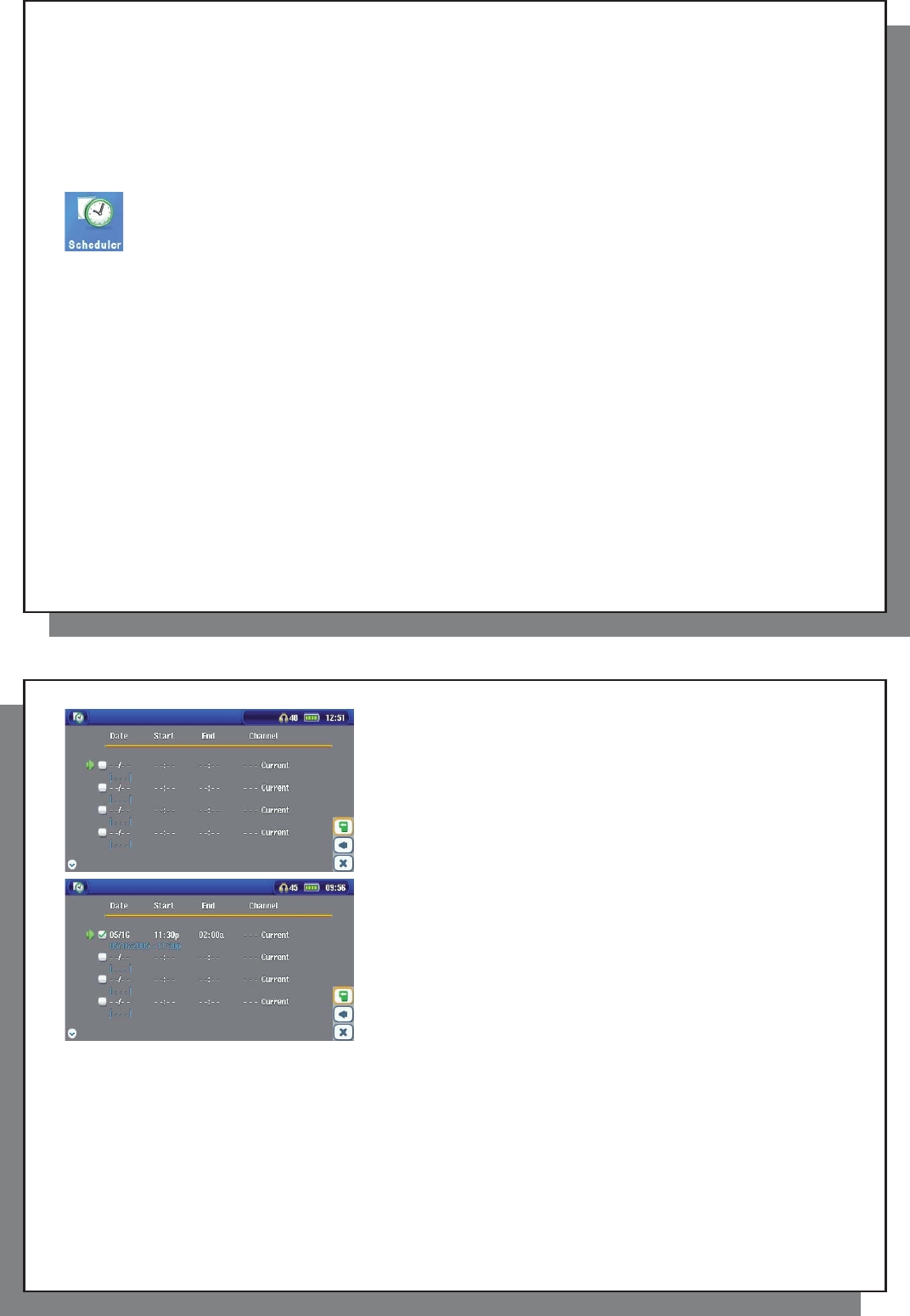
23
23
5.5 Copy Protection
5.5 Copy Protection
The AV 500 video recording system is designed to respect the Macrovision
®
copyright protection system. If the
source of your video is copy protected, the AV 500 will record in protected mode. You will see a ”P” icon on the
recording screen (not during playback) indicating that the fi le will be a protected fi le. Protected fi les can only be
played back on the AV 500 that created it. The fi le will not play on a computer. Further, the playback of protected
fi les will be limited to the built-in LCD screen and not to an external television.
5.6 Manually Setting the Scheduler
5.6 Manually Setting the Scheduler
If you would like to make a video recording for a future date or time, you can use the scheduler. You can
fi nd it in the main menu. You can program up to twenty different recordings up to one month in advance.
Once you program your dates and times of recording, press the action button Save to set them. You
must now put your AV 500 into standby mode by pressing on the red Standby/wake-up button on your
ARCHOS
™
remote control or just leave it alone. If left alone, the AV 500 will go on standby itself after
a few minutes.
Please note: Using the scheduler is particularly useful when you have the TV docking pod and
you have set up the Infrared connector. Otherwise, the AV 500 will be unable to change channels
on your tuner. It will record the currently selected channel. Furthermore, the AV 500 needs to be
powered by a charger in order to go into standby mode rather than switch off completely.
1. Click the Scheduler icon.
2. Select the line you want to edit using the UP and DOWN buttons, then click RIGHT to start editing.
3. Set each line to the desired date, time (and channel if you are using the Infrared emitter to control your VCR,
cable box, or satellite receiver).
4. Click on the bottom action icon Edit program title and give a name of your choosing. Click on the Save action
icon to save the program. Click on the STOP/ESC button to return to the previous screen.
5. DO NOT shut off the AV 500! Set the AV 500 to Standby (red ‘standby’ button on remote control) or go back to
the main menu screen and allow it to automatically (after a couple minutes of inactivity) go into standby mode.
24
24
Empty Scheduler, ready to be programmed. Once a valid record
time is entered, and the save button pressed, the empty box will
get a green checkmark.
Scheduler after having been set. The “--- Current” means that
the AV 500 will record the current video signal (no channel
changing). This is for people who do not use the stick-on
infrared emitter.
Notes about setting the Scheduler.
• The scheduler automatically reorganizes the recording events chronologically.
• In order for a scheduled recording to start, you must leave the AV 500 in the main menu screen or set it to
standby mode (press Standby button on remote control). That is, if you are listening to music, watching a video,
or looking at photos on your AV 500, it will not interrupt you in order to go make the scheduled recording.
• If you have connected and will be using the IR Emitter system (see the TV docking pod chapter as well as the
chapter Setting the Infrared Emitter code below) with a video cassette recorder (VCR) please note that in
order for the IR Emitter to properly control the VCR, your VCR should not be left in sleep mode.
• When the AV 500 user interface is in English, the Date format is set to Month/Day.