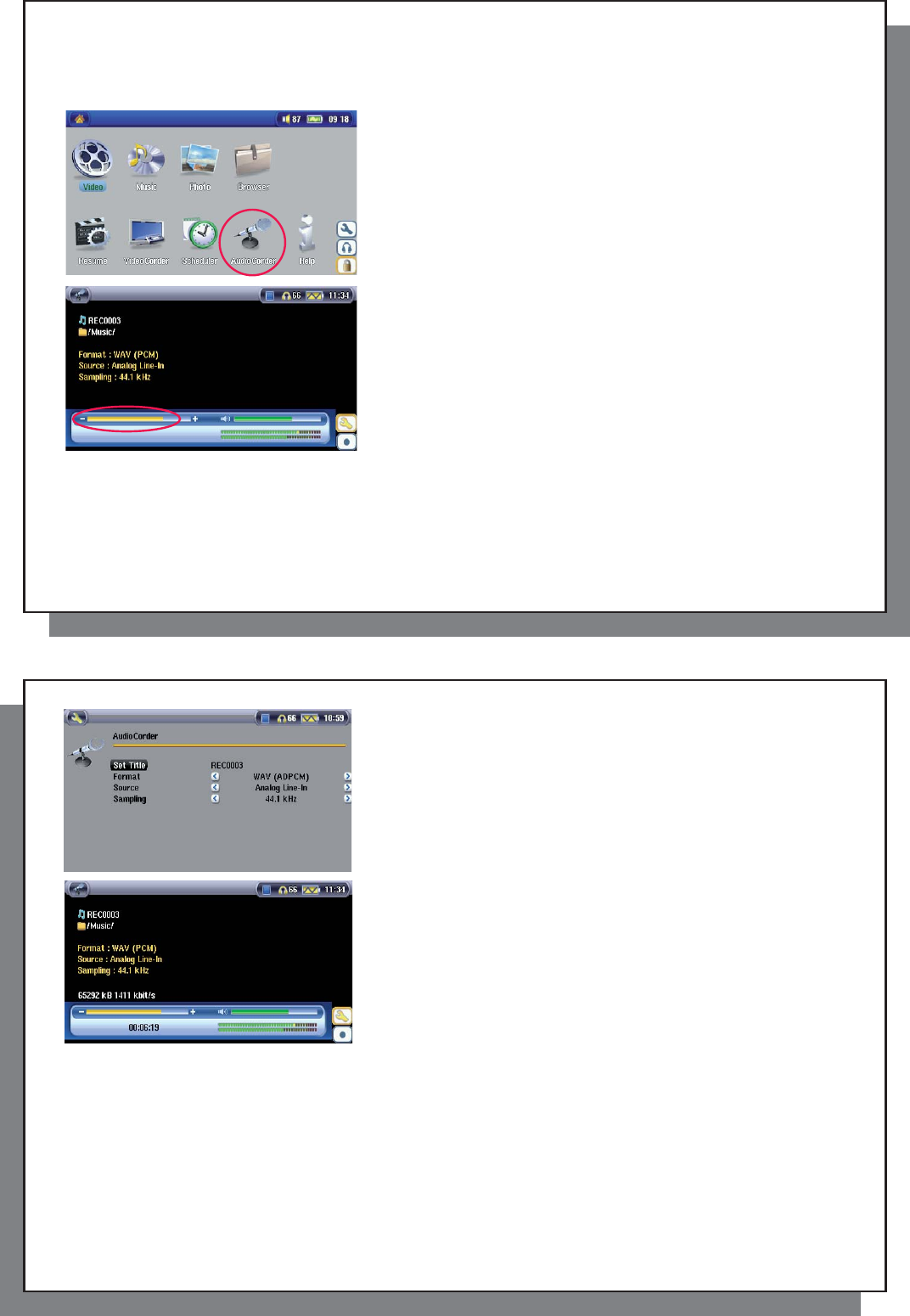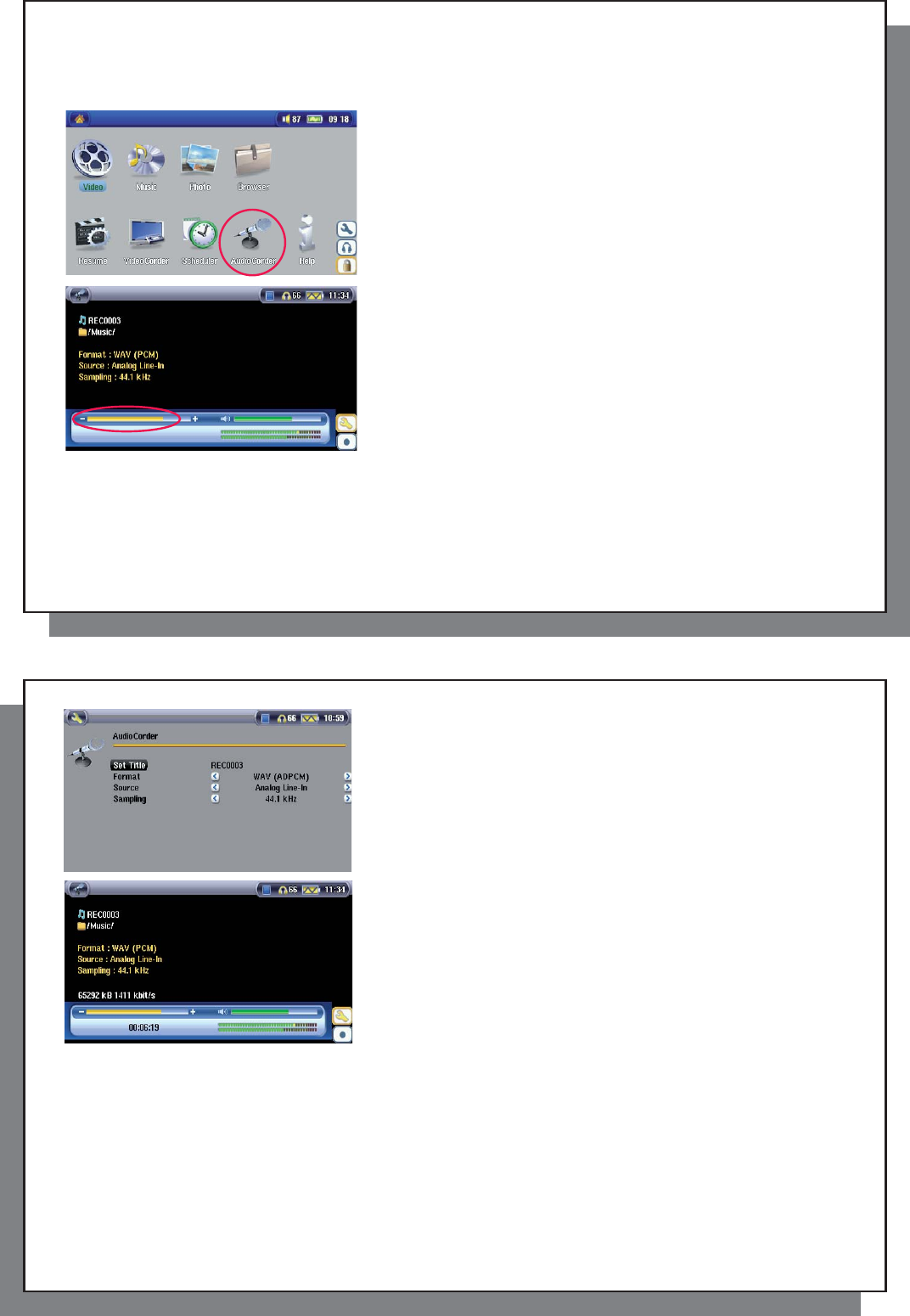
53
53
13.2 Recording Procedure
Before the actual audio recording begins, there is a pre-recording screen which will allow you to adjust your
recording settings.
1. On the main screen, select AudioCorder then click on ENTER.
2. In the pre-recording screen, adjust the recording level* by clicking
on the LEFT and RIGHT buttons. Click on the record action icon (or
Enter button) to start recording. Attention, the fi rst time recording you
should adjust your Settings .
* You should try some test recordings before deciding on which recording level gives the best sound quality. Don’t be
tricked by the volume of the headphones which can be adjusted independently with the UP and DOWN buttons.
54
54
3. Click on the Settings action icon to reveal the recording parameters
screen as shown.
4. Once you have clicked on the Record action icon (or Enter button),
you can pause the recording by clicking the Pause action icon (or
Enter button) and then stop the recording by clicking on the STOP
button.
You can record from any line-level audio source to the AV 500. Be careful that the source audio is supplying a line
level and not an amplifi ed signal (turning down the volume on the player will work if you are using the headphone
out signal of your audio device). A signal that is amplifi ed too much will make for a terribly distorted recording.
Microphone
The built-in microphone is located on the top of the AV 500. Make sure that you have selected Microphone as
the input source in the pre-recording Settings screen. The microphone level is preset.