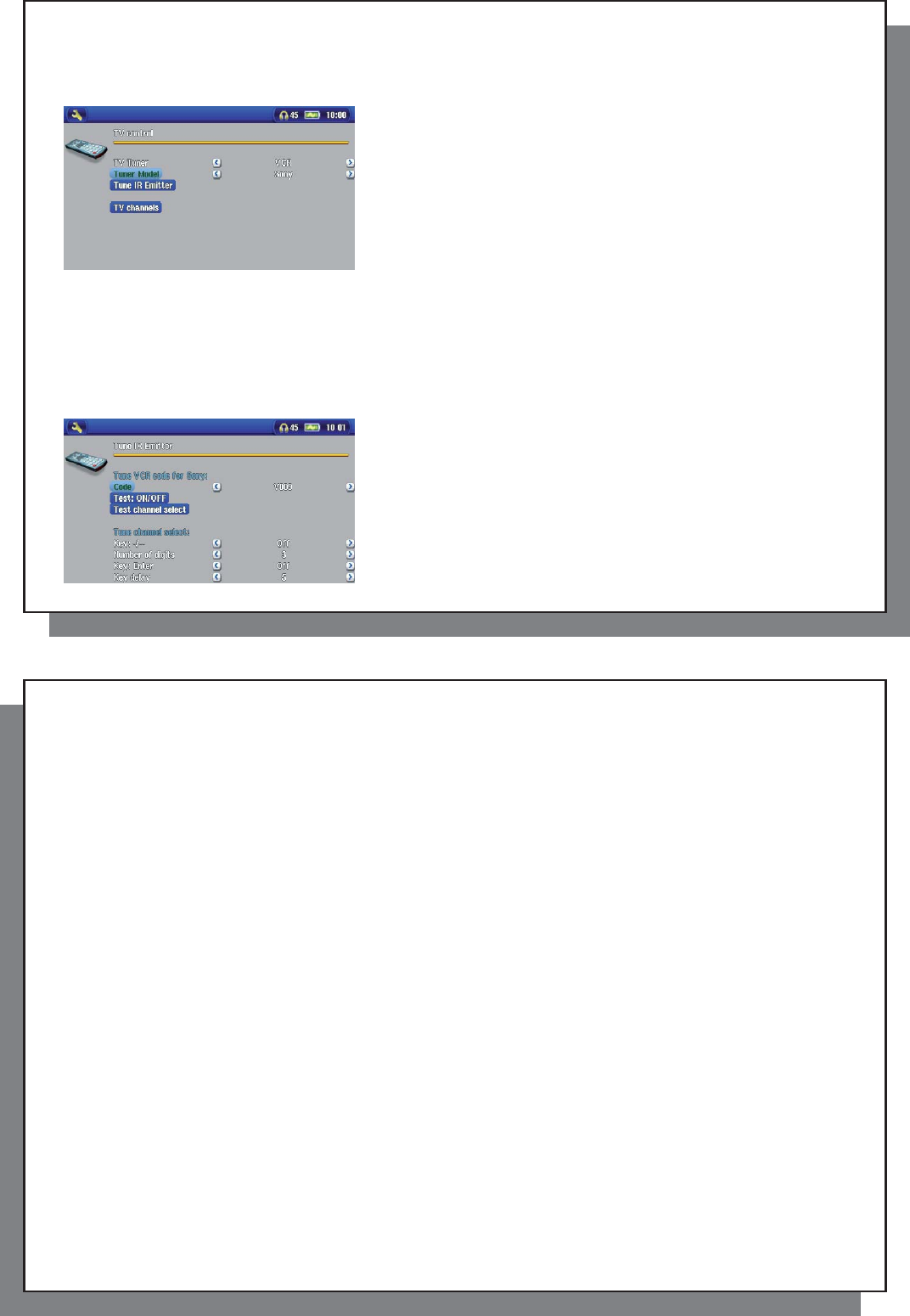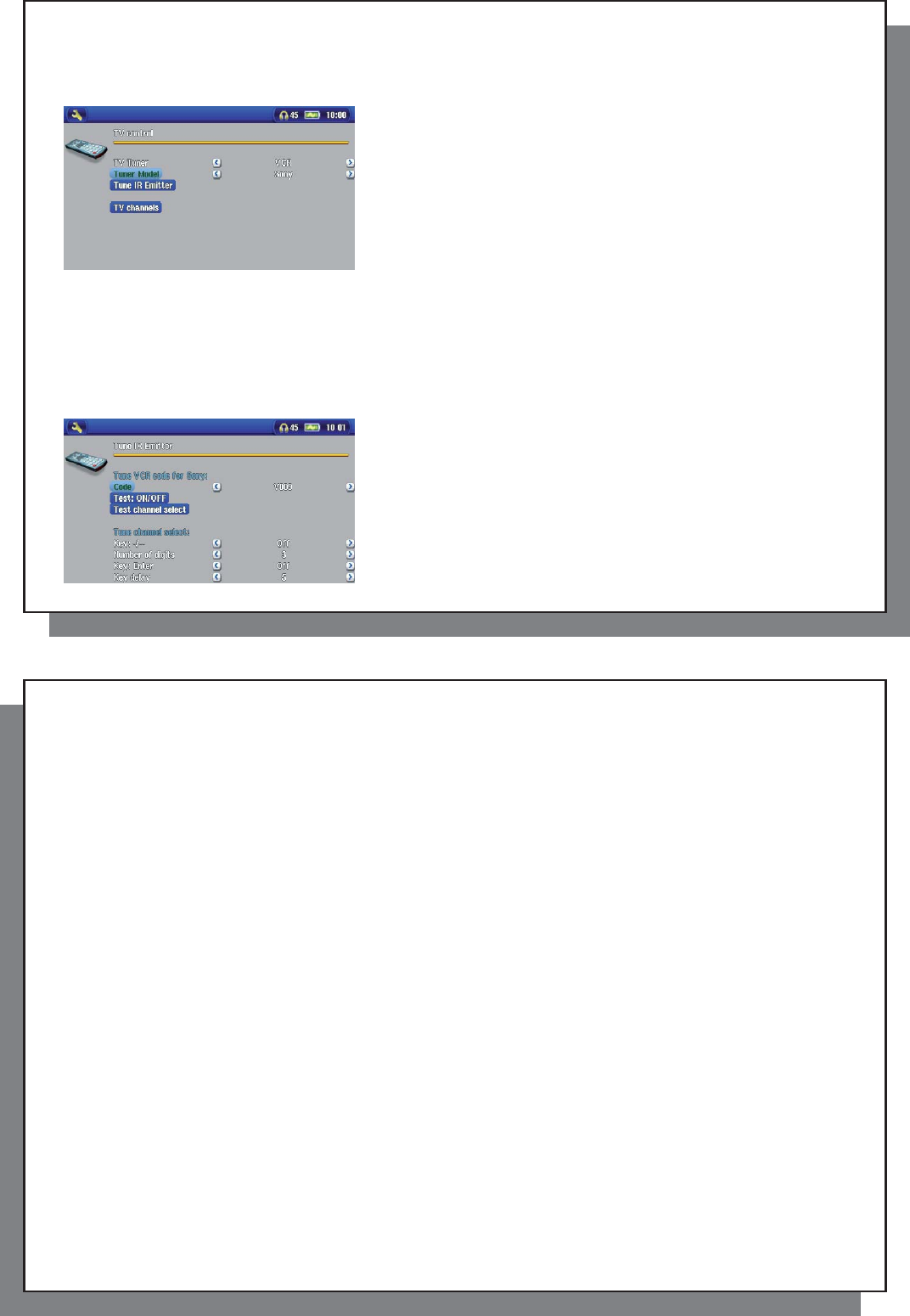
29
29
7.1 Part 1: Choose your Device and Brand
7.1 Part 1: Choose your Device and Brand
Select the Settings action icon and click on the TV Control icon.
1. Select the type of device that you will stick your IR Emitter to.
You have the choice of either a VCR (video cassette recorder),
Cable Box , or Satellite Receiver .
2. Select the brand of your device.
3. Click on Tune IR Emitter button.
4. The TV Channels button allows you to give names to each
channel. For example, if channel 6 is CNN where you live, then
you can give channel 6 that name in this screen. Or, if you use the
My Yahoo!
®
personal calendar to set your recording scheduler,
the AV 500 will allow you to assign a channel number to a station
name given from your scheduled TV programs. (see the chapter
Automated Yahoo!
®
TV Recording Scheduler for details).
7.2 Part 2: Finding the Right Emitter Codes
7.2 Part 2: Finding the Right Emitter Codes
This screen allows you to correctly set the codes and parameters to allow the Infrared emitter to correctly control
your tuner (VCR, cable box, or satellite receiver).
1. Tune device code (one code available): Some manufacturers
use only one code for all of their products. The code does not
change from one model to another or from one year to another.
In this case, there will only be one single code available. You can
now test the channel select.
2. Tune device code (multiple codes available): Some makers
of video equipment don’t use the same set of control codes for all
of their products. They have various code sets for various models
and various years. You will have to try each of the codes to fi nd
30
30
out which code works with your device. In the example screen, you see the code V009. If this code does not
work when doing the Test: channel select , advance it to the next code and then test to see if that next code
works.
3. Test channel select: When you press the Test channel select button (highlight test channel select and press
ENTER), the AV 500 will send a signal through the pod to the infrared emitter and change the channel on your
tuner (VCR, cable box, or satellite receiver). If the Number of digits parameter is set to three, it will try to select
channel 123. If that parameter is set to 2, it will send the code for channel 12. If your tuner does not change
channels when you click on this test button, try the next code for your device (step 2 above).
4. Test ON/OFF: When you click on the Test On/Off button, the AV 500 will send a signal to the infrared emitter
and turn your device on or off. Click this test button again and your device should change from on to off or off to
on. If pressing this button does not turn your device on or off, try the next code for your device (step 2 above).
If none of the codes work, check that the infrared emitter is stuck directly over the infrared sensor on your tuner
device. Note: In some rare cases the ON/OFF functionality may not work.
5. Tune channel select: These four parameters usually do not need to be set. Keep the default values to start
with. See the table below for an explanation of each.
Parameter Description
Key: -/-- Set this to On if normally, you have to press this same key on your device’s remote control in order to select a channel.
Number of digits Set the number of digits that your device can recognize for a channel. Example: Set to 3 if you need to choose a
channel greater than channel 99.
Key: Enter Set this to On if normally, you have to press the Enter key on your device’s remote control after you enter the channel
number. Example: If you normally press 1, 3, Enter for channel 13, then you would need to set this parameter to On.
Key Delay Change the delay between the emission of each digit of a channel. You may need to adjust this if the AV 500 seems
to send only half the digits of a channel or more digits of a channel. Example: Adjust the key delay and retest channel
select if it sends channel 2 instead of 12 or sends 112 instead of 12.