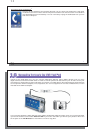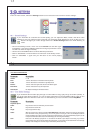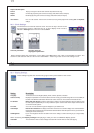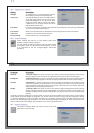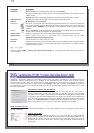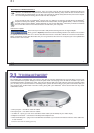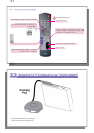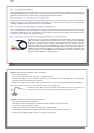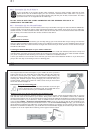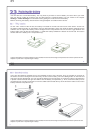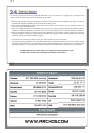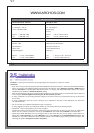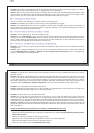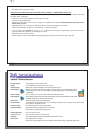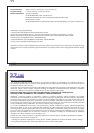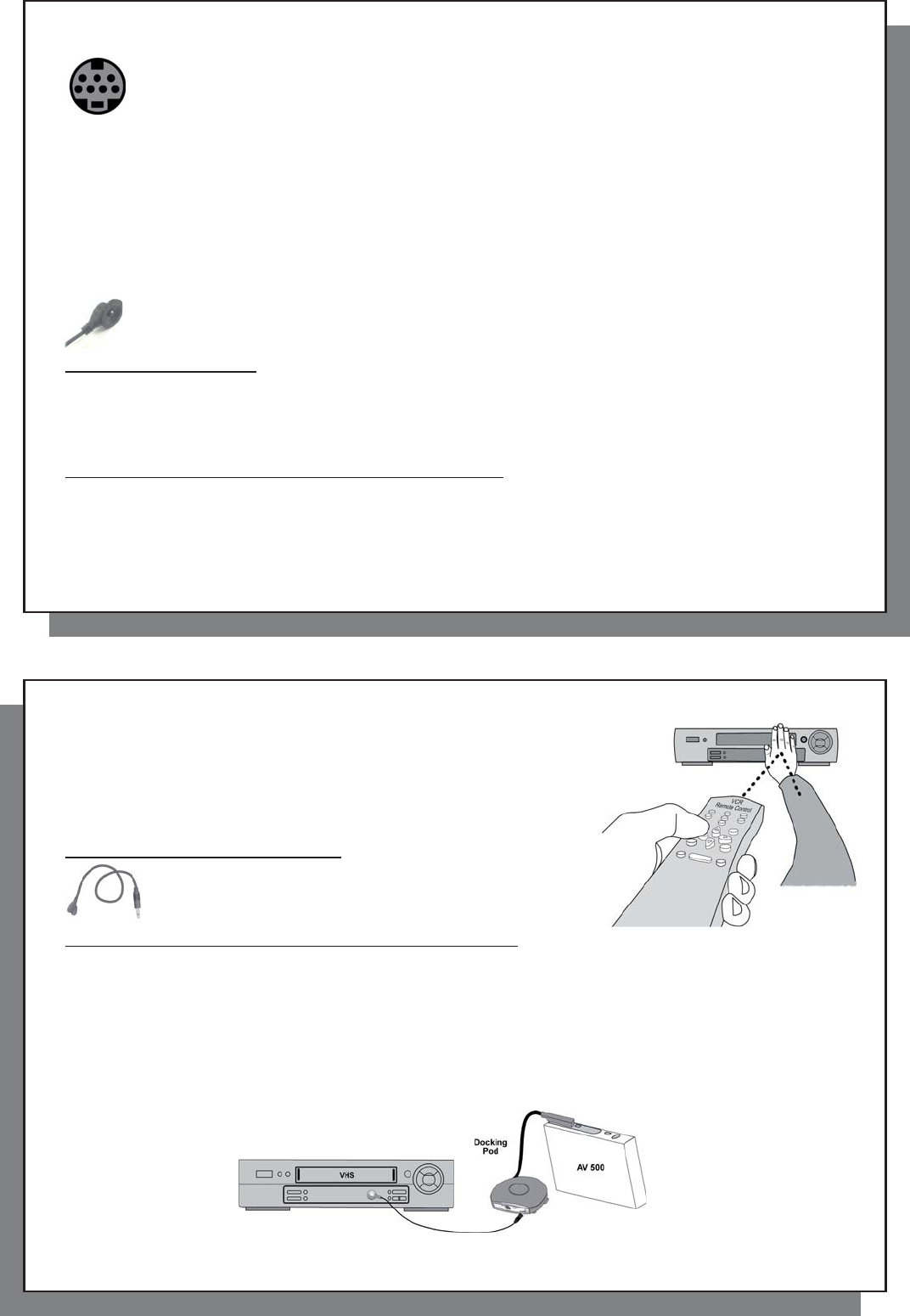
87
87
22.6 Connection (5): the S-Video In
22.6 Connection (5): the S-Video In
If you would like to get a higher quality video recording, and your video recorder, cable box or other
video device has an S-video output, you can connect a standard S-video cable from it to your TV
docking pod. This will carry only the video signal to the pod and your AV 500, not the audio. The video
pass thru feature is not supported for S-Video input.
DO NOT PLUG IN BOTH THE S-VIDEO CONNECTOR AND THE STANDARD YELLOW AV IN
CONNECTOR AT THE SAME TIME.
22.7 Connection (6): the Infrared Emitter
22.7 Connection (6): the Infrared Emitter
This is an optional connection. You will need to use this if you would like to change TV channels with the ARCHOS
™
remote control or if want to be able to make scheduled recordings. This emitter, once stuck on to your cable box,
satellite receiver, or video cassette recorder, will be able to turn that device on and off and select channels while
you are away. The emitter acts like the remote control for that device.
Infrared (IR) Emitter
Which device to control?
You will affi x the IR Emitter to the device you normally change your TV channels with. Do you change TV channels
with your video cassette recorder remote control, your cable box remote control, or your satellite receiver remote
control? Which ever one of these devices changes the channel that you view, then it is on this device that you
will affi x the IR Emitter.
Locating the Infrared Receptor on your VCR or Cable box
First, you must locate the infrared detector on the device. This is the small dark window (looks black or deep red
actually) which you point your remote control at to change the channels. We will use a video cassette recorder
(vcr) as an example, but the following is true also for a cable box or satellite receiver.
Look in your device’s user manual to see if it shows you where the infrared detector window is. If you fi nd it, then
jump to the next step “Connecting it to the TV docking pod”.
88
88
One way to locate the infrared receptor on your VCR is to cover up various
parts of the face of your VCR with your hand while changing the channels
and notice at what point your VCR’s remote control stops working. By
covering up various parts of the face, you will stop the infrared beam from
reaching the infrared receptor. Keep changing the channels with your
remote control, moving your hand over various areas until you have found
where the infrared receptor is.
Connecting it to the TV docking pod
Plug the connector end of the Infrared Emitter to the far right
jack on the back of the TV docking pod. This emitter will act as
your remote control for your scheduled recordings.
Sticking it onto your device and Setting the IR Emitter code
Now that you know where the infrared receptor is, you need to set the correct infrared emitter code on your AV
500 and then affi x the IR emitter to your device. Every VCR, cable box, and satellite receiver has a different
infrared code to tell it to turn on and off and how to change channels. With the IR emitter in one hand, move it over
the infrared receptor on your cable box, VCR, or satellite receiver and then set the infrared code as explained
in the chapter VIDEO – Setting the Infrared Emitter Code . Once you get the AV 500 to start controlling your
device by infrared signals (there are test buttons for this – see the TV Control setting for help), you can then peel
off the white ring protecting the adhesive, and stick the IR emitter to your device. If your regular remote control for
this device is sensitive to distances, you could affi x the Infrared Emitter slightly to the left or right of the device’s
receptor so as not to impede the functioning of the regular remote control.