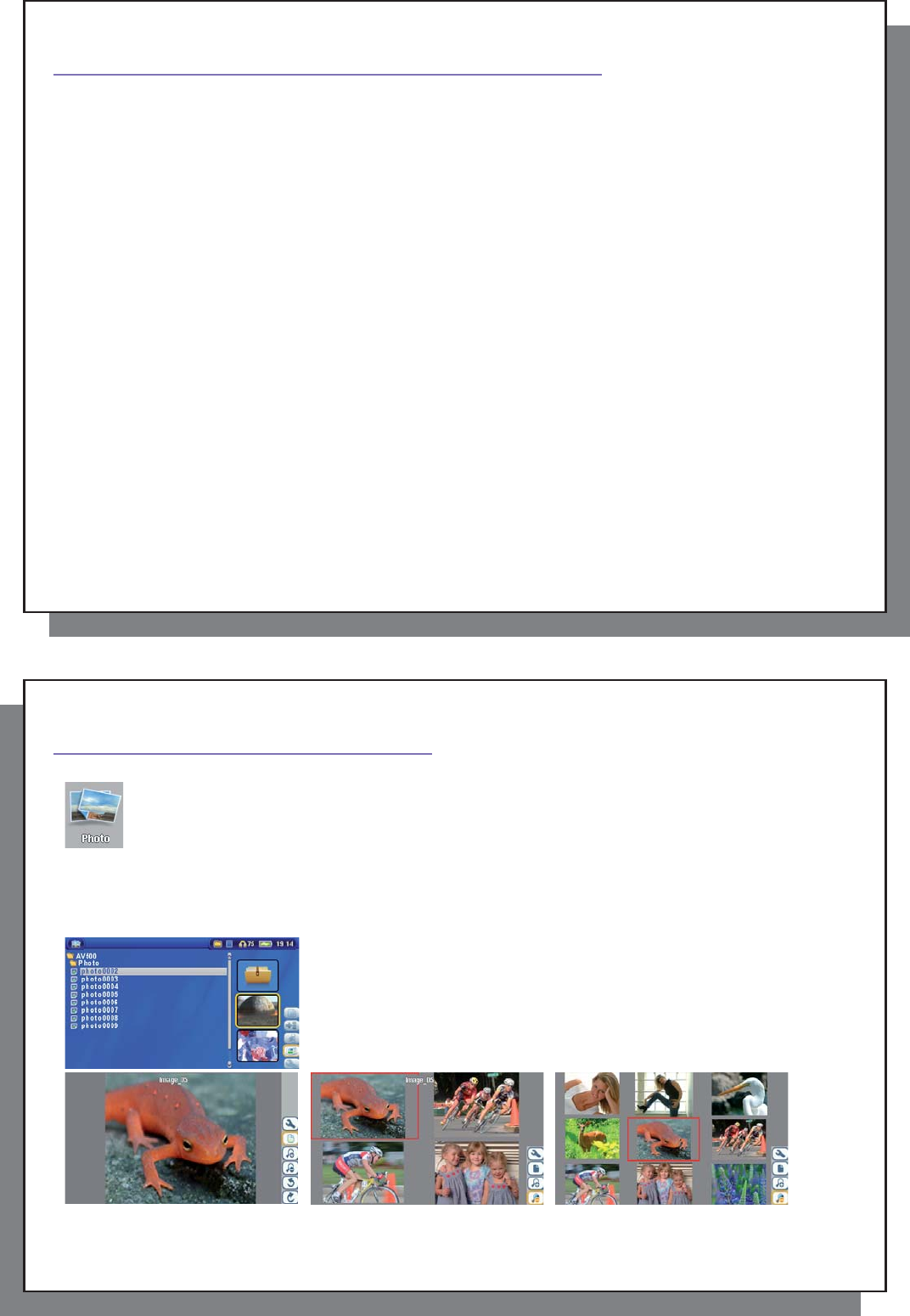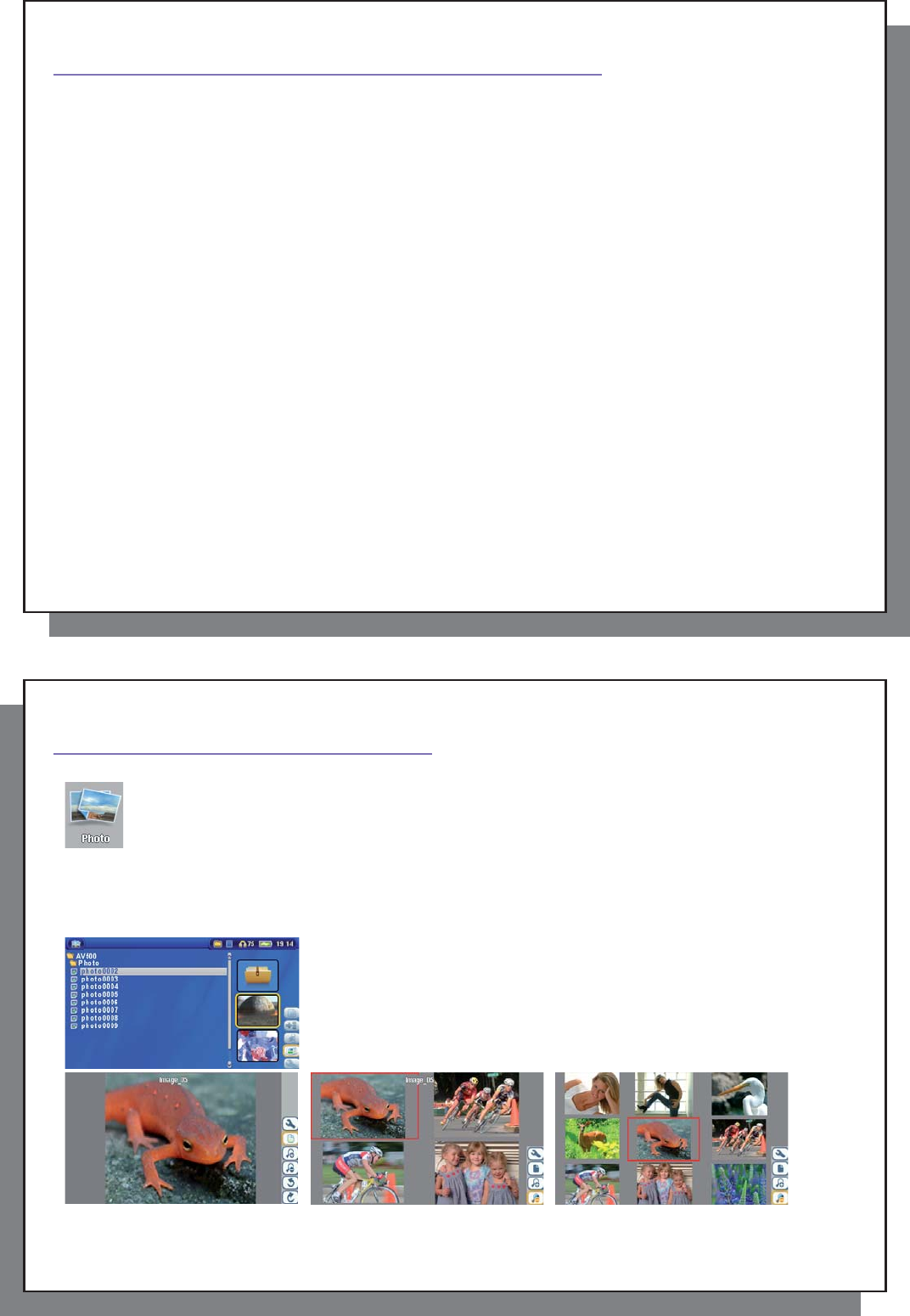
57
57
1
4
MUSIC – Using iTunes
™
with your AV 500
The easiest way to transfer music fi les between a Macintosh
®
computer and your AV 500 is to use the Macintosh
Finder
™
to drag and drop the fi les to and from your Macintosh
®
. However, for Macintosh
®
users who do want to
use the AV 500 with iTunes
®
, ARCHOS
™
has developed a special i-Tunes
®
plug-in. You will fi nd it in the folder
/Data/i-Tunes Plug-in on the AV 500 hard drive or at the ARCHOS
™
website. In this folder you will fi nd a plug-in
for Mac OS 9.x and another folder for Mac OS 10.x. You will also fi nd a JPEG image illustrating where you need
to copy the plug-in to. Once this is done, iTunes
™
will recognize the AV 500 as a ‘Device’.
Attention
Your AV 500 needs to be set to “Hard drive” mode (see the section System
Settings in the Settings chapter or the chapter Connecting/Disconnecting the
AV 500 to/from your PC on how to do this.)
Please keep in mind the following:
1) Music purchased at Apple’s on-line music store are copy protected with a proprietary encryption system. The
ARCHOS
™
device will not be able to play this purchased music or fi les in ACC format which you might have
created. It will happily play MP3 format fi les without problem.
2) When you create your Playlists with iTunes
®
(you can only create Playlists from songs that have been copied
to your AV 500), your Macintosh
®
will save these Playlists to the root directory of your AV 500. It will not save
them to the AV 500 Playlists directory. It would be best to use the AV 500 itself to make Playlists and then save
these Playlists in your Playlists folder. (See section Creating a Playlist in chapter Music –Playlists )
3) When you drag and drop MP3 fi les from your iTunes
®
library to your AV 500, the i-Tunes
®
program will look at
the ID3 tag information of the MP3 fi le, and create a folder on the root of your AV 500 using the name of the
Artist as the folder name. Then it will take the Album name ID3 tag, and create a subfolder with that album as
its name. Finally, it will take the MP3 song itself and place it into that album subfolder. Thus, although it is a
clean structure of artists and albums, i-Tunes
®
does not follow the AV 500 convention of placing the music into
the Music folder fi rst.
58
58
1
5
PHOTO – Viewing Photos
The AV 500 series support the viewing of JPEG (.jpg) and Bitmap (.bmp) image formats. Progressive
JPEG images are not supported. The AV 500 will resize the image to fi t on the built-in screen or on a
television screen if you choose the television output. When you are in the Photo mode, it means that
only fi les of type JPEG or BMP will be visible in the directory. Other fi le types will not be visible. The
three images on the right are thumbnail sized pictures of the highlighted fi le (center) and the picture
just before and just after the highlighted fi le. Select the Photo icon, then click Enter o in order to go to
the Photo directory.
15.1 Viewing Photos
When you click Enter o on a highlighted image fi le, the AV 500 will display the
image in full screen mode. Displayed as a full screen image, you can rotate it,
magnify it, or set it as the AV 500 screen background with the Save as Wallpaper
function in the File Management action icon.
1 x 1 image 2 x 2 images 3 x 3 images
(Zoom out 1x) (Zoom out 2x)