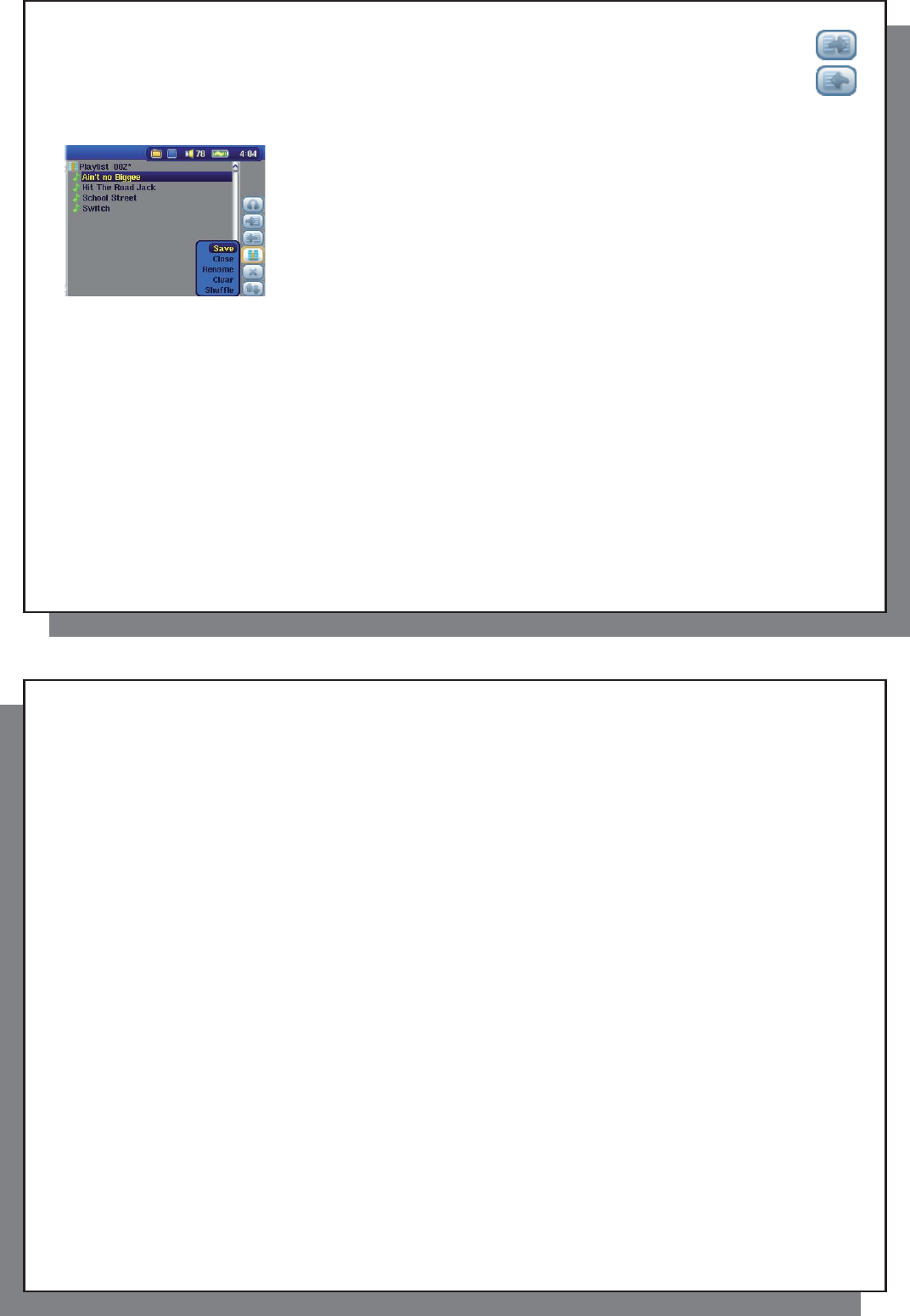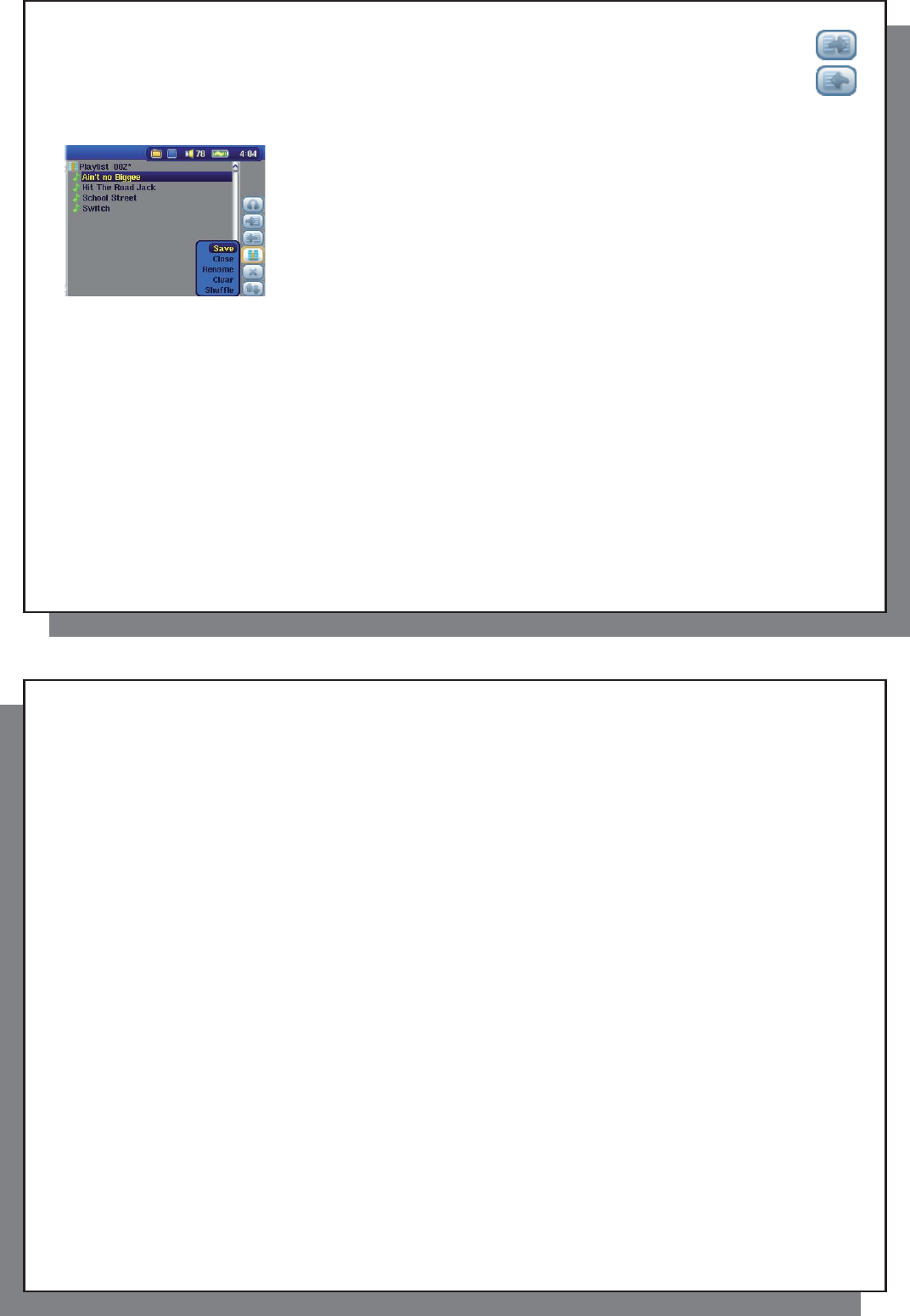
49
49
when highlighting a folder, artist, or album. All the contents of the folder, artist, or album will be added
(that is, appended) or inserted before the selected song in the current Playlist.
You can jump back and forth between the browser and the Playlist by selecting the Focus buttons. A
Playlist can have a maximum of 5000 songs. We recommend that you save your Playlists.
12.3 Saving a Playlist
It is recommended that each time you create a Playlist, you save it to a separate
folder called Playlists. These lists take very little space on your hard drive and
if well named, give you easy access to your favorite songs. Go to the Playlist by
selecting Music from the main menu and then select the Open Playlist panel
action icon. You will then see the list of songs in the current Playlist. Use the action
button to focus on the right panel, then select the Manage Playlists action icon,
and select Save . ATTENTION : Make sure that your left panel is the Playlists folder
because the open panel on the left is the location the AV 500 will be saving your
Playlist to.
Save Saves the current playlist to Playlists or the folder open in the left panel. The * after the Playlist name indicates that
this playlist has not been saved.
Close Clears the Playlist and closes the Playlist panel.
Rename Renames the current playlist.
Clear Clears the contents of the current playlist.
Shuffl e Randomly shuffl es the order of the songs in the current playlist.
The following Playlist action icons are also available
Icon: Remove Track Will delete the highlighted song from the Playlist. It will not delete the actual song itself from your hard drive, just from
the current Playlist.
Icon: Move track Allows you to change the place in the list of the highlighted song. Click on Move and then click on UP or DOWN to
move the song up or down the list. Click OK when fi nished.
50
50
Important: Once you save a Playlist it is important that you do not move or rename the actual music
fi les since the Playlist searches in the original fi le location. If you need to move your music fi les to
a different folder, you’ll have to recreate your Playlist.
12.4 Adding songs to a Playlist while listening to Music
12.4 Adding songs to a Playlist while listening to Music
This can only be done if you have entered your Music folder via the Music icon and not by the general browser.
To add the song you are listening to or any other song to the current Playlist, do the following:
• While playing a song, choose the action icon Playlist Editor . A new window will open with two panels, the hard
drive contents on the left, and the Playlist on the right.
• Select the Focus on the left panel action icon to go to the hard drive browser panel.
• Select the song or folder of songs to add, then click PLAY or the action icon Add to Playlist .
• Click ESC to return to the playing screen. Remember to save your changes before closing the Playlist.