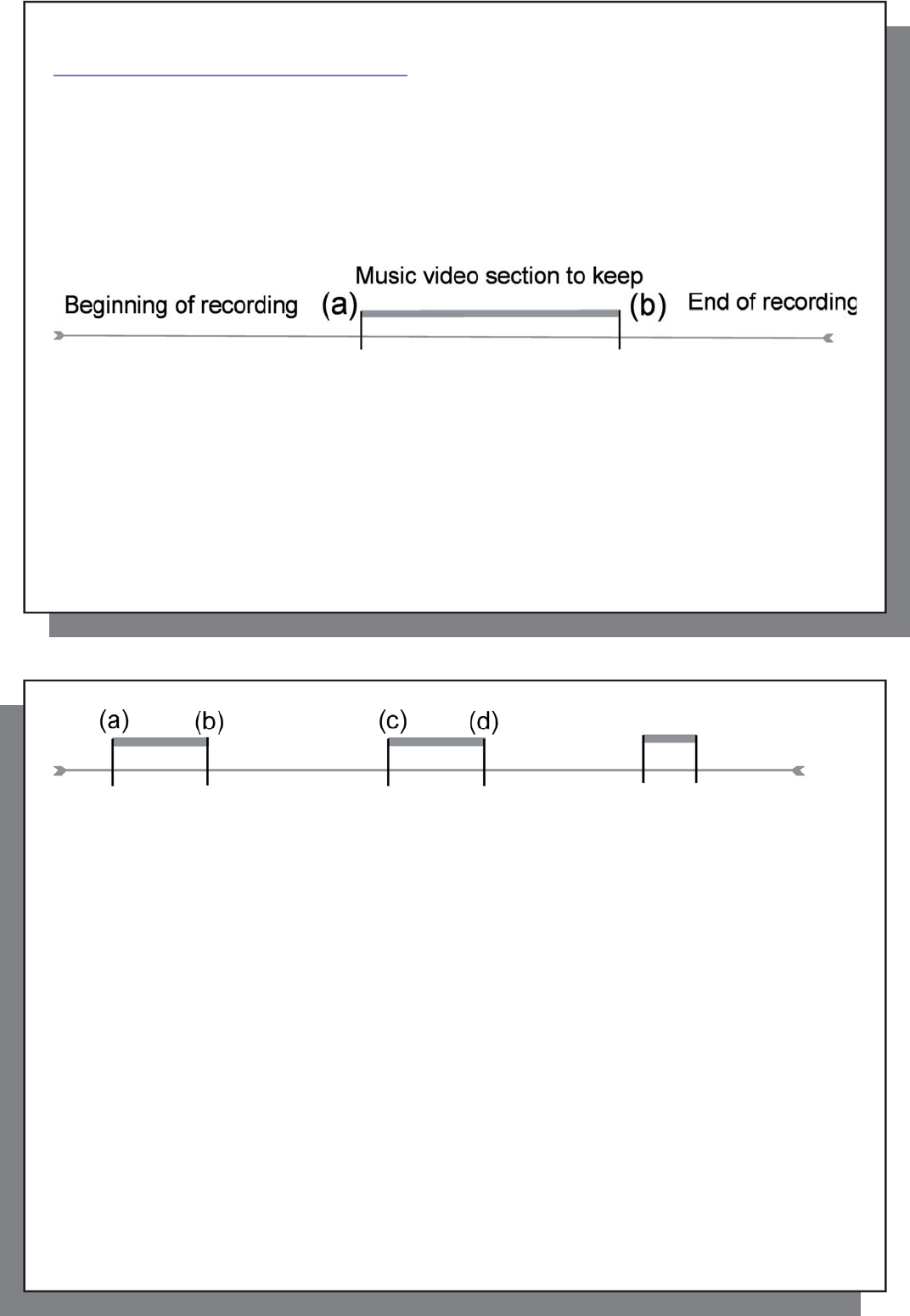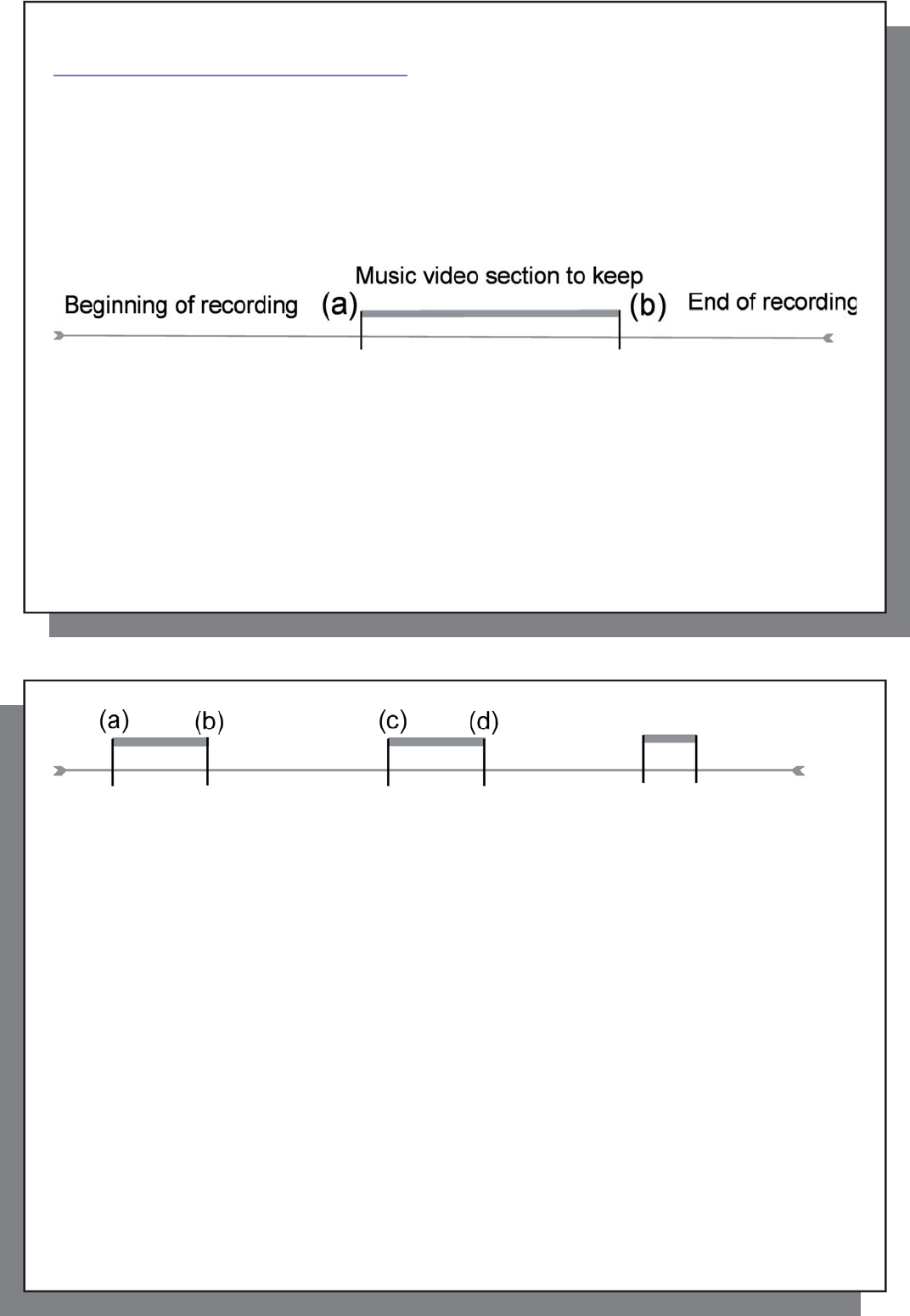
31
31
8
VIDEO – Editing Video Files
VIDEO – Editing Video Files
Video fi les recorded by the AV 500 can be modifi ed by deleting the sections you do not wish included. The editing
you can do is either cropping or cutting of particular segments of the video fi le. You will mark a segment of your
video fi le, and then you will tell the AV 500 to delete everything except the marked segment (crop) or to delete the
marked segment (cut) from the video fi le. These operations can be done multiple times on the same video fi le.
Once fi nished, you will have the option to save the edit marks with the video or to write a new video fi le. If you
save your fi le with edit marks, you can always go back and change your edits at another time. The actual video
information is not deleted. On the other hand, you can write a new fi le which will only include the video parts that
you specifi ed in the edit session. This fi le will be smaller but you can never un-edit it.
Example 1: You have recorded a music video program and would like to keep one single music presentation.
The rest of the television recording you do not care to keep. In this case, you would set a Start mark (a) at the
beginning of the desired segment, and an End mark (b) at the end of the desired segment. You would then
choose the Keep selected part action icon which would then delete everything except the designated section.
32
32
Example 2: You have recorded a television program but would like to remove certain sections before the program
started, parts during the program, and the program afterwards because you had recorded a little extra. In this
case, you would make a Start mark (a) at time 00:00 and then forward to the end of what you want to delete and
make your End mark (b), and choose Remove selected part. This part of the video recording will now be cut out.
Fast-forward to the center of the recording and make a Start Mark (c) where the section that you want to delete
begins, and make an End mark (d) when it fi nishes. Again, choose the Remove selected part action icon and
this section will be cut out. Do the same for the fi nal section that you want to cut out.
IMPORTANT NOTE
When you pause at a given point to make a Start or End Mark, the actual point of the cut will be the
nearest I-Frame. I-Frames are special frames in the video fi le which come about every one to four
seconds. The editor can cut ONLY at an I-Frame. It is thus recommended that when you pause at
the point you want to make your Start or End mark, that you click the LEFT button once (will jump to
the previous I-frame) and then click the RIGHT button (shows the next I-frame) so that you can see
your choice of I-Frames to cut at. Go to the I-Frame you desire and then set your Mark. Trying to set
a mark between I-Frames is ineffective since the AV 500 will just choose the closest I-Frame.