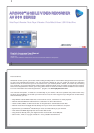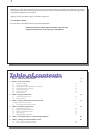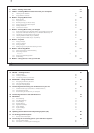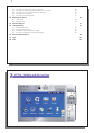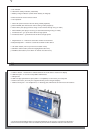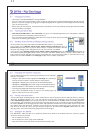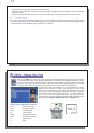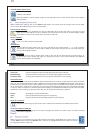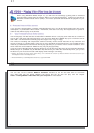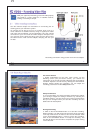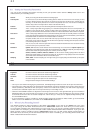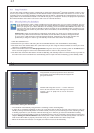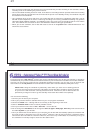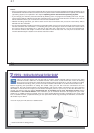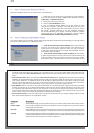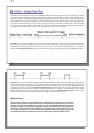11
11
2
2
INTRO – First Time Usage
INTRO – First Time Usage
2.1 Charging the battery
2.1 Charging the battery
• Use only the included ARCHOS
™
charger/adapter.
• You can charge the internal battery of the AV 500 by plugging the included adapter/charger directly into the
device, or you can charge it by plugging the adapter/charger into the (optional) TV docking pod and connecting
your AV 500 to the Pod.
• Before using for the fi rst time, charge the battery completely. The charge indicator (CHG) light will start to blink
when the battery is charged.
2.2 Turning on the AV 500
2.2 Turning on the AV 500
• Hold the PLAY/ON button o for 3 seconds. The green “On” indicator light will turn on. Be patient, it will take
a few seconds for the operating system to boot up.
• If the unit shuts off after holding the ON button for several seconds, plug in the ARCHOS
™
adapter/charger to
make sure the battery gets charged.
2.3 Shutting off the AV 500 and Battery saving features
2.3 Shutting off the AV 500 and Battery saving features
To shut off the unit, press and hold the STOP/ESC/OFF button x for 3 seconds.
In the Power menu [Display setup screen Power: Battery Operation] there is a
Power Off parameter. Thus, if your AV 500 is idle for a couple of minutes, it will shut
itself off. This setting can be changed from one to nine minutes or to never .
In the Power menu [Display setup screen Power: Battery Operation] there is a Backlight Off parameter to
save battery power (the lighting of the screen consumes a lot of the battery power). That is, if the AV 500 is not
being used, the screen will shut off in order to save battery life. To turn the screen back on, just click once on any
button. See the section Power in the Settings chapter for a complete explanation.
12
12
2.4 Changing the Interface Language
2.4 Changing the Interface Language
The AV 500 interface can be set to English (default), French, Spanish,
German, or Russian.
• Using the UP action button, highlight the Settings icon (showing a
wrench) and then click the center SELECT action button.
• Highlight the Display icon and click the PLAY/ENTER button.
• Highlight the Language parameter using the UP/DOWN buttons.
• Click the RIGHT or LEFT button to choose the desired language.
• The language displayed will change immediately.
• Click on the STOP/ESC button to return to the Setup page and
again to return to the main menu screen.
2.5 Foreign Character Sets
2.5 Foreign Character Sets
You have the option of displaying fi le names, folder names, and music tags in various character sets (ex: Korean,
Japanese, Simplifi ed Chinese, etc.). You can fi nd the language fi les CodePage_name.4FZ in the font folder
under /Data/Foreign Fonts on the AV 500 hard drive or on the ARCHOS
™
website under the heading Software.
If, for example, you would like to have the Korean language display, then you would copy the fi le CP949.4FZ into
the folder /system on the AV 500 and shut down and restart the AV 500. File names, folder names, and music
tags written using the Microsoft
®
codepage for the language will now be displayed in that character set. Only
one .4FZ can be used at a time, thus you should only put one .4FZ fi le into the /system folder. When an .4FZ
language fi le is used, the interface language will be set to English.
2.6 Caring for the AV 500
2.6 Caring for the AV 500
The ARCHOS
™
Video AV 500 is an electronic product that needs to be treated with more care than typical
consumer electronic products.
• Do not subject it to shock.
• Do not subject it to heat. Keep it well ventilated.
• Keep the AV 500 away from water and excessively humid areas.