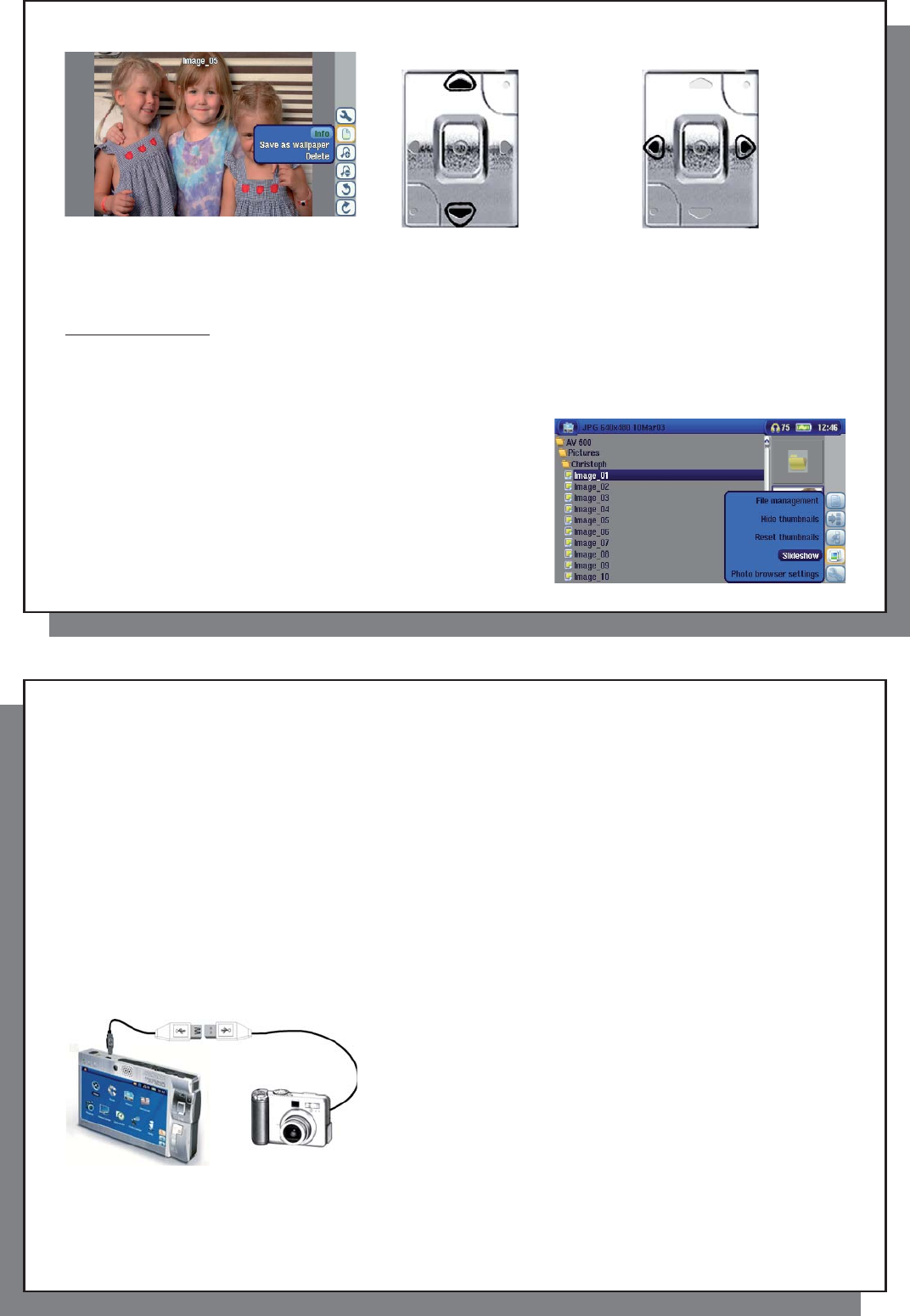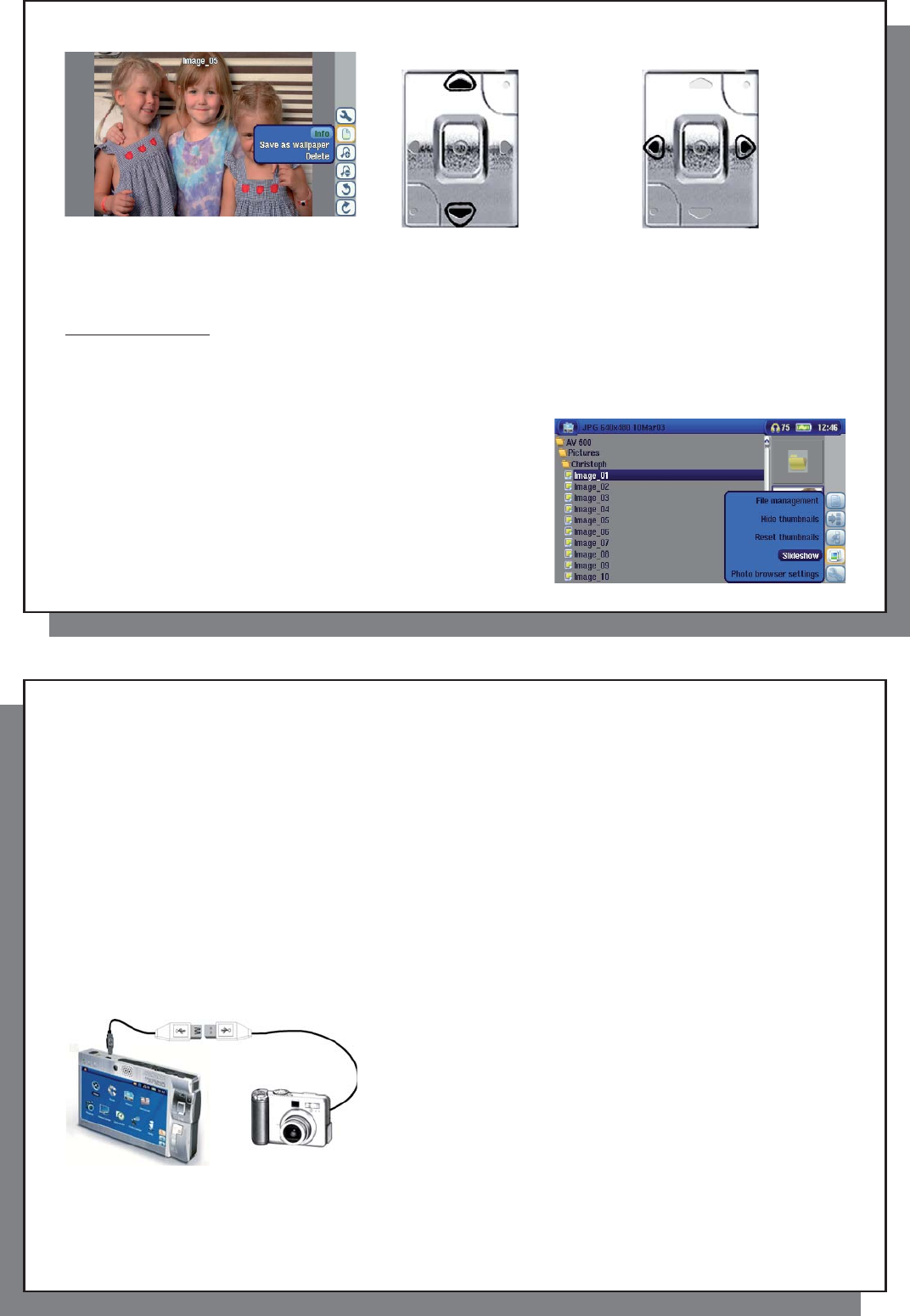
59
59
Rotate picture 90° left View previous/next photo
Rotate picture 90° right
• Move up the action icon menu to select a picture option.
• Select the Zoom in/out action icon to change the number of photos in the carrousel view.
Magnifying Photos
Once the picture is displayed in full screen, selecting the Zoom in action icon will magnify the image up to two
levels. Each successive click will magnify the picture one more level. You can use your direction buttons to move
the picture around in order to see the desired magnifi ed area. The small + signs on the bottom left of the screen
indicate the level of magnifi cation, either + or ++. Click on STOP/ESC to go back to an unmagnifi ed view.
15.2 Viewing a slideshow
By clicking on the action icon Play a Slideshow , the AV 500
will present each picture in the current folder for a set amount of
time and then go on to the next picture. You can set the amount
of time that each picture stays on the screen under the action
icon Photo Browser Settings > Picture Pause . This parameter is
the number of seconds each picture displays on the screen.
60
60
15.3 Transferring photos to your AV 500
15.3 Transferring photos to your AV 500
The AV 500 is equipped with a USB host port. This port, along with the USB Host adapter cable will allow you to
connect USB Mass Storage Class (MSC) devices to your AV 500 and transfer fi les from that device to your AV
500. Many cameras produced today are MSC type devices. Thus you can often plug your camera directly into
the AV 500’s USB Host port and copy your photos with the ARCHOS
™
browser. If you do not have an MSC type
camera, you can use a USB card reader and plug this into AV 500’s USB host port (via the USB host adapter
cable). Finally if neither of these solutions is available to you, you can always copy the photos to your computer
and then copy them from your computer to the connected AV 500 (via USB 2).
3 methods to copy photos to your AV 500
1) Connect your Mass Storage Class camera to USB Host port (via USB host adapter cable).
2) Use a stand alone USB card reader with the USB host adapter cable.
3) Copy photos to your computer and then copy (or Sync with Windows Media
®
Player 10) to the AV 500 (via USB 2).
Once you plug an MSC type device into the USB host port (via the
host adapter cable), the browser’s left panel will show the contents of
your external USB device, and the right panel will show the contents
of your AV 500’s hard drive. Navigate to the panel which contains
your photos (in this example /DCIM/113CANON ). Move to the right
panel (action) and navigate to the folder you would like to save your
photos to (you can create a new folder if you need to by selecting
the corresponding action icon). See the screen images on the next
page.
Method 1