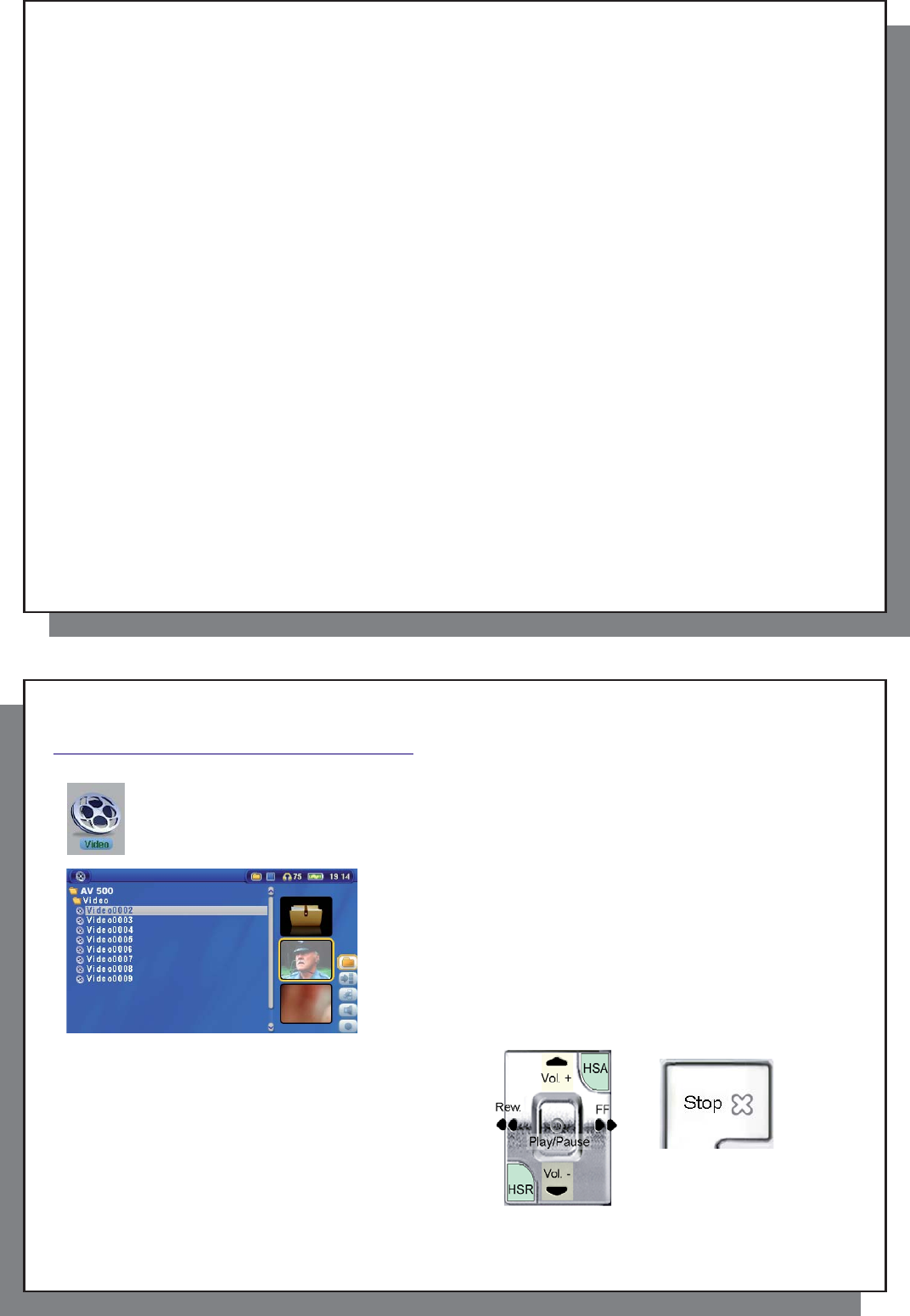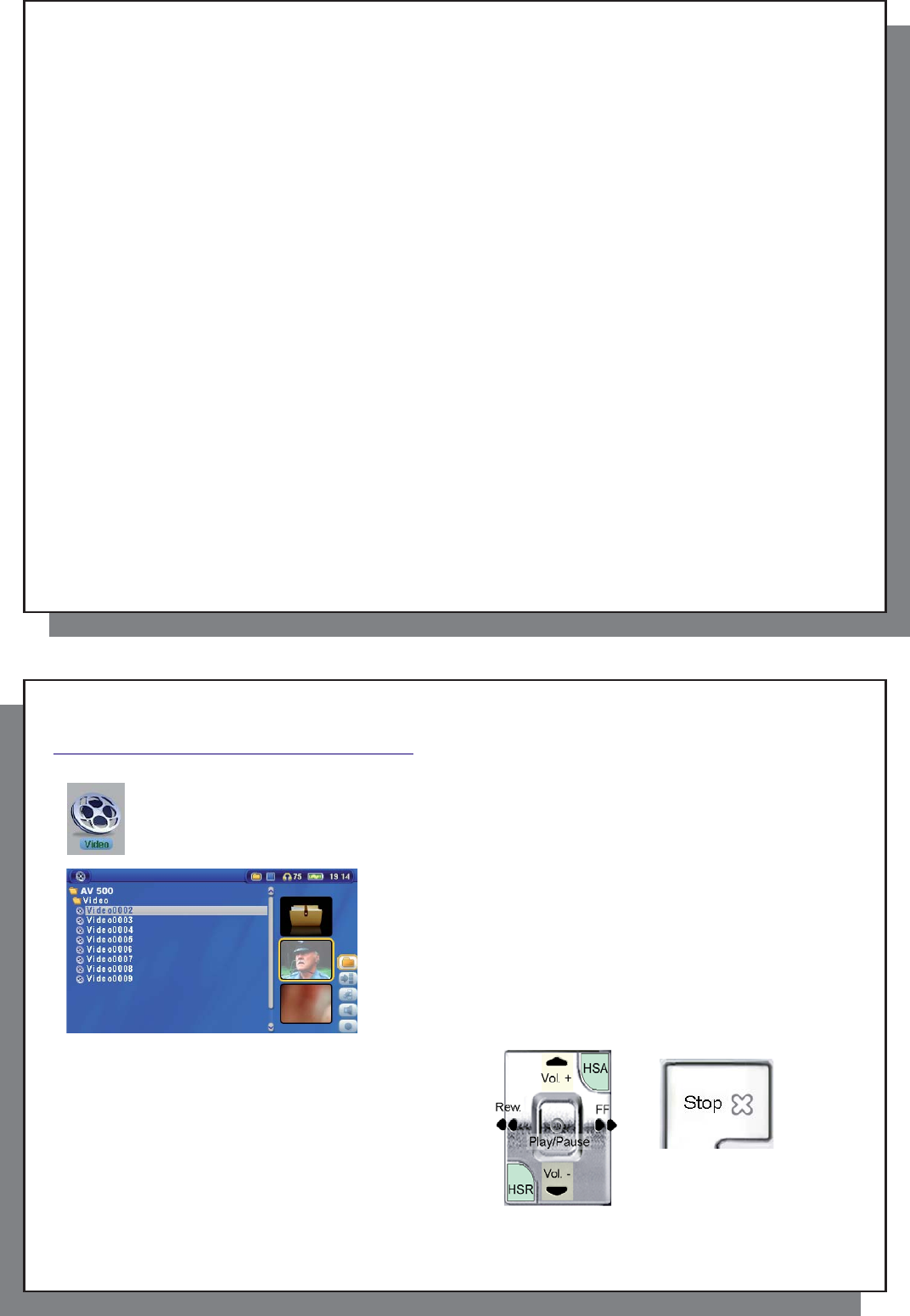
13
13
• Keep the AV 500 away from high electromagnetic fi elds.
• Keep any connected cords to the AV 500 neatly arranged. This light product could fall if a cord is accidentally
pulled by a child.
• Do not open up the AV 500. There are no user serviceable parts inside. Opening will void your warranty.
2.7 Hardware Reset
In the event that your AV 500 freezes operation (due to electrostatic phenomena for example), you can reset the
AV 500 by holding down on the STOP/ESC button x for 15 seconds. In normal operation, the STOP/ESC button
x will shut down the AV 500 after being held down for 3 seconds.
14
14
3
VIDEO – Playing Video Files
VIDEO – Playing Video Files
Click on the Video icon in the main menu, highlight the desired video fi le, and then click on PLAY/GO
o. The thumbnail images on the right side will show you a frame from the highlighted video fi le (center)
as well as a frame from the fi le above and the fi le below the highlighted one. By clicking on the Video
icon in the main menu, you will enter into a ‘video only’ mode. Other playable fi le types, for example
music fi les, that may be in this folder are only listed if you enter the folder via the Browser.
To watch your videos on a television, you must hold down the LCD/TV
button for two seconds (or click on the TV button on the remote
control). The AV 500 screen will go black and the video will be sent
out to your connected television. Switch your television to auxiliary
video input (often found just below channel 1 – sometimes called L1
or L2). If you don’t see a clear color image, you may have to set
your AV 500 to your local television standard (NTSC-North America or
PAL-Europe) in Display (Setup action icon > Display Icon.
Button controls while playing a video fi le
Vol + Increase volume
Vol - Decrease volume
Rew. Fast Forward
FF Fast forward
HSR High speed reverse
HSA High speed advance
O Play/Pause
X Stop