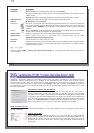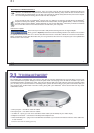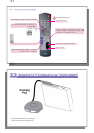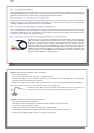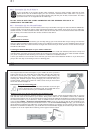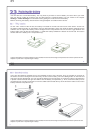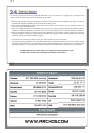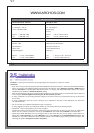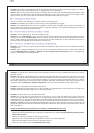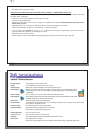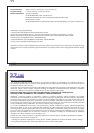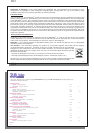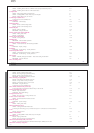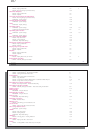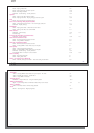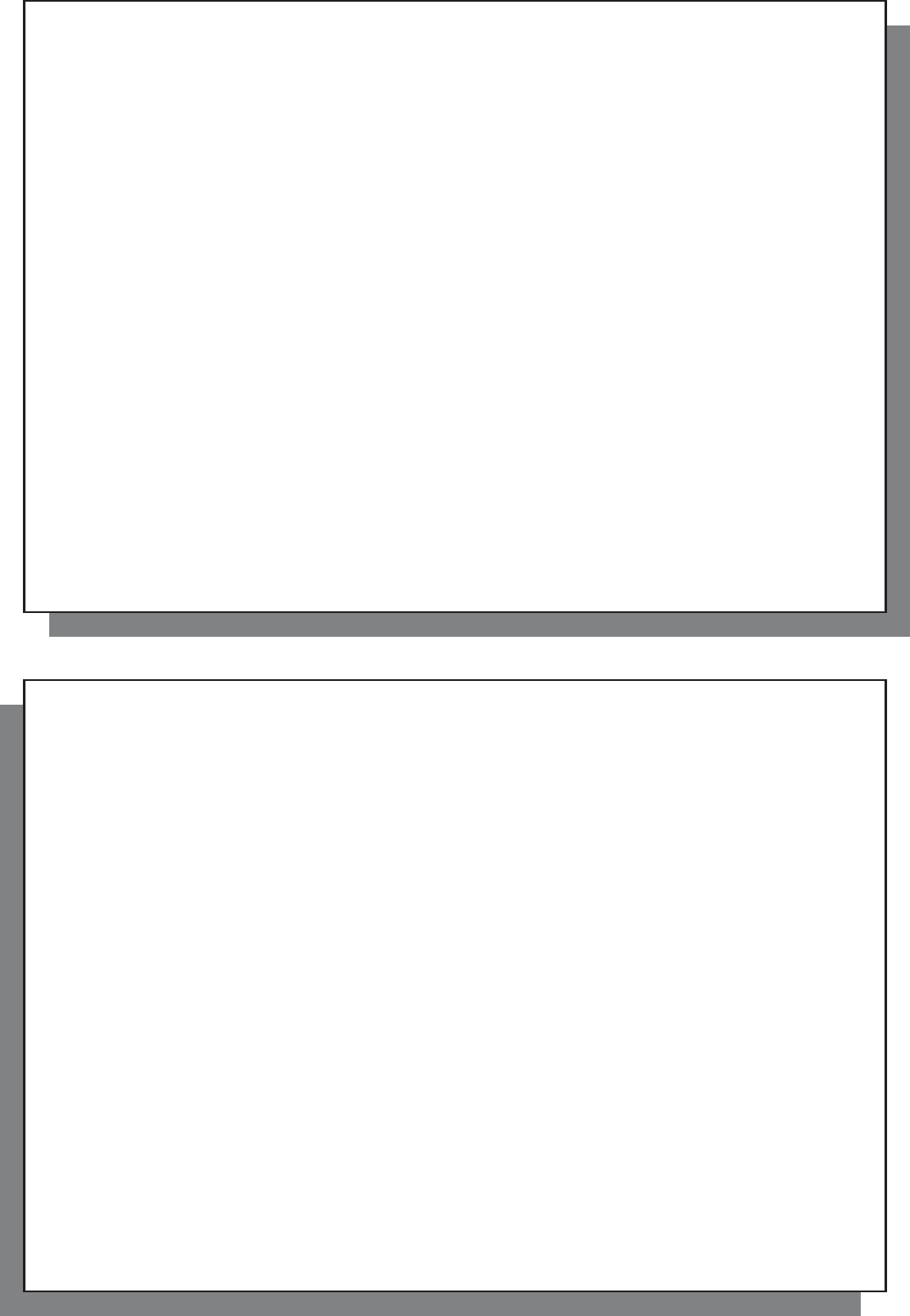
109
109
MUSIC – Playing Music Files 10*
MUSIC – Playing Through your Stereo System 10.4*
MUSIC – Recording Procedure 13.2*
SETTINGS – Sound Settings – Sound parameters 19.1*
Speakers
VIDEO – Playing video fi les: Built-in speakers 3.1*
MUSIC – Playing music fi les – Playing through your Stereo System 10.4*
Tags
MUSIC – Browsing through your Music Library 10.3*
Text on screen during video playback (OSD)
VIDEO – Video Playback Action Icons – On Screen Display (OSD) off 3.1*
SETTINGS – Display Settings 19.4*
Thumbnails
VIDEO – Playing Video Files – Video Browser Action Icons 3*
VIDEO – Playing video fi les: Save as Thumbnail 3.1*
Time and date
SETTINGS – Clock Settings 19.3* 11.1
Troubleshooting 25*
Version of the Operating system/fi rmware
SETTINGS – System Settings 19.6* 11.2
Video fi le size and frame rates
VIDEO – Non Protected Internet Video Content 4.1*
VIDEO – Using MPEG-4 Translator 9.2*
Video fi les: supported formats
VIDEO – Non Protected Internet Video Content 4.1*
VIDEO – Creating MPEG-4 Video Files with your Computer 9*
Video quality
VIDEO – Setting the Recording Parameters 5.3*
VIDEO – Creating MPEG-4 Video Files with your Computer 9*
SETTINGS – Sound Settings – Sound parameters 19.1*
TV DOCKING POD – Connection 5: the S-Video In 22.6* 14.6
Video recording
VIDEO – Recording Video Files 5*
VIDEO – Editing Video Files 8*
Videos – recorded as more than1 fi le
VIDEO – Manually Setting the Scheduler – Notes about setting the Scheduler 5.6*
110
110
Virtual Dub
VIDEO – Creating MPEG-4 Video Files with your Computer – PC Tools 9*
VIDEO – Installing PC Software – Virtual Dub™ 9.1*
VIDEO – Using MPEG-4 Translator 9.2*
Virtual keyboard
BROWSER – Using the Browser – Using the Virtual Keyboard 16.3*
Windows Media Player
MUSIC – Synchronizing Music from Windows Media
®
Player to the AV 500 11.1* 6.1
Yahoo!
®
Scheduler
VIDEO – Automated Yahoo!
®
TV Recording Scheduler 6*
Zoom
PHOTO – Viewing Photos – Magnifying Photos 15.1*