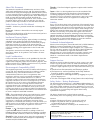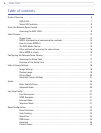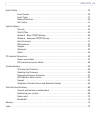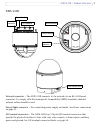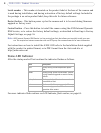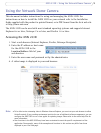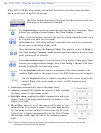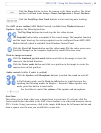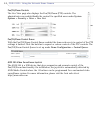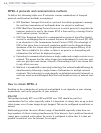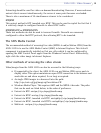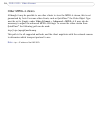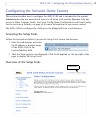10
AXIS 233D - Using the Network Dome Camera
If the AXIS 233D has been suitably customized, the buttons and other items described
below can be seen on the Live View page.
The Video Format drop-down list allows the video format on the Live
View page to be temporarily changed.
The Output buttons control an output directly from the Live View page. These
buttons are configured under Setup > Live View Config > Layout.
Pulse - click this button to activate the port for a defined period of time, such
as to switch on a light for 20 seconds.
Active/Inactive - click these buttons to manually start and stop a connected
device, such as switching a light on/off.
These buttons start/stop the Sequence Mode. This mode is created in Setup >
Live View Config > Sequence mode and automatically displays the view from
preset positions at set intervals.
The Action buttons trigger an action directly from the Live View page. These
buttons are configured under Setup > Live View Config > Layout. Click these
buttons to manually start and stop events.
Use the Snapshot button to capture a snapshot of the current image in the
window. Right-click on the image to save it in JPEG format on your computer.
Use the Snapshot button to capture a snapshot of the current image in the
window. Right-click on the image to save it in JPEG format on your
computer.
• Auto focus: automatically adjusts the image focus.
• Auto iris: automatically adjusts the amount of light reaching
the image sensor for best image results.
• Backlight comp: enabling backlight compensation makes the
subject clearer if the image background is too bright, or if the
subject is too dark.
• IR cut filter: when set to off, the camera will be able to “see”
infrared light, for example at night; it increases light sensitiv
-
ity. The image is shown in black & white when the IR cut fil-
ter is off. Set to Auto to automatically turn the filter off when
the available visible light falls below the minimum require
-
ment.
Note: There are different buttons in the Control Panel depending on the web browser being used but the
descriptions and functionality are the same.