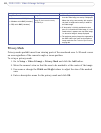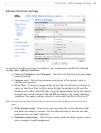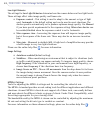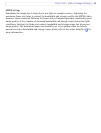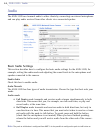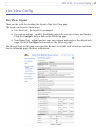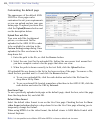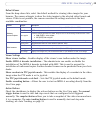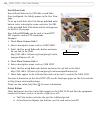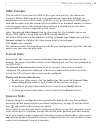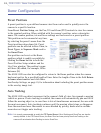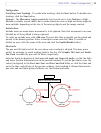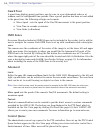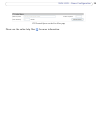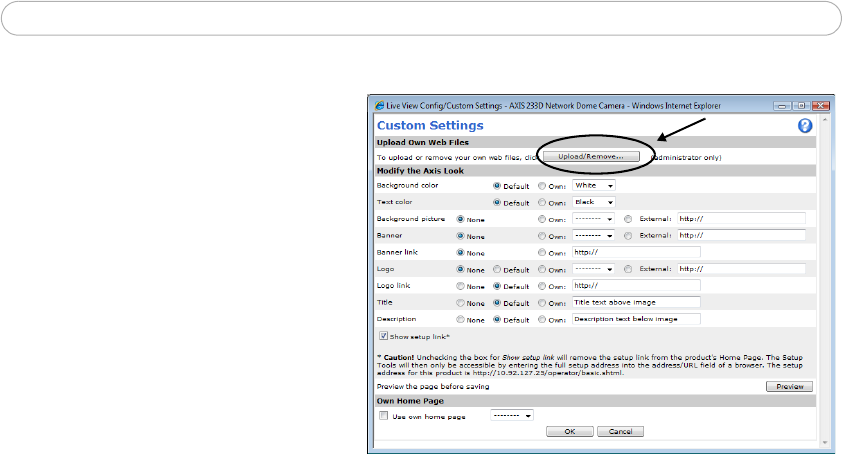
28
AXIS 233D - Live View Config
Customizing the default page
The appearance of the default AXIS
233D Live View page can be
customized to suit your requirements,
or you can upload and use your own
home page. To upload your own files,
click the Upload/Remove button and
see the description below.
Upload Own web Files
Your own web files, background
picture, or color must first be
uploaded to the AXIS 233D in order
to be available for selection in the
Custom Settings setup dialog. Once
uploaded, the files are shown in the
drop-down list.
1. Enter the path to the file, or click the Browse button.
2. Select the user level for the uploaded file. Setting the user access level means that
you have complete control over the pages that users can view.
3. When the path is shown correctly in the text field, click the Upload button.
All uploaded files are shown in the list in the lower section of the page. To remove a file,
check the box provided next to it and click the Remove button.
• To use your uploaded file, click the radio button and select the file from the
drop-down list by Own.
• To use an external file located somewhere other than in the AXIS 233D, click the
radio button and enter the URL by External.
Own Home Page
To use a previously uploaded web page as the default page, check the box, select the page
from the drop-down list, and click OK.
Default Video Format
Select the default video format to use on the Live View page. Checking the box for Show
video format selection displays a drop-down list on the Live View page allowing you to
temporarily change the format.
When using MPEG-4 as the video format, the default viewer is AXIS Media Control with
Internet Explorer.
Note: It is also possible to view Motion JPEG when MPEG-4 is chosen as default and vice versa.