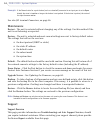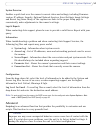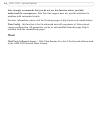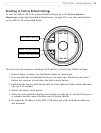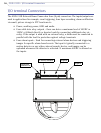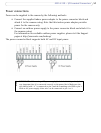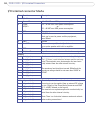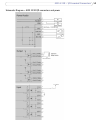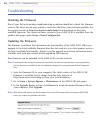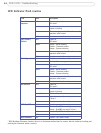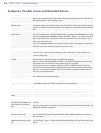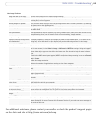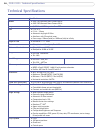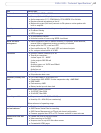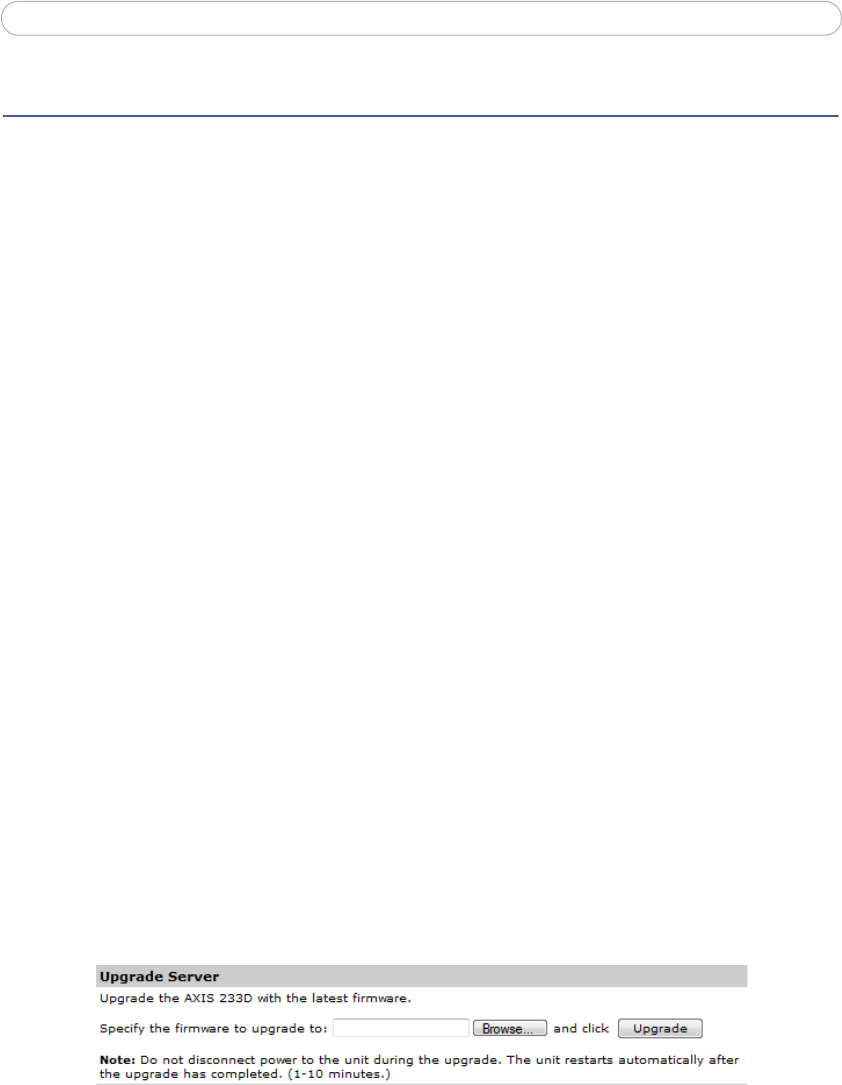
60
AXIS 233D - Troubleshooting
Troubleshooting
Checking the Firmware
One of your first actions when troubleshooting a problem should be to check the firmware
version. The latest version may contain a correction that fixes your particular problem. See
the support section at http://www.axis.com/techsup for information on the latest
available firmware. The current software version in your AXIS 233D is available from the
product web pages under Setup > Basic Configuration.
Updating the Firmware
The firmware is software that determines the functionality of the AXIS 233D. When you
upgrade to the latest available firmware from the Axis web site, your Axis product receives
the latest available functionality. Always read the upgrade instructions and release notes
available with each new release, before upgrading the firmware.
New firmware can be uploaded to the AXIS 233D over the network.
Note: Preconfigured and customized settings are retained for use when the new firmware is running (providing
that the features are available in the new firmware) although this is not guaranteed by Axis Communica-
tions.
1. Save the firmware file to your computer. The latest version of the AXIS 233D
firmware is available free of charge from the Axis web site at
http://www.axis.com/techsup or from your local distributor.
2. Go to Setup > System Options > Maintenance in the AXIS 233D web pages.
3. In the Upgrade Server section, click Browse to locate the desired firmware file on
your computer. Click Upgrade.
Note:
After starting the process, you should always wait at least 20 minutes before restarting the AXIS 233D,
even if you suspect the procedure has failed.