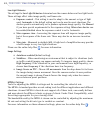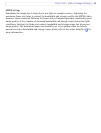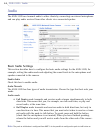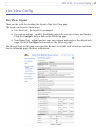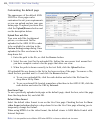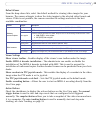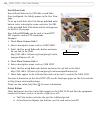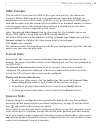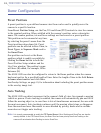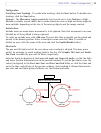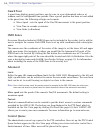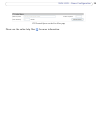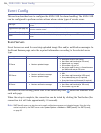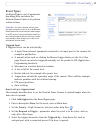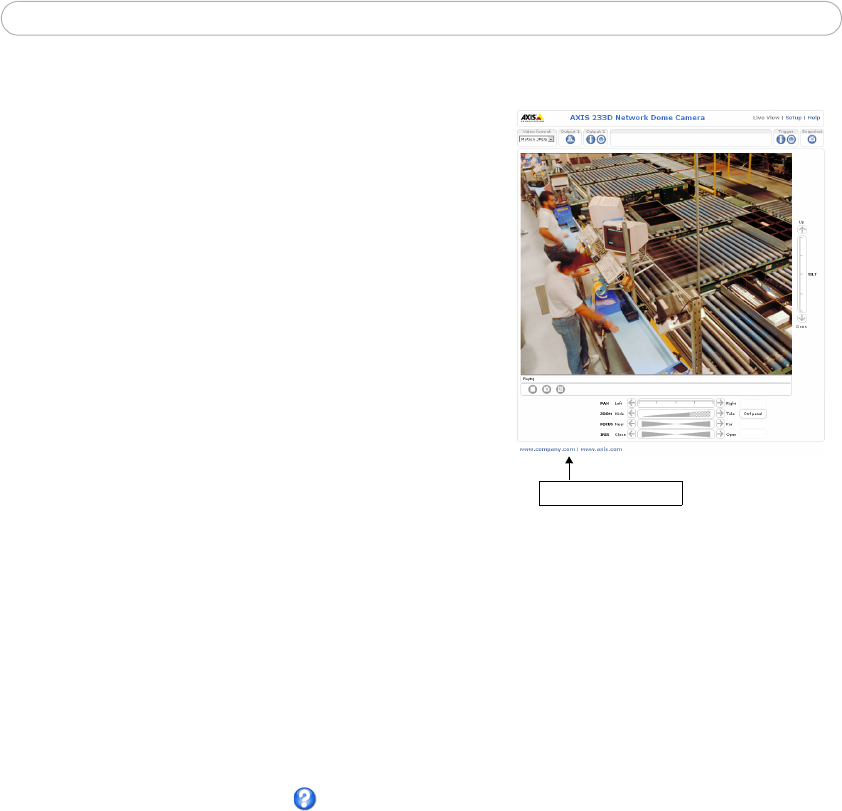
30
AXIS 233D - Live View Config
User Defined Links
User defined links can be CGI links or web links.
Once configured, the link(s) appear on the Live View
page.
To set up a web link, select the Use as web link radio
button, enter a descriptive name and enter the URL
in the provided field. Click Save and the link appears
on the Live View page.
User defined CGI links can be used to issue HTTP
API requests, such as PTZ commands.
Example:
1. Check Show Custom Link 1.
2. Enter a descriptive name, such as CAM START.
3. Select the Use as cgi link radio button and enter
the cgi link in the field:
http://192.168.0.125/axis-cgi/com/ptz.cgi?contin
uouspantiltmove=30,-30
4. Check Show Custom Link 2.
5. Enter a descriptive name, such as, CAM STOP.
6. Select the Use as cgi link radio button and enter the cgi link in the field:
http://192.168.0.125/axis-cgi/com/ptz.cgi?continuouspantiltmove=0,0
7. These links appear in the web interface and can be used to control the AXIS 233D.
For more information on the Axis HTTP API, see the Developer pages on the Axis web site
at http://www.axis.com/developer
Please use the online help files for more information.
Output Buttons
These buttons are used to control the outputs on the AXIS 233D and thus the equipment
connected to them, such as to switch a light on or off:
• The Pulse button activates the port for a defined period.
• Active/Inactive displays two buttons, one for each action (on/off).
User Defined Links