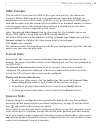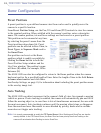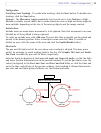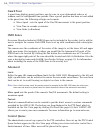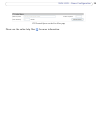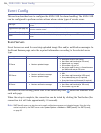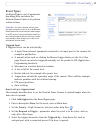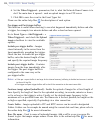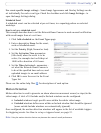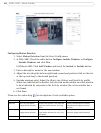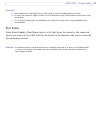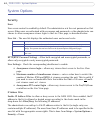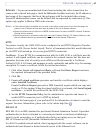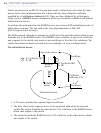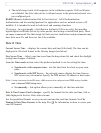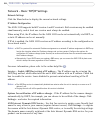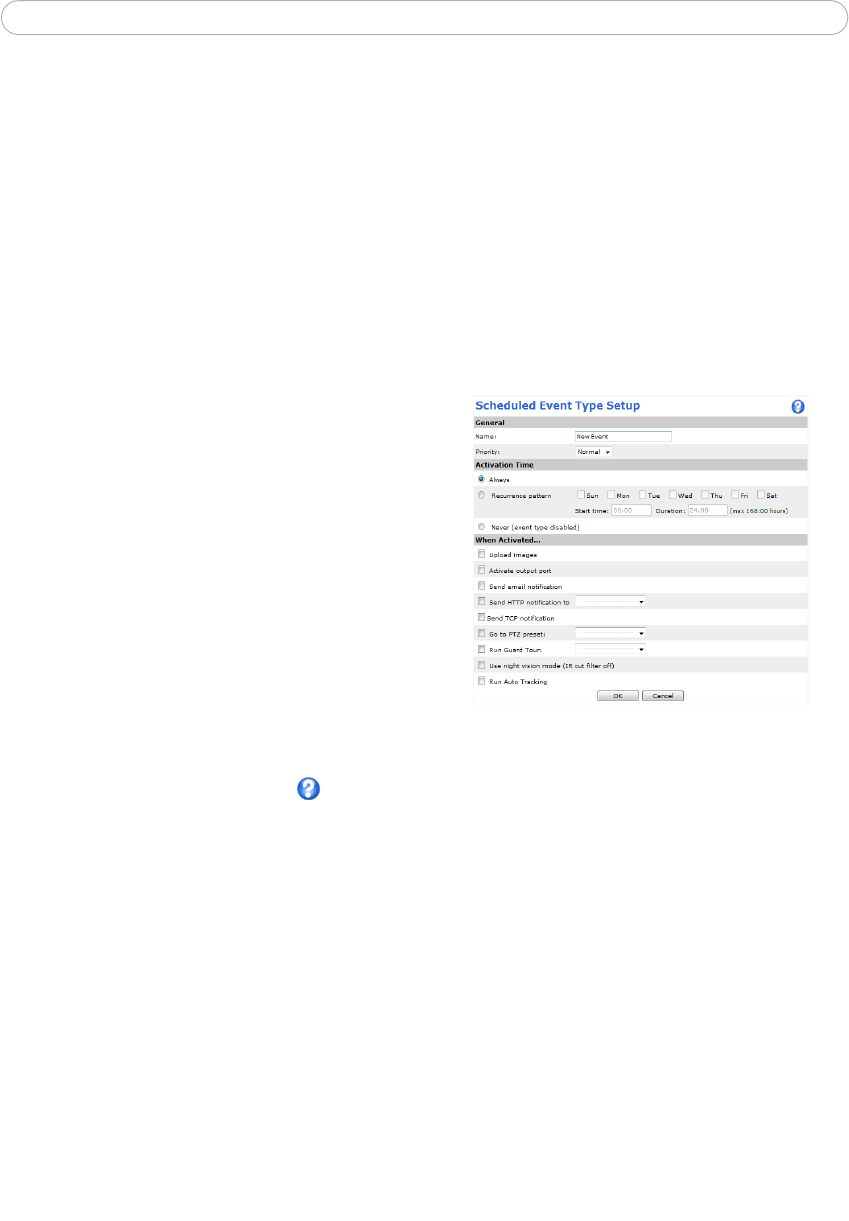
39
AXIS 233D - Event Config
Use event-specific image settings - Some Image Appearance and Overlay Settings can be
set individually for each event type. Check the checkbox and click Image Settings... to
open the Image Settings dialog.
Scheduled Event
A scheduled event can be activated at pre-set times, in a repeating pattern on selected
weekdays.
How to set up a scheduled event
This example describes how to set the Network Dome Camera to send an email notification
with saved images from at a set time:
1. Click Add scheduled on the Event Types page.
2. Enter a descriptive Name for the event,
such as Scheduled email.
3. Set the Priority (High, Normal or Low).
4. Set the Activation Time parameters
(24h clock) when the event is to be
active, for example start on Fridays at
18.00 with a duration of 62 hours.
5. Set the When Activated... parameters -
set what the Network Dome Camera is
to do at the specified time such as, send
uploaded images to an email address.
6. Click OK to save the event in the Event
Types list.
Please use the online help files for descriptions of each option.
Motion Detection
Motion detection is used to generate an alarm whenever movement occurs (or stops) in the
video image. A total of 10 Include and/or Exclude windows can be configured.
• Included windows target specific areas within the whole video image.
• Excluded windows define areas within an Include window that should be ignored
(areas outside Include windows are automatically ignored).
Once configured, the motion detection windows will appear in the list of available triggers
for triggering events. See
How to set up a triggered event, on page 37.
Note: Using the motion detection feature may decrease the camera’s overall performance.