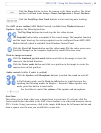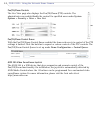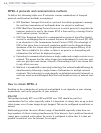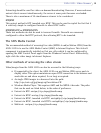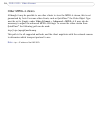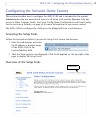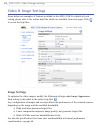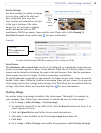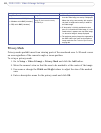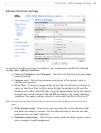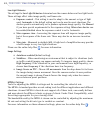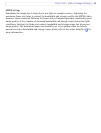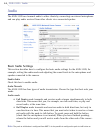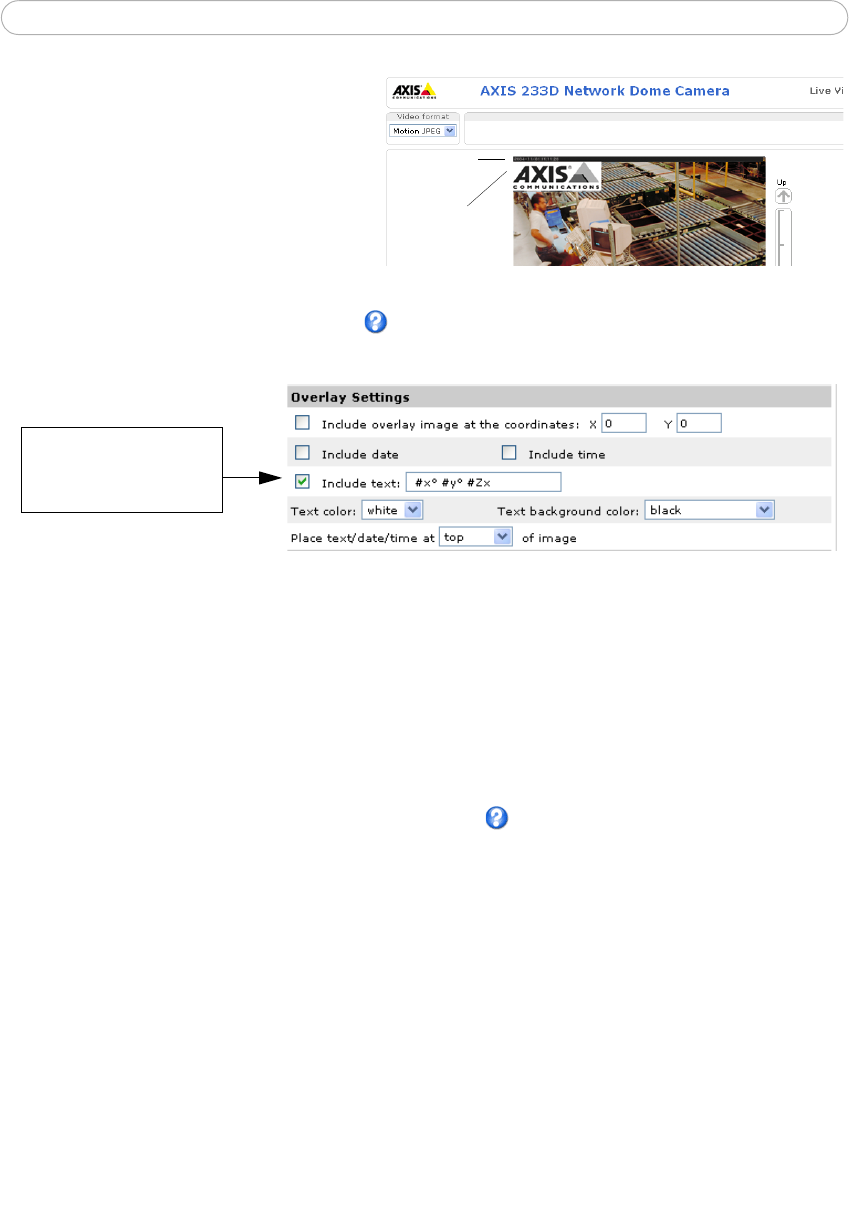
19
AXIS 233D - Video & Image Settings
Overlay Settings
Use these settings to include an image
as an overlay, and/or the date and
time, along with your own text.
Text overlays are included on one line
at the top or bottom of the video
image. Use text overlays to display
useful information such as PTZ
coordinates, OSDI Zone names, frame and bit rates. Please refer to File Naming &
Date/Time Formats in the online help
for more information.
Example:
Video Stream
The Maximum video stream time can be set as Unlimited, or a maximum stream time per
session in seconds, minutes or hours can be defined. When the set time has expired, a new
stream can be started by refreshing the page in the web browser. Note that the maximum
video stream time does not apply to clients connecting via multicast.
To avoid bandwidth congestion on the network, the frame rate per each viewer can also be
limited. Select either Unlimited or define a maximum frame rate per viewer. For a preview
of the image and overlay settings before saving, click Test. When you are satisfied with the
settings, click Save. Please use the online help files
for more information.
Overlay Image
An overlay image is an image included in the video image. This might, for example, be
your company logo. Follow these instructions to upload and use an overlay image:
1. Go to Setup > Video & Image > Overlay Image.
2. To upload the image file to the AXIS 233D, click the Browse button and locate it on
your computer or server.
3. Click the Upload button and follow the on-screen instructions.
4. The image is now available in the Use overlay image drop-down list.
5. Click Save.
6. Go to Setup > Video & Image and modify the parameters under Overlay Settings.
Date &
Time
Overlay
image
To set up
PTZ coordinates in
text overlay.
To show the Preset and OSDI Zone name as text overlay use #P #L