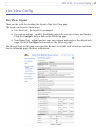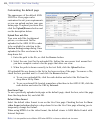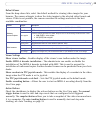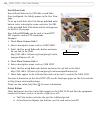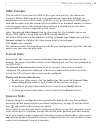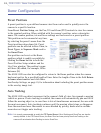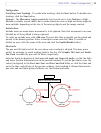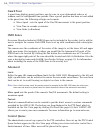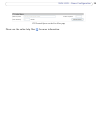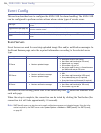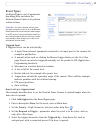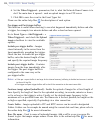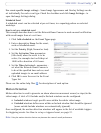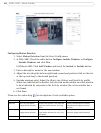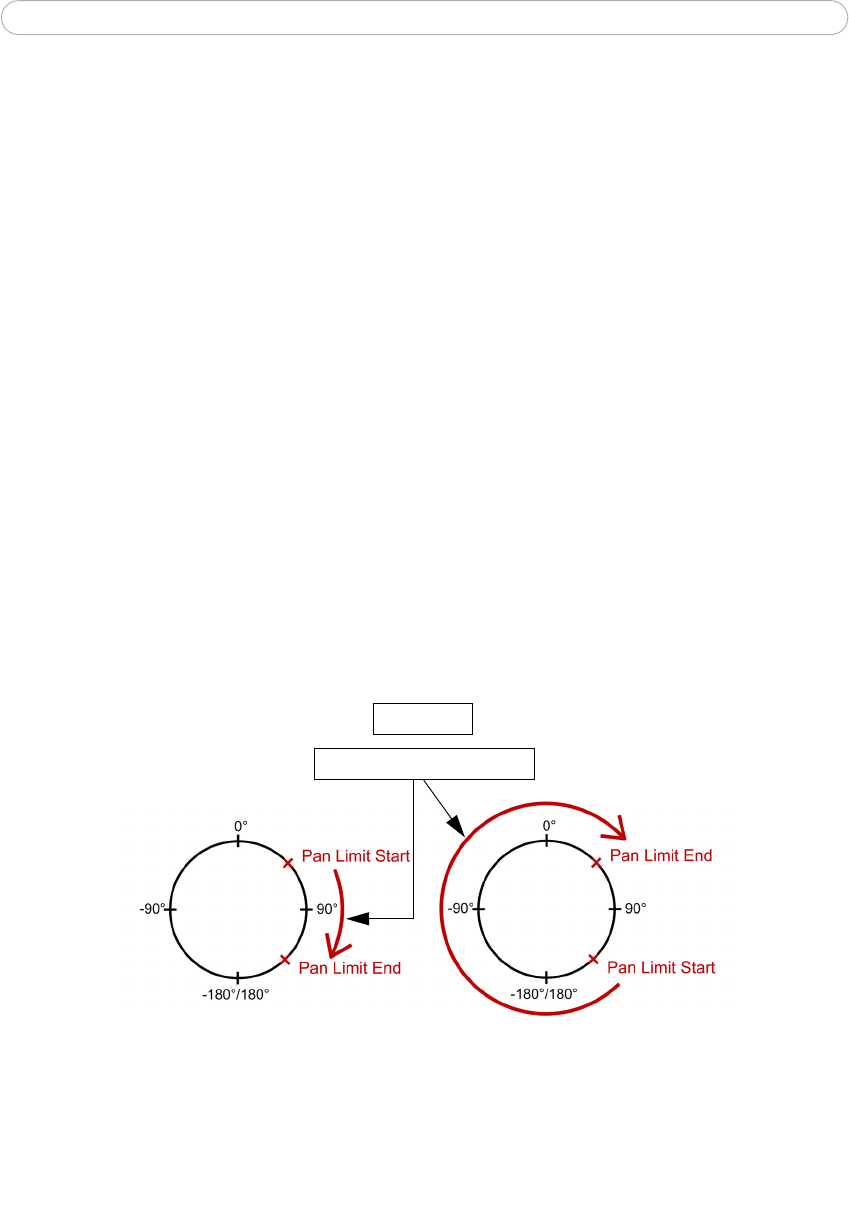
33
AXIS 233D - Dome Configuration
Configuration
Start/Stop Auto Tracking - To enable auto tracking, click the Start button. To disable auto
tracking, click the Stop button.
Settings - The Movement trigger sensitivity level can be set to Low, Medium or High.
Medium is usually a good choice, but in some situations a low or high sensitivity might be
more suitable, depending on the size of the moving objects and the image contrast.
Exclude Areas
Exclude areas are areas where movement is to be ignored. Note that movement in an area
blocked by a Privacy Mask is always ignored.
To create an exclude area, click Add area. The area (the blue rectangle) can be resized and
moved to the desired position. Enter a descriptive name and click Save. To enable or
disable an area, click the name of the area and click the Enable/Disable button.
Max Limits
The pan and tilt limits restrict the area where auto tracking is allowed. This may prove
useful, for example, to avoid tracking birds in the sky. Click Enable Tilt Limit and Enable
Pan Limit to enable the pan and tilt limits, respectively.
Enter the limits (in degrees) of the Lower tilt angle and Upper tilt angle, or click the links
and move the blue horizontal bars in the preview window. To set the pan limits, enter the
values (in degrees) in the Pan Limit Start and Pan Limit End fields, or click the links and
move the blue vertical bars in the preview window. Auto tracking is allowed between the
pan start and end limits going clockwise, see the illustration below.
Auto tracking allowed
Top view