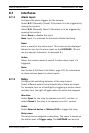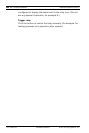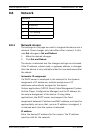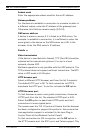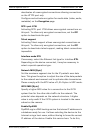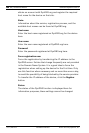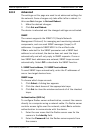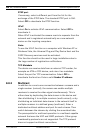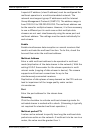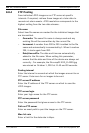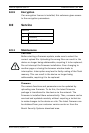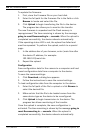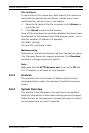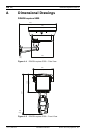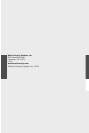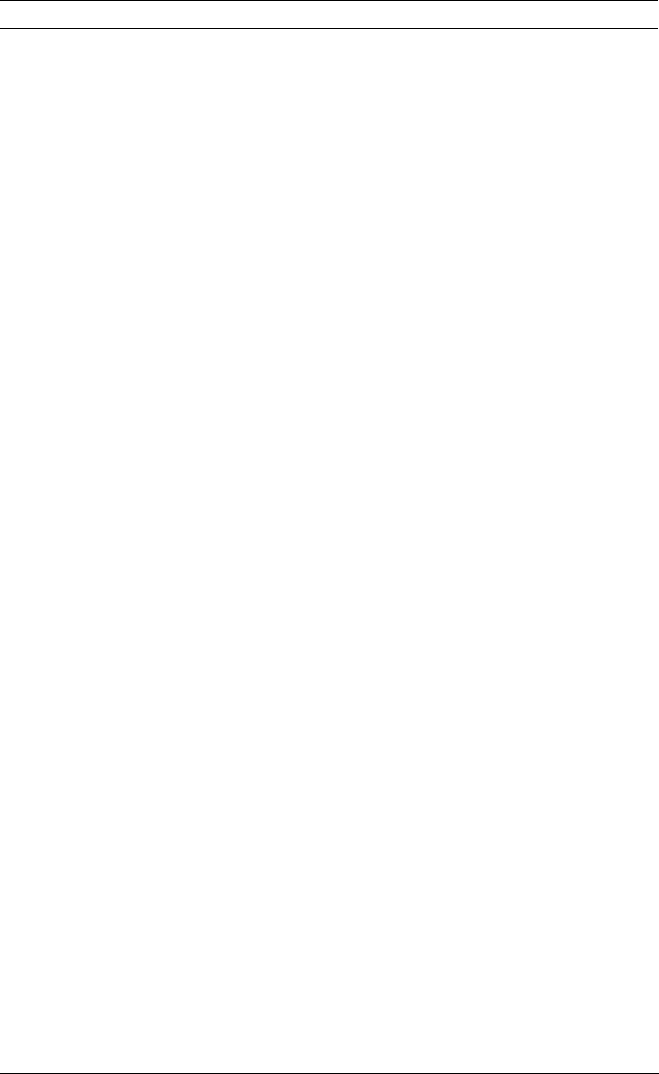
114 en | Advanced Mode DINION capture 5000 IP
| 1.0 | 2012.01 Installation Manual Bosch Security Systems, Inc.
To update the firmware:
1. First, store the firmware file on your hard disk.
2. Enter the full path for the firmware file in the field or click
Browse to locate and select the file.
3. Click Upload to begin transferring the file to the device.
The progress bar allows you to monitor the transfer.
The new firmware is unpacked and the Flash memory is
reprogrammed. The time remaining is shown by the message
going to reset Reconnecting in ... seconds. When the upload is
completed successfully, the device reboots automatically.
If the operating status LED is red, the upload has failed and
must be repeated. To perform the upload, switch to a special
page:
1. In the address bar of your browser, enter /main.htm after
the device IP address, for example:
192.168.0.10/main.htm
2. Repeat the upload.
Configuration
Save configuration data for the camera to a computer and load
saved configuration data from a computer to the device.
To save the camera settings:
1. Click Download; a dialog box appears.
2. Follow the instructions to save the current settings.
To load configuration data from the computer to the device:
1. Enter the full path of the file to upload or click Browse to
select the desired file.
2. Make certain that the file to be loaded comes from the
same device type as the device to be reconfigured.
3. Click Upload to begin transmission to the device. The
progress bar allows monitoring of the transfer.
Once the upload is complete, the new configuration is
activated. The time remaining is shown by the message going to
reset Reconnecting in ... seconds. When the upload is
completed successfully, the device reboots automatically.