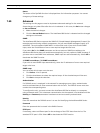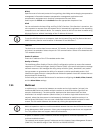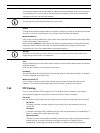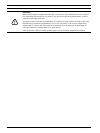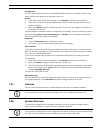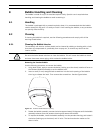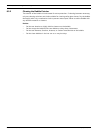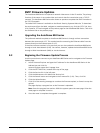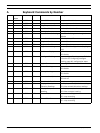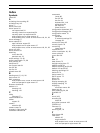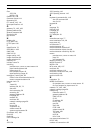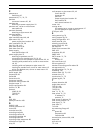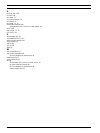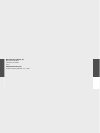AutoDome 800 Series HD PTZ Camera BVIP Firmware Updates | en 115
Bosch Security Systems, Inc. Installation Manual F.01U.273.797 | 5.0 | 2012.08
9 BVIP Firmware Updates
The AutoDome 800 Series incorporate a network video server in the IP module. The primary
function of the server is to encode video and control data for transmission over a TCP/IP
network. The AutoDome 800 Series also allows an operator to update the BVIP firmware via
the TCP/IP network.
The latest BVIP firmware is available on the Bosch Security Systems Web site. To download
the service pack from the Web, navigate to www.boschsecurity.us, click the CCTV link, then
click Cameras, PTZ and navigate to the product page for the AutoDome 800 Series. Then click
the Software tab on the product page.
9.1 Upgrading the AutoDome 800 Series
The preferred method to update an AutoDome 800 Series is through a direct connection
between the camera and a PC. This method entails connecting the Ethernet cable from the
camera directly to the Ethernet port of a PC.
If the direct-connect method is not practical you can also update the AutoDome 800 Series
through a Local Area Network (LAN). You cannot, however, update the AutoDome 800 Series
through a Wide Area Network (WAN) or via the Internet.
9.2 Beginning the Firmware Update Process
Use this procedure to connect to your AutoDome 800 Series and to navigate to the Firmware
Update page.
1. Launch Internet Explorer and type the IP address for the AutoDome 800 Series in the
Address bar and click Go.
Internet Explorer opens the Livepage view.
2. Click the SETTINGS link, located at the top of the page.
3. Click the Service link in the left pane.
4. Click the Maintenance link below the Service link.
5. Click the Search button and navigate to the firmware file (*.fw). Then, click OK.
6. Click the Upload button.
7. Click OK to the warning message to continue the firmware upload, or Cancel to stop the
upload.
The page displays a progress bar as the firmware is uploaded.
Note: Once the progress bar reaches 100% the system opens the reset page. Allow the
reset page to complete its action.
8. Once the reset is complete the upgrade is complete.