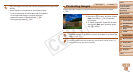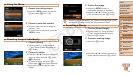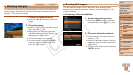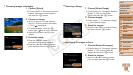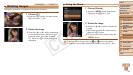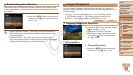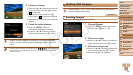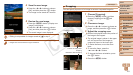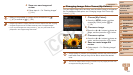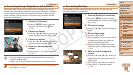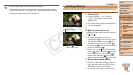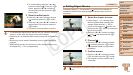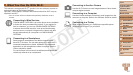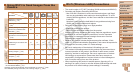101
1
2
3
4
6
7
8
9
Preliminary Notes and
Legal Information
Contents: Basic
Operations
Camera Basics
Auto Mode/Hybrid
Auto Mode
Other Shooting
Modes
Wi-Fi Functions
Setting Menu
Accessories
Appendix
Index
Basic Guide
P Mode
Cover
5
Advanced Guide
Playback Mode
4 Save the new image.
Press the <q><r> buttons to choose
[OK],andthenpressthe<m> button.
Theimageisnowsavedasanewle.
5 Review the new image.
Press the <n>button.[Displaynew
image?]isdisplayed.
Press the <q><r> buttons to choose
[Yes],andthenpressthe<m> button.
The saved image is now displayed.
•Editingisnotpossibleforimagessavedas[ ] in step 3.
•Images cannot be resized to a higher resolution.
Still Images
Cropping
Youcanspecifyaportionofanimagetosaveasaseparateimagele.
1 Choose [Cropping].
Press the <n> button, and then
choose[Cropping]onthe[1] tab
(=
29).
2 Choose an image.
Press the <q><r> buttons to choose an
image, and then press the <m> button.
3 Adjust the cropping area.
A frame is displayed around the portion of
the image to be cropped.
The original image is shown in the upper
left, and a preview of the image as
cropped is shown in the lower right.
To resize the frame, move the zoom
lever.
To move the frame, press the
<o><p><q><r> buttons.
To change the frame orientation, press
the <m> button.
Press the <n> button.
CroppingArea
Preview of Image After
Cropping
ResolutionAfterCropping
C OPY