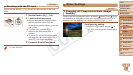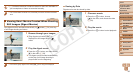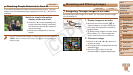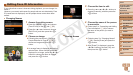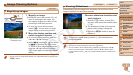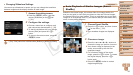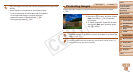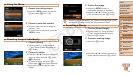88
1
2
3
4
6
7
8
9
Preliminary Notes and
Legal Information
Contents: Basic
Operations
Camera Basics
Auto Mode/Hybrid
Auto Mode
Other Shooting
Modes
Wi-Fi Functions
Setting Menu
Accessories
Appendix
Index
Basic Guide
P Mode
Cover
5
Advanced Guide
Playback Mode
Still Images Movies
Finding Images Matching Specied Conditions
Finddesiredimagesquicklyonamemorycardfullofimagesbyltering
imagedisplayaccordingtoyourspeciedconditions.Youcanalsoprotect
(=
93) or delete (=
96) these images all at once.
Name
Displays images of a registered person (=
42).
People Displays images with detected faces.
Shot Date Displaystheimagesshotonaspecicdate.
Favorites
Displays images tagged as favorites (=
99).
Still image/Movie
Displays still images, movies, or movies shot in
[
] mode (=
34).
1 Choose a search condition.
Press the
<m>
button, choose
[ ] in the
menu, and choose a condition (=
28).
Whenyouhaveselected[ ]or[ ],
choose the condition by pressing the
<o><p><q><r> buttons on the screen
displayed, and then press the <m>
button.
2 Viewthelteredimages.
Images matching your conditions are
displayed in yellow frames. To view
only these images, press the <q><r>
buttons.
Tocancelltereddisplay,choose[ ] in
step 1.
•When the camera has found no corresponding images for some
conditions, those conditions will not be available.
•Optionsforviewingtheimagesfound(instep2)include“NavigatingThrough
Images in an Index” (=
87), “Viewing Slideshows” (=
91), and
“Magnifying Images” (=
91). You can protect, erase, or print all images
foundoraddthemtoaphotobookbychoosing[SelectAllImagesinSearch]
in “Protecting Images” (=
93), “Erasing All Images” (=
96), “Adding
ImagestothePrintList(DPOF)”(=
150), or “Adding Images to a Photobook”
(=
153).
•If you edit images and save them as new images (=
101 – 103), a message
is displayed, and the images that were found are no longer shown.
C OPY