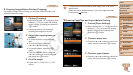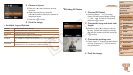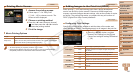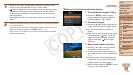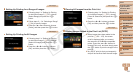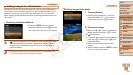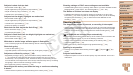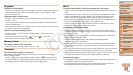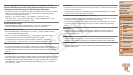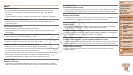156
1
2
3
4
5
6
7
8
Preliminary Notes and
Legal Information
Contents: Basic
Operations
Camera Basics
Auto Mode/Hybrid
Auto Mode
Other Shooting
Modes
Playback Mode
Wi-Fi Functions
Setting Menu
Accessories
Index
Basic Guide
P Mode
Cover
Advanced Guide
9
Appendix
Troubleshooting
If you think there is a problem with the camera, rst check the following.
If the items below do not solve your problem, contact a Canon Customer
Support Help Desk.
Power
Nothing happens when the power button is pressed.
•Conrm that the battery is charged (=
11).
•Conrm that the battery is inserted facing the correct way (=
12).
•Conrm that the memory card/battery cover is fully closed (=
13).
•Dirty battery terminals reduce battery performance. Try cleaning the terminals with a
cotton swab and reinserting the battery a few times.
The battery is depleted quickly.
•Battery performance decreases at low temperatures. Try warming the battery a little
by putting it in your pocket, for example, ensuring that the terminals do not touch any
metal objects.
•If these measures do not help and the battery is still depleted soon after charging, it
has reached the end of its life. Purchase a new battery.
The lens is not retracted.
•Do not open the memory card/battery cover while the camera is on. Close the cover,
turn the camera on, and then turn it off again (=
13).
The battery is swollen.
•Battery swelling is normal and does not pose any safety concerns. However, if battery
swelling prevents the battery from tting in the camera, contact a Canon Customer
Support Help Desk.
Display on a TV
Camera images look distorted or not displayed on a TV (=
145).
Shooting
Cannot shoot.
•In Playback mode (=
15), press the shutter button halfway (=
27).
Strange display on the screen under low light (=
27).
Strange display on the screen when shooting.
Note that the following display problems are not recorded in still images but are
recorded in movies.
•The screen may icker and horizontal banding may appear under uorescent or LED
lighting.
No date stamp is added to images.
•Congure the [Date Stamp ] setting (=
133). Note that date stamps are not
added to images automatically, merely because you have congured the [Date/Time]
setting (=
41).
•Date stamps are not added in shooting modes (=
168) in which this setting cannot
be congured (=
41).
[h]ashesonthescreenwhentheshutterbuttonispressed,and
shooting is not possible (=
35).
[ ] is displayed when the shutter button is pressed halfway (=
40).
•Set [IS Mode] to [Continuous] (=
82).
•Set the ash mode to [h] (=
80).
•Increase the ISO speed (=
71).
•Mount the camera on a tripod or take other measures to keep it still. In this case, you
should set [IS Mode] to [Off] (=
82).
Shots are out of focus.
•Press the shutter button halfway to focus on subjects before pressing it all the way
down to shoot (=
27).
•Make sure subjects are within focusing range (=
173).
•Set [AF-assist Beam] to [On] (=
51).
•Conrm that unneeded functions such as macro are deactivated.
•Try shooting with focus lock or AF lock (=
78, 79).
No AF frames are displayed and the camera does not focus when the
shutter button is pressed halfway.
•To have AF frames displayed and the camera focus correctly, try composing the
shot with higher-contrast subject areas centered before you press the shutter button
halfway. Otherwise, try pressing the shutter button halfway repeatedly.
C OPY